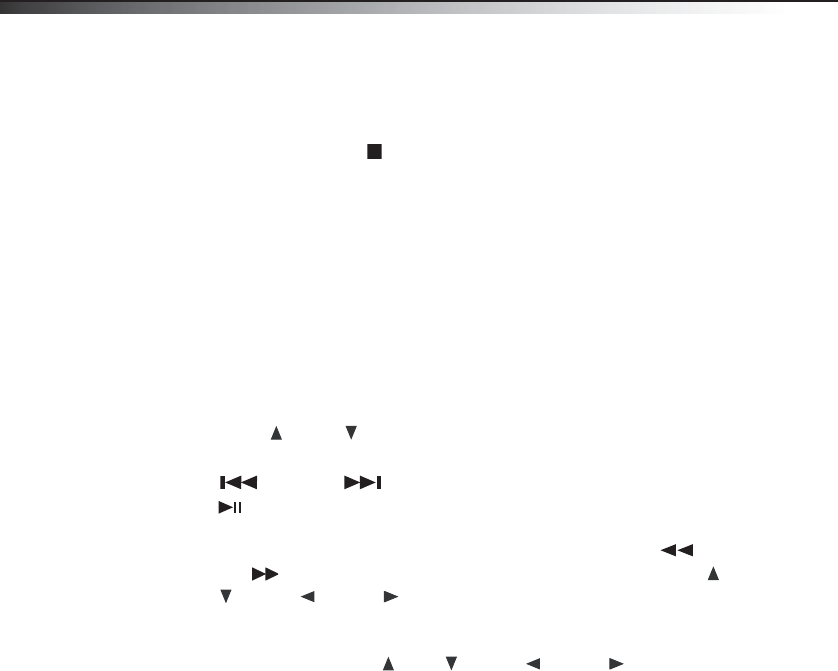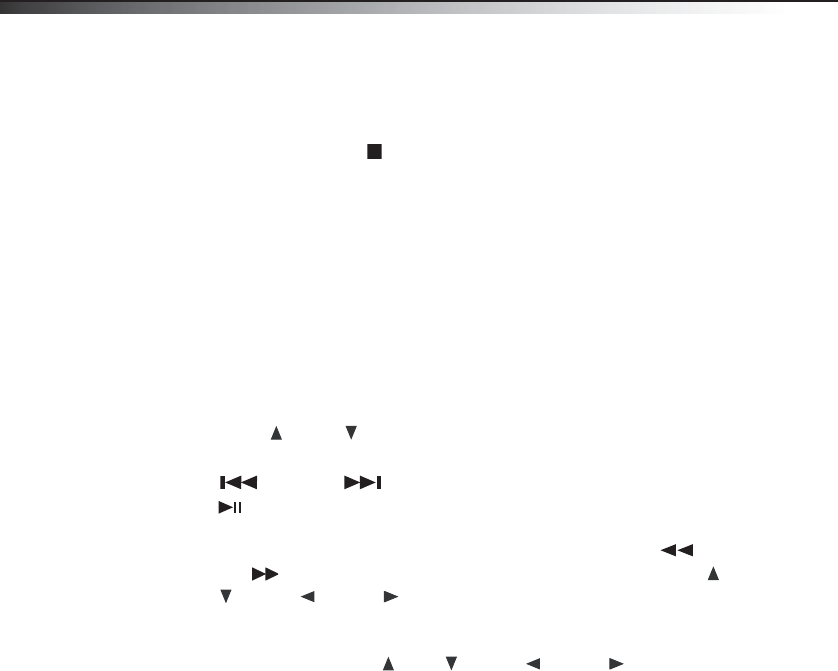
16
DX-UPDVD2
• PROGRAM—Press to display the program information window. Press the number
buttons to input the program number what you want. When finished, move the cursor
to select the Start logo. The program starts playback and the screen displays
“Program.” To cancel, press
(stop), then press OK.
• ANGLE—Press to view the action from different angles (not available on all DVDs).
• RESOLUTION—Press to set the video output resolution. Options include: 480i, 480p,
720p, 1080i, 1080p, and Auto.
Note: Setting a resolution your TV cannot support could result in an unstable picture or a loss
of picture. Check your TV manual for more information.
• DISPLAY—Press to display information about the disc, such as title elapsed, title
remain, chapter elapsed, chapter remain, and display off.
JPEG disc playback
When playing a JPEG disc, a navigation menu is displayed automatically.
In the menu, press
(Up) or (Down) to select a file, then press OK. The file will be
played in a slideshow.
• Press
(previous) or (next) to select the previous or the next picture.
• Press (play/pause) to pause the current picture, then press OK to return to normal
playing.
• Press ZOOM to zoom in on a picture. When the picture is zoomed, press
(fast
reverse
) or (fast forward) to select different enlargement ratio, or press the
(Up), (Down), (Left), or (Right)
buttons to move the enlarged picture.
• Press PROGRAM to select a slideshow transition. You can set transition effects for
each picture.
• To rotate an image, press the
(Up), (Down), (Left), or (Right) buttons to
invert, mirror, rotate left, or rotate right. These operations are allowed only when a
picture is being displayed normally and will be cancelled automatically when a new
picture is displayed.
DX-UPDVD2 09-0463_MAN_ENG_V1.fm Page 16 Tuesday, July 14, 2009 9:20 AM