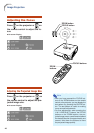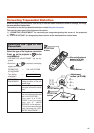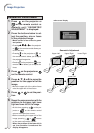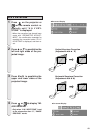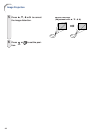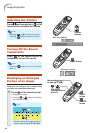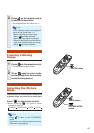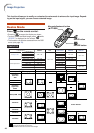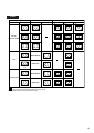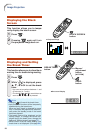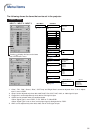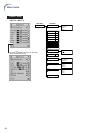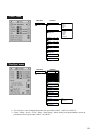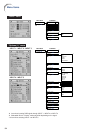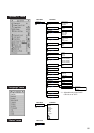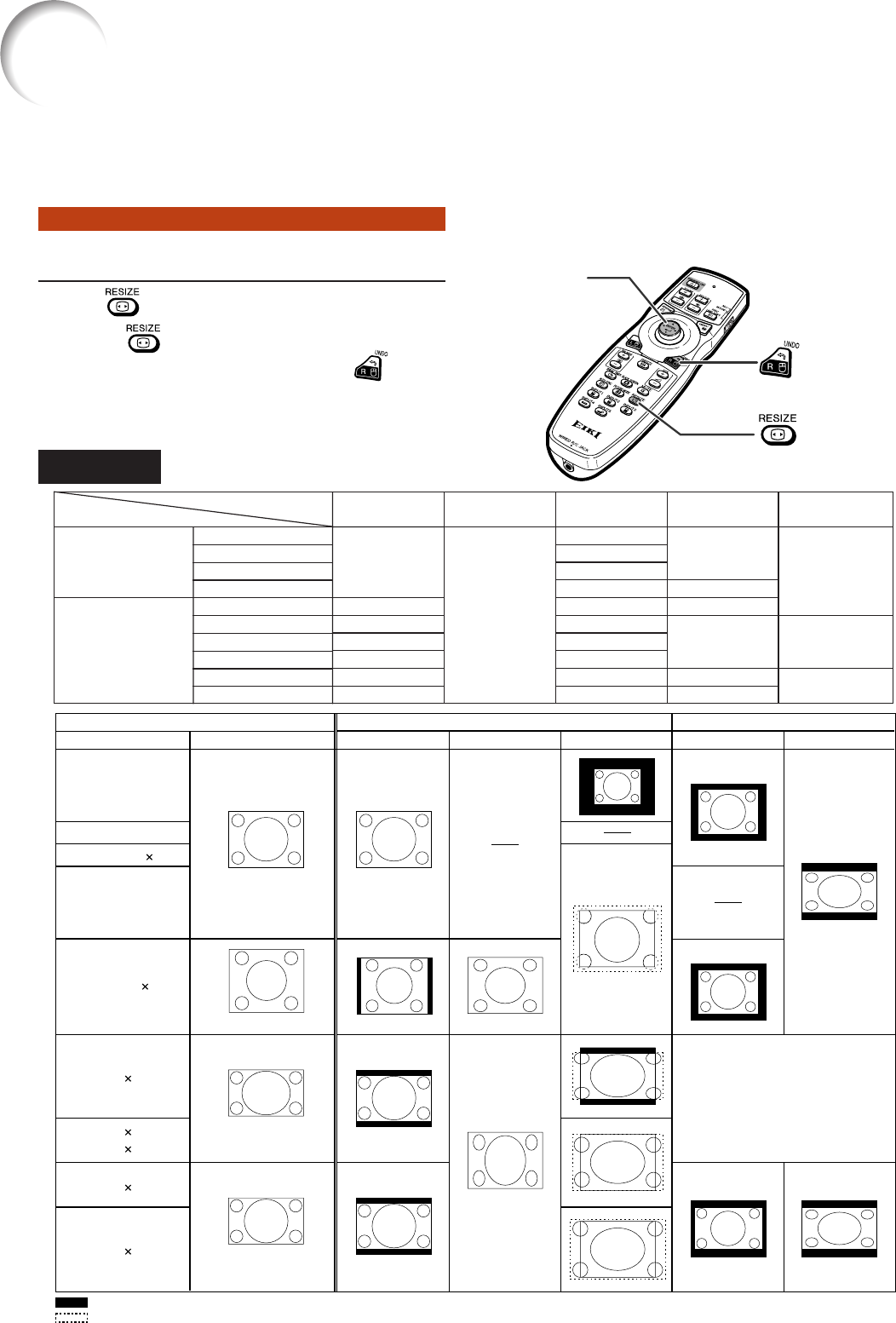
48
Resize Mode
Press
on the remote control.
• Pressing
changes the display as shown.
• To return to the standard image, press
while
“RESIZE” is displayed on the screen.
• This function can also be accessed from the OSD
menu (see page 74).
This function allows you to modify or customize the resize mode to enhance the input image. Depend-
ing on the input signal, you can choose a desired image.
COMPUTER
RESIZE button
Mouse/adjustment button
('/"/\/|)
UNDO button
Image Projection
STRETCH
For 4:3 screen For 16:9 screen
Input signal
Image type
NORMAL FULL BORDER
4:3 aspect ratio
5:4 aspect ratio
16:10 aspect ratio
16:9 aspect ratio
: Cutout area on which images cannot be projected
: Area where the signals are off screen
*The Digital Shift function can be used for these images.
Computer
Resolution
lower than
XGA
XGA
SXGA (1280 960)
Resolution
higher than
SXGA
SXGA (1280 1024)
1280 720
Select “Normal”
1280 768
1280 800
1360 768
1366 768
DOT BY DOT
*
*
*
*
*
*
4:3 aspect ratio
Other aspect ratios
SVGA (800 × 600)
XGA (1024 × 768)
SXGA (1280 × 960)
SXGA+ (1400 × 1050)
SXGA (1280 × 1024)
1280 × 720
1360 × 768
1366 × 768
1280 × 768
1280 × 800
1024 × 768
968 × 768
1024 × 576
1024 × 578
1024 × 576
1024 × 614
1024 × 640
1024 × 768
768 × 576
—
720 × 576
—
960 × 576
922 × 576
1024 × 576
—
1024 × 576
NORMAL
FULL BORDER STRETCH
DOT BY DOT
800 × 600
1024 × 768
1280 × 960
1400 × 1050
1280 × 1024
1280 × 720
1360 × 768
1366 × 768
1280 × 768
1280 × 800