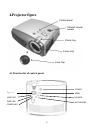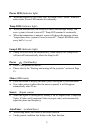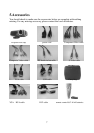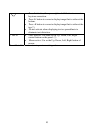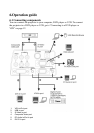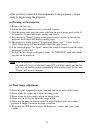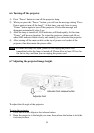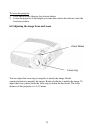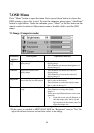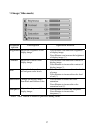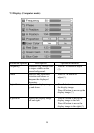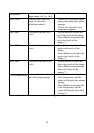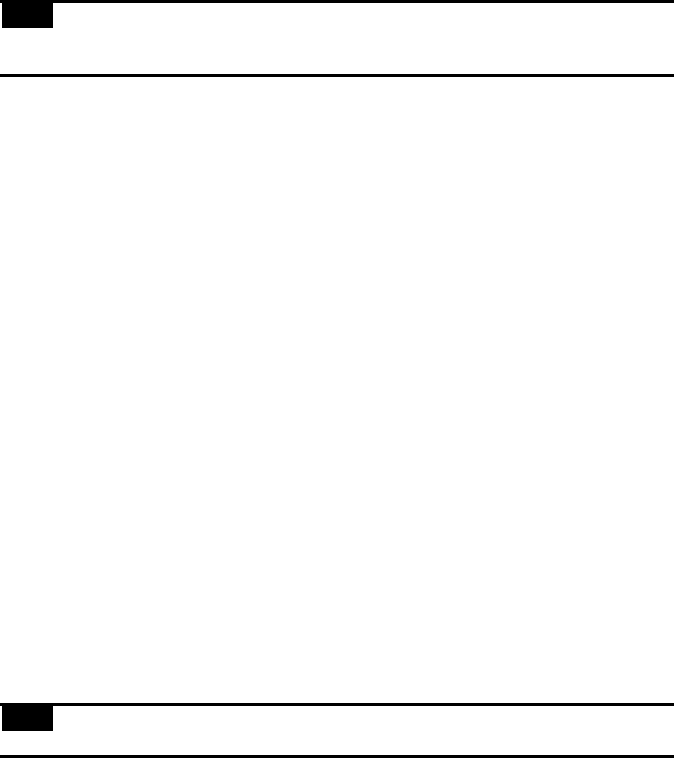
12
6.2 How to connect the projector to your computer
1) Plug the VGA cable into the VGA port at the left side of projector, then plug
the other end of VGA cable into the computer.
Note: If you are connecting to a notebook, you may need to make adjustments to
the notebook’s display settings first. Please refer to the user’s guide that
came with your notebook.
2) If you want to use the remote control as a mouse, plug the USB cable into the
USB port at the left side of projector, and then plug the other end into the
computer.
3) If your presentation contains an audio track, plug the PC Audio in/out cable into
the Audio In port at the left side of projector then plug the other end into the
computer.
4) Turn on the projector first, then the computer.
6.3 How to connect the projector to a DVD player or VCR
If you are using composite video cable, please refer to the following
description to complete the connection action.
1) Plug the yellow, red, and white composite cable connectors separately into the
same color port at the left side of projector.
2) Then plug the yellow, red, and white connectors on the other end into the
corresponding ports on the back of the DVD player or VCR.
If you are using S-video cable, please refer to the following description to
complete the connection action.
1) Plug the S-Video cable connector into the S-Video port at the left side of
projector, then plugs the other end into the DVD player or VCR.
2) Plug the red and white connectors from a composite video cable into the
corresponding ports at the left side of projector, then plug the other end of red
and white connectors into the corresponding ports on the back of DVD player or
VCR.
Note: When you are using the S-Video cable along with the A/V cable, make sure you
do not plug in the A/V cable’s yellow connector
.