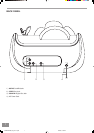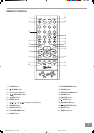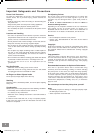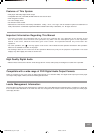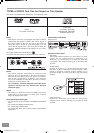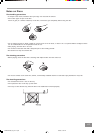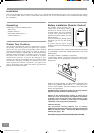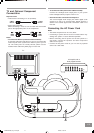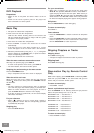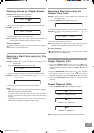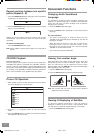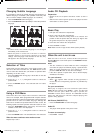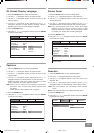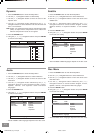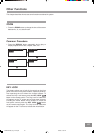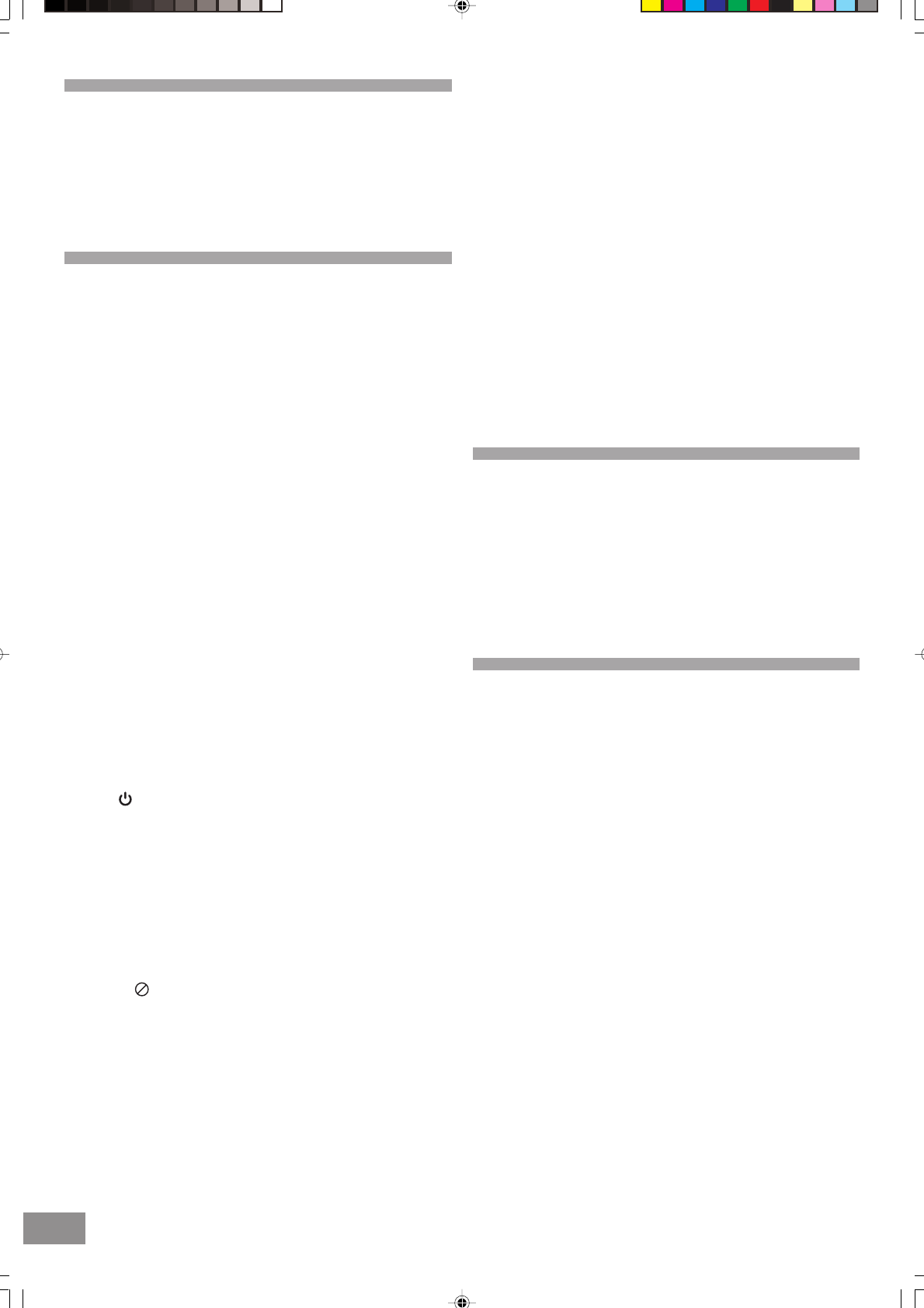
4 15
DVD Playback
Preparations
• Switch on the TV set power and select "Video" as the TV
input.
• Switch on the stereo system's power if the player has
been connected to a stereo system.
Basic Play
1. Pull open the vertical disc compartment.
2. Place a disc into the disc compartment.
Hold the disc without touching either of its surfaces and
with the printed title side facing up. Align it with the guides
and place it in its proper position.
3. Push close the vertical disc compartment.
4. Press the PLAY button if the movie has not started
automatically.
• If the disc has one or more titles recorded on it, a menu
screen will appear on the TV screen after a few moments.
5. Select the preferred title by using the (,,,) Navigation
buttons, followed by the ENTER button, or press the number
button corresponding to the menu.
• Play of the seleted title now commences.
When the menu continues onto another screen
After step 3 on previous page, press SKIP .
• To return to the previous menu screen, press SKIP .
• For further details, refer also to the disc jacket.
Stopping play and returning to the menu screen
Press the DVD MENU button.
• Play is suspended and the menu screen is displayed.
When the unit is not in use
When the unit is not in use, remove the disc and press the
Standby button to turn off the power. The STANDBY indicator
will illuminate.
Notes:
• The disc continues to rotate while the menu is displayed
even after the player has finished playing a particular item.
When no further selections are to be played, be sure to
press the STOP button to clear the menu display.
• If the disc is placed in upside down, the On Screen Display
will indicate "NO DISC".
For your reference
• When " " appears on the TV screen while a button is
being operated, it means that the corresponding operation
is prohibited by the player.
Stopping play
• Press the STOP button.
For your convenience
• When play is stopped, the unit records the point when
STOP was pressed (RESUME function). Press PLAY
again and play will resume from this point. When the tray is
opened or STOP is pressed again, the RESUME function
will be cleared. The RESUME function works only with discs
for which the elapsed playing time appears during playback.
Still picture
Press the PAUSE/STEP button during play.
To return to normal play
Press PLAY .
Frame advance
• Press the PAUSE/STEP button to advance to still picture
mode.
• Press the PAUSE/STEP button repeatedly until the desired
frame is displayed. The disc is advanced one frame each
time the PAUSE/STEP button is pressed.
Skipping Chapters or Tracks
Skipping ahead
Press SKIP during play.
• A chapter is skipped each time the button is pressed.
Skipping back
Press SKIP during play.
Slow-motion Play by Remote Control
Only
While a disc is playing, press PAUSE/STEP followed by FWD..
Each time you press FWD. , the slow motion will get even
slower until you reach the slowest speed.
To return to normal play
• Press PLAY button.
Search: rapid advance-rapid reverse
Press the SEARCH or button(s). Each time you press the
button, the speed change from: x2, x4, x8, x16.
BACKWARD x2 = Fast Reverse 1
BACKWARD x4 = Fast Reverse 2
BACKWARD x8 = Fast Reverse 3
BACKWARD x16 = Fast Reverse 4
FORWARD x2 = Fast Forward 1
FORWARD x4 = Fast Forward 2
FORWARD x8 = Fast Forward 3
FORWARD x16 = Fast Forward 4
To return to normal play
• Press the PLAY button.
BARBIE BAR330_Eng P13-26.p65 2/2/2007, 3:30 PM15