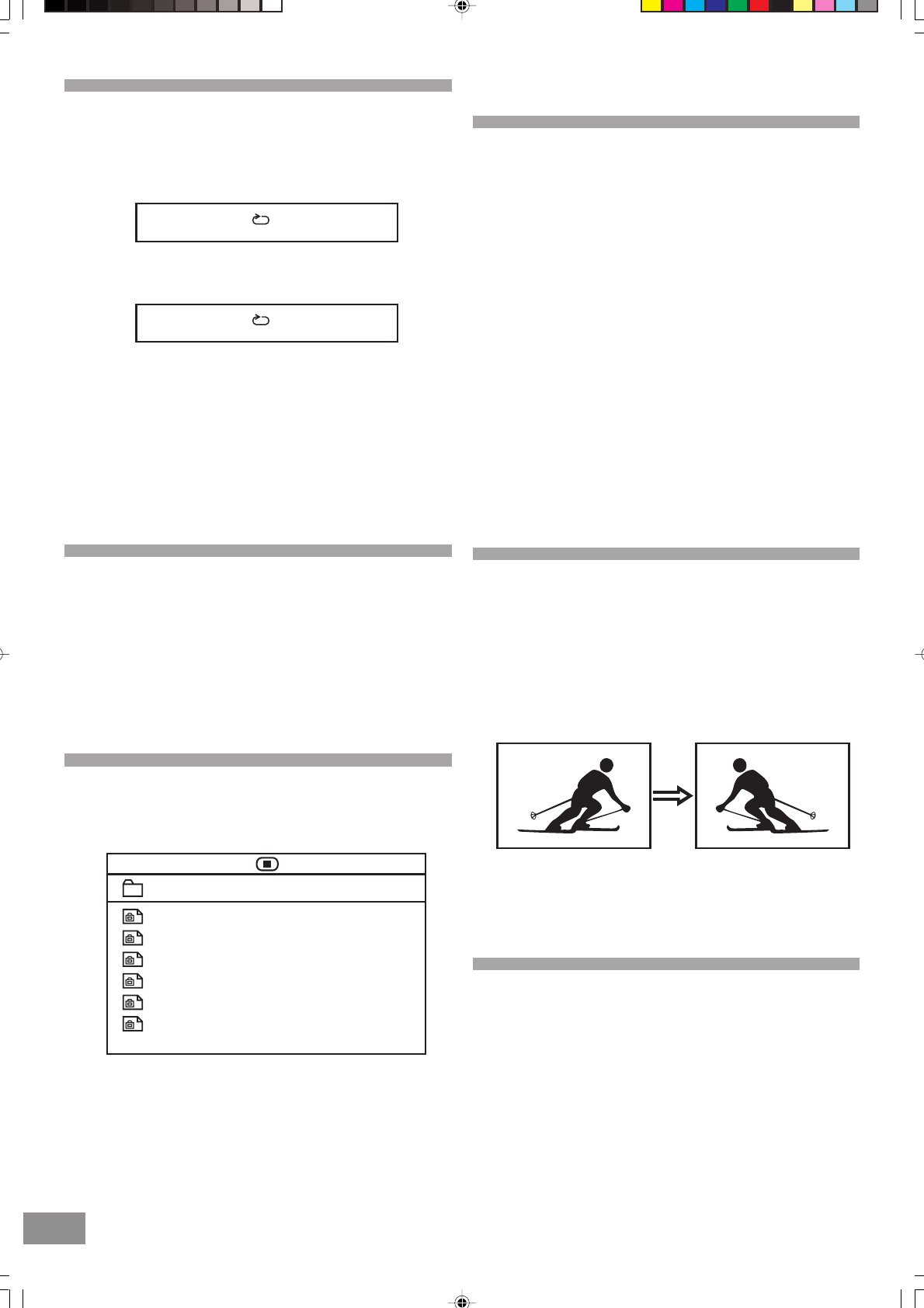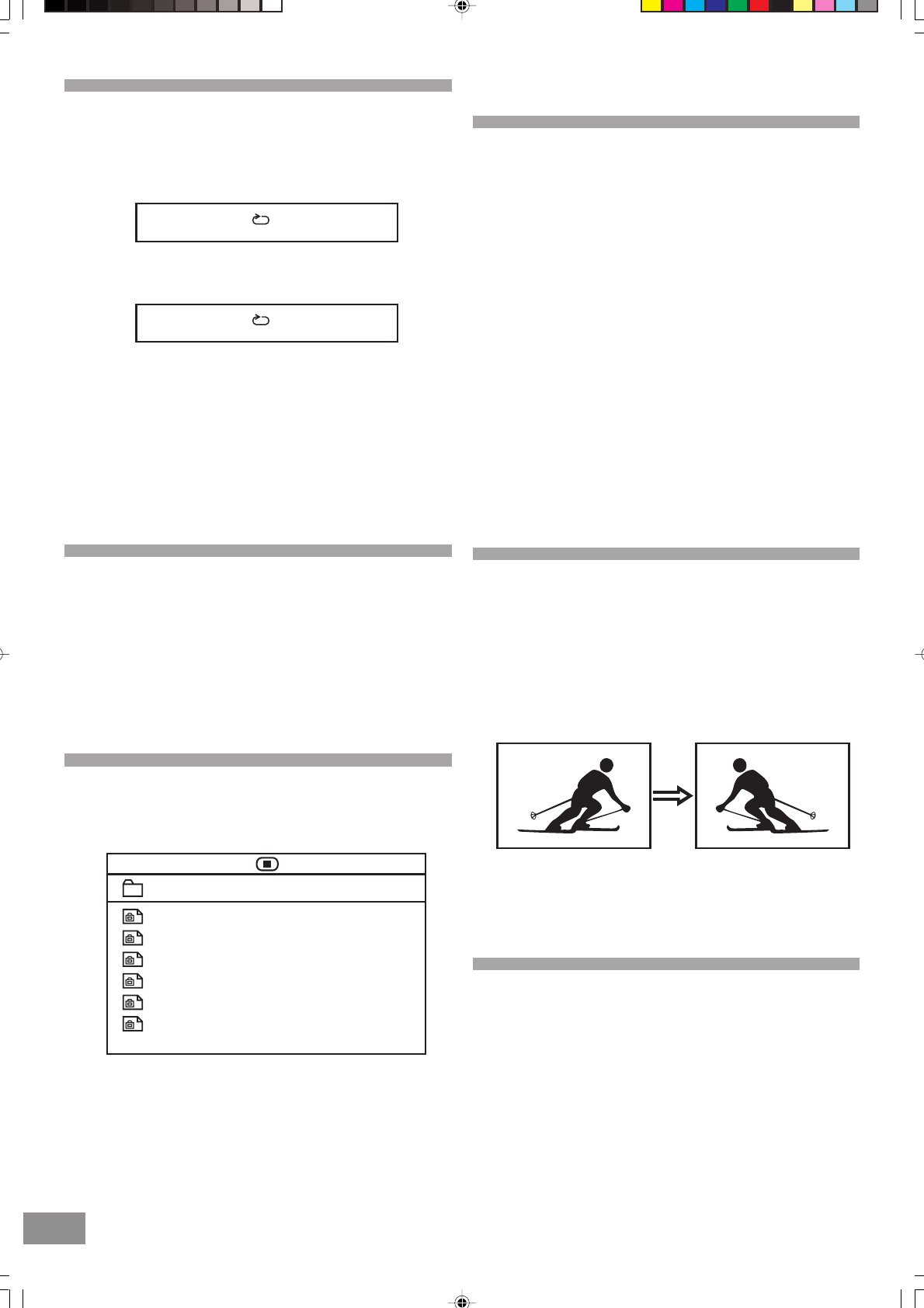
6 17
Repeat sections between two specific
points (Repeat/A - B)
1. Press the REPEAT/A-B button during play at the point where
repeat play is to commence (A).
2. Press the REPEAT/A-B button again at the point where repeat
play is to be concluded (B).
Repeat play of the selection between points A and B starts
automatically. The section from point A to point B will play
repeatedly.
To return to normal play
• Press the REPEAT/A-B button again.
Note: Some subtitles recorded around point A or B may fail to
appear.
CD-R/RW Playback
Important Information
The DVD player in this system can play normal audio CDs,
recordable CDs (CD-Rs), re-writable CD's (CD-RWs). However,
because of the non-compatibility of certain ripping/burning solf-
ware used to record CDs, and the quality of the blank discs used
for recording, 100% playability of CD-RW cannot be guaranteed.
This is not an indication of any problem with your system.
Picture CD Operation
1. After loading a picture CD disc into the disc tray, the picture
CD menu will appear on the TV screen.
2. Press the (,) Navigation buttons to select your desired
folder.
3. Press the ENTER button to confirm your selection and start
the playback of picture CD disc.
A
AB
00:00 00:00
001_00A
/
002_0A
003_1A
004_2A
005_3A
006_4A
Convenient Functions
Changing Audio Soundtrack
Language
It is possible to change the audio soundtrack language from
English to a different language, if available. (This operation
works only with discs on which multiple audio soundtrack
languages are recorded.)
1. Press the AUDIO button during play.
2. Press the AUDIO button repeatedly to select the preferred
language.
For your reference
• The choice of languages is limited to those that are
available on the disc being played. All discs do not have all
languages available.
• When the power is turned on or the disc is removed, the
language heard is the one selected initially. If this
language is not recorded on the disc, only the language
available on the disc will be heard.
• The unit is factory preset to ENGLISH.
Viewing from another Angle
Some DVD discs may contain scenes which have been shot
simultaneously from a number of different angles. For these
discs, the same scene can be viewed from each of these
different angles using the ANGLE button. (The recorded angles
differ depending on the disc used.)
1. Press the ANGLE button during play.
2. Press the ANGLE button to select the preferred angle.
Note: This function will only work on discs where different
angles have been recorded.
Clearing & Displaying of Subtitles
If a disc has subtitles recorded on it, they can either be
displayed or cleared on the TV screen. (This operation works
only with discs on which the subtitle language is recorded.)
• Press the SUBTITLE button during play.
BARBIE BAR330_Eng P13-26.p65 2/2/2007, 3:30 PM17