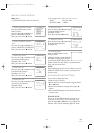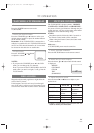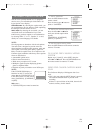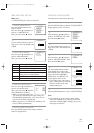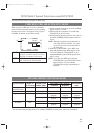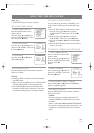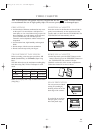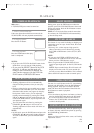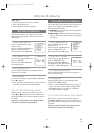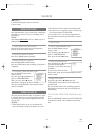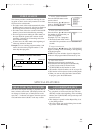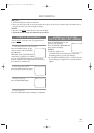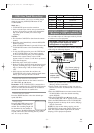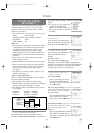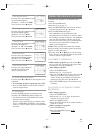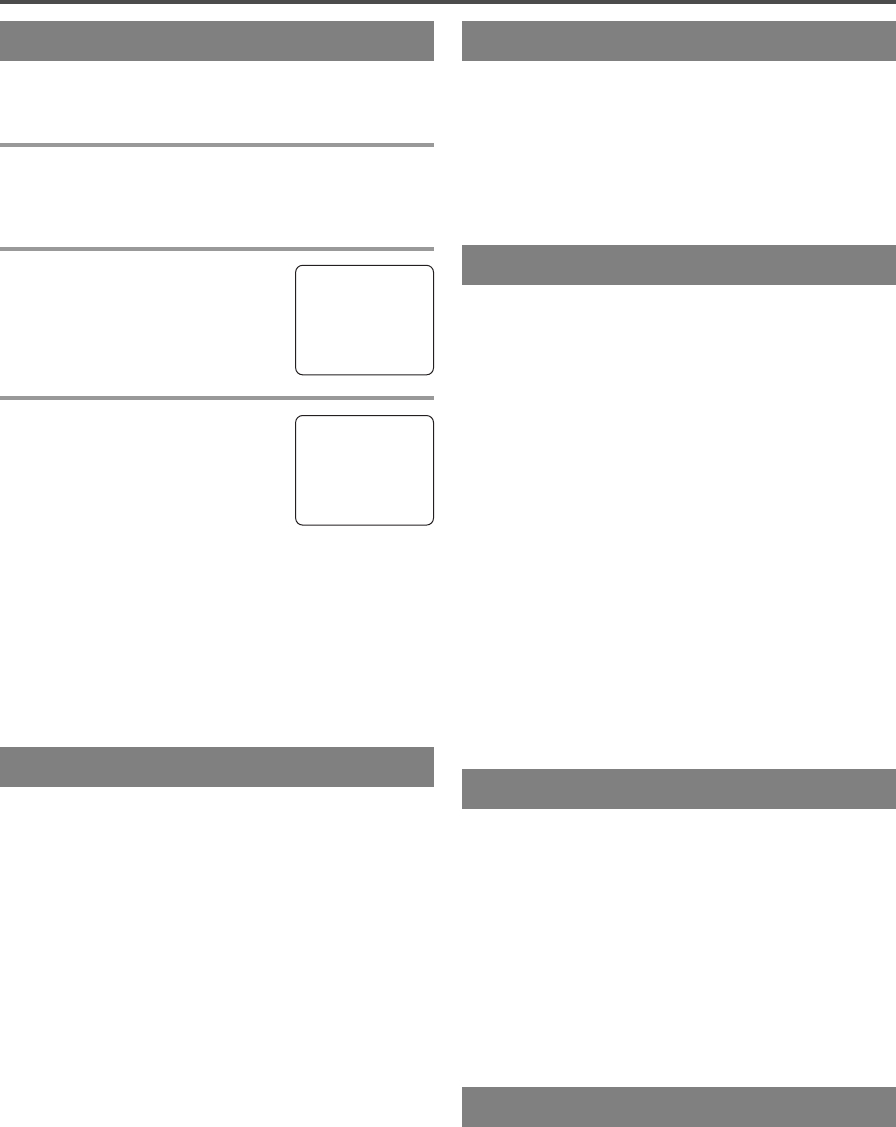
- 26 - EN
1C29
PLAYBACK
NORMAL PLAYBACK
Make sure ...
•
TV/DVD/VHS power must be turned on.
1 Insert a prerecorded tape
If the erase-protection tab has been removed, the
TV/DVD/VHS will start playback automatically.
2 To begin playback
Press the PLAY button.
3 To stop playback
Press the STOP button when play-
back is completed.
NOTES:
•
If you press the TV/VCR side PLAY button in the
DVD mode, you can start the VCR playback.
•
If you press the SELECT button in the VCR
playback, it will stop and the mode will
change to the DVD mode. In addition, the
same function operates with the DVD side
PLAY button or OPEN/CLOSE button.
TRACKING ADJUSTMENT
•
Tracking adjustment will be set automatically
(Digital Tracking function) when you start play-
back.
•
However when playing pre-recorded tapes or tapes
recorded on units other than your own, noise lines
(black and white streaks) may appear on the play-
back picture. If this occurs, you can adjust the
tracking control manually by pressing the CHAN-
NEL K or L button until the streaks disappear. To
return to the DTR function, stop the tape once and
start playback again.
•
You can reduce the noise lines by pressing the
CHANNEL K or L button in slow mode, too.
Tracking adjustment in Slow mode will not be set
automatically.
NOTE:
•
In Still mode, press the SLOW button and press the
CHANNEL
K or L button until streaks disappear.
To return to Still mode, press the PAUSE button
again.
PICTURE SEARCH
This feature is very useful in finding or skipping over
a particular scene on a tape. In this mode, the sound
will be muted.
1)You may view a video tape at a high speed in
either a forward or reverse direction by pressing
the F.FWD or REW button. (in the SP / LP / SLP
modes)
NOTE:
•
If you press the F.FWD or REW button in the
DVD mode, the VCR forward or reverse will start.
Please press the STOP button to stop it.
2)Press it again and the TV/DVD/VHS will now
search in super high speed. (in the LP / SLP modes
only)
NOTE: Tapes recorded in the SP or LP mode will
display a noise bar on the TV screen and the pic-
ture may revert to Black and White. This is normal.
3)Press the PLAY button to return to normal speed.
STILL PICTURE
You can view a still picture on the TV screen during
playback (the Still mode). Press the PAUSE button
during playback. Only tapes recorded in the SLP
mode will show the least amount of lines.Press the
PLAY button to return to playback.
NOTES:
•
You can advance the picture one frame at a time by
pressing the PAUSE button during the Still mode.
•
If it is left in the Pause mode for more than five
minutes, the TV/DVD/VHS will automatically
switch to the Stop mode.
VERTICAL HOLD CONTROL
In the Pause/Still mode only, when the picture begins
to vibrate vertically, stabilize the picture by pressing
the CHANNEL K or L button.
NOTE:
If there are video noise lines on the screen, see Tracking
Adjustment section.
SLOW MOTION
During pause, press the FWD button to reduce the
playback speed. The TV/DVD/VHS mutes the sound
during slow motion. Press the PLAY button to return
to normal playback.
NOTE: If it is left in the Slow mode for more than
five minutes, the TV/DVD/VHS will automatically
go into the Stop mode.
PLAY
B
STOP
TD351_01-35 02.2.18 1:41 PM Page 26