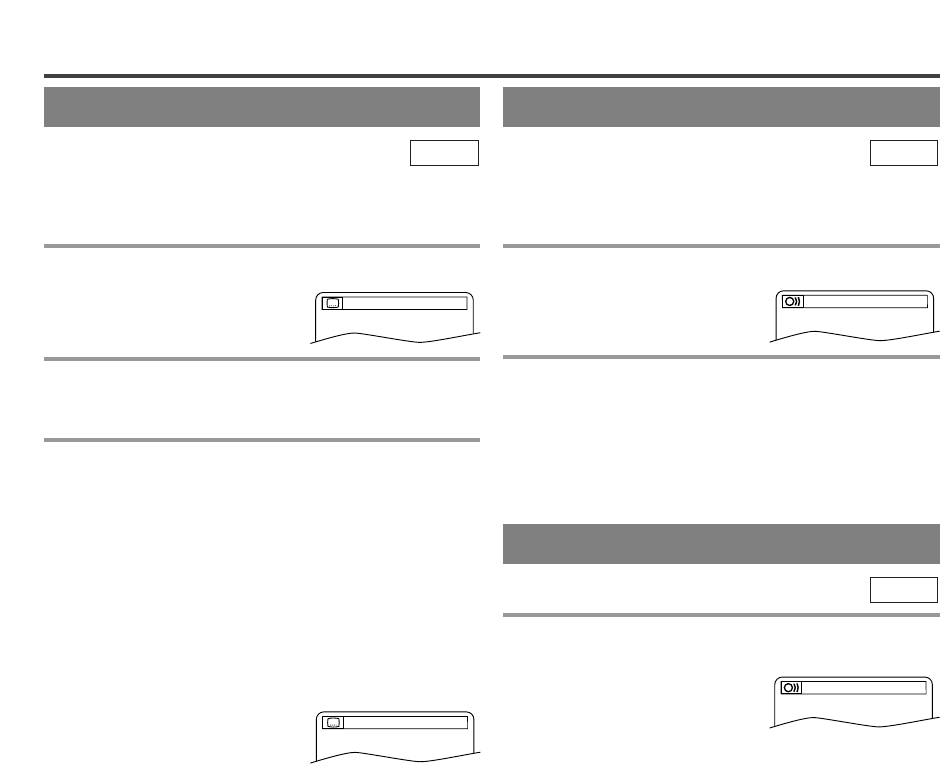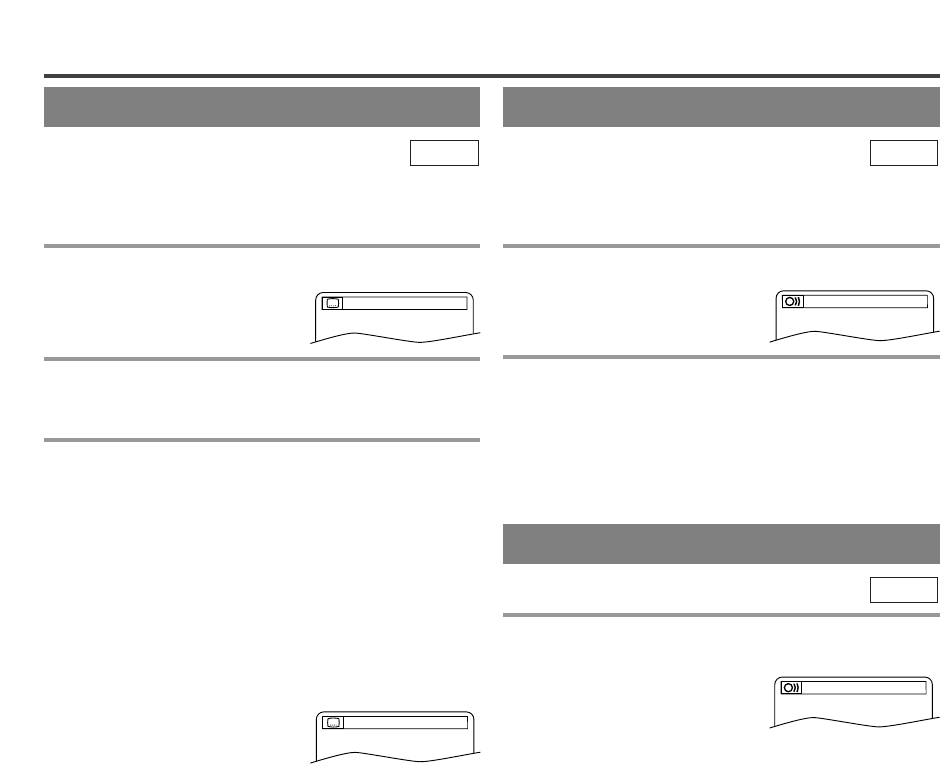
–
23
–
EN
–
23
––
23
––
23
––
23
––
23
–
AUDIO LANGUAGE
The unit allows you to select a language during DVD
(if multi languages are available) playback.
1 Hit [AUDIO] during playback.
2 Hit [AUDIO] repeatedly to select your
desired language.
NOTE:
¡Hitting [AUDIO] may not work on some DVDs
with multiple audio languages (e.g. DVDs which
allow audio language setting on the disc menu).
DVD-V
STEREO SOUND MODE
1 Hit [AUDIO] repeatedly during playback to
select between “STEREO”,“L-CH” or “R-CH”.
¡STEREO - both right and left channels are active
(stereo)
L-CH - only left channel is active
R-CH - only right channel is active
NOTE:
¡If the Virtual Surround setting is ON, the sound
mode will be fixed to “STEREO” and can not be
changed.
CD
The unit allows you to select a language for subtitles
during DVD (if available) playback.
1 Hit [SUBTITLE] during playback.
¡The subtitle language will be
displayed on the display bar at
the top of the screen.
2 Hit [SUBTITLE] repeatedly to select your
desired subtitle language.
3 To turn off subtitles, hit [SUBTITLE] repeat-
edly until OFF appears.
NOTES:
¡Some discs allow audio language setting/subtitle
language setting on the disc menu. (Operation varies
between discs, so refer to the manual accompanying
the disc.)
¡If the desired language is not shown after hitting
[SUBTITLE] several times, the disc does not have
subtitles in that language.
¡When “NOT AVAILABLE” appears on the TV
screen, it means no subtitle is
recorded on the scene.
¡If you choose a Language that has a 3 letter language
code, the code will be displayed every time you
change the Subtitle language setting. If you choose
any other languages, “---” will be displayed instead.
(Refer to page 26.)
DVD-V
SUBTITLE LANGUAGE
CHANGING THE SETTINGS
1.ENG/6
1.ENG Dolby D 3/2.1ch 48k/3
STEREO
NOT AVAILABLE