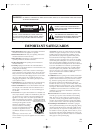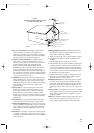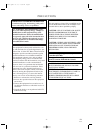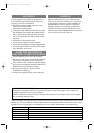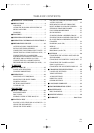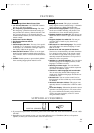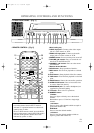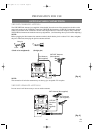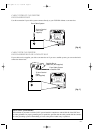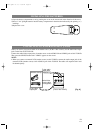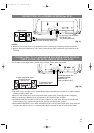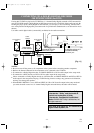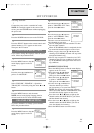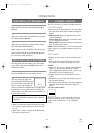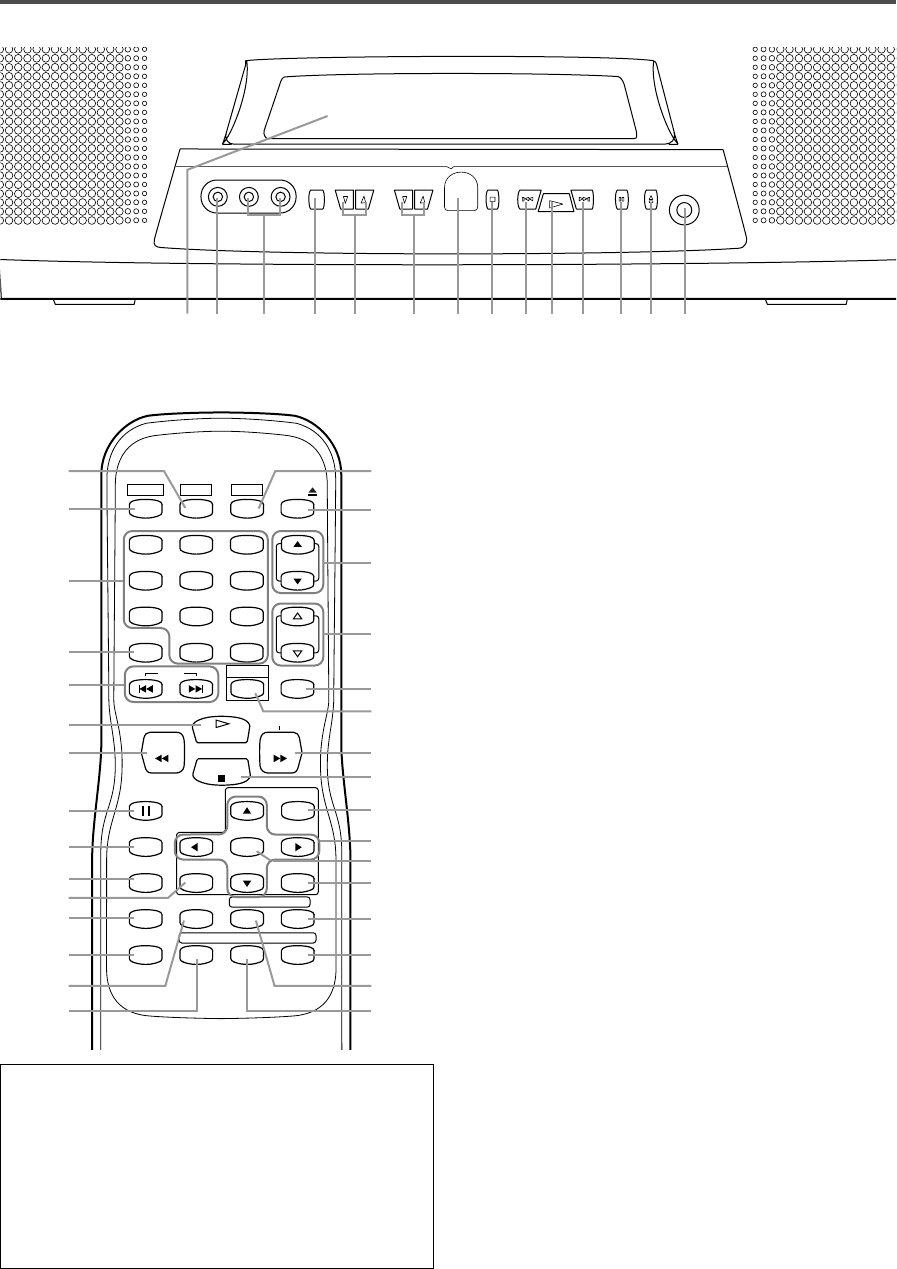
- 8 - EN
1B17
OPERATING CONTROLS AND FUNCTIONS
- TV/DVD FRONT PANEL - [Fig. 1]
1.
Disc loading tray
2.VIDEO input jack– Connect to the video output
jack of a video camera or VCR.
3.
AUDIO L/R input jacks– Connect to the audio
output jacks of a video camera or VCR.
4.
POWER button–
Press to turn the power on and off.
5.VOLUME K/L buttons– Press to control the vol-
ume level for the DVD and TV.
6.
CHANNEL K/L buttons– Press to select memo-
rized channel.
7.
Remote Sensor Window
8.STOP button– Stops operation of the disc.
9.
REV button– Fast reverses playback to a desired
point.
10.
PLAY button– Starts playback of the disc contents.
11.
FWD button– Fast forwards playback to a desired
point.
12.
PAUSE button– Pauses the current disc operation.
13.
OPEN/CLOSE button– Press to insert discs into
or remove them from the tray.
14.
HEADPHONE jack– To connect headphone (not
supplied) for personal listening.
15.
TV button– Press to do TV operations.
16.
NUMBER button–
TV Mode:
Press two digits to directly access the desired
channel.
Remember to press a "0" before a single digit
channel.
+100 button–
Press to select cable channels which are equal or
greater than number 100.
DVD Mode:
Press to enter the desired number.
+10 button–
Press to enter the desired numbers which are
equal or greater than number 10.
- REMOTE CONTROL - [Fig. 2]
L-AUDIO-RVIDEO
POWER VOLUME CHANNEL STOP PLAY SKIPSKIP PAUSE
HEADPHONE
OPEN/CLOSE
2 4 7 8 18 10 18 12 13 143 5 61
POWER
123
456
789
+10
0
OPEN/
CLOSE
REV
PLAY
STOP
FWD
ENTER
PAUSE
MENU
RETURN
TITLESETUP
MODE
A
-
B
REPEAT
SEARCH MODE
CLEAR
CH.
SKIP
SLEEP +100
VOL.
SELECT
MUTE
SLOW
TV DVD
ANGLE
SUBTITLE
AUDIODISPLAY
4
26
27
16
17
18
9
12
19
20
22
23
25
24
21
10
15
28
29
30
33
11
35
5
6
13
36
34
8
31
32
•
To use as TV remote control, press the TV but-
ton on the remote control after TV mode is
selected. TV operation buttons have been indi-
cated by blue or white.
•
To use as DVD remote control, press the DVD
button on the remote control after DVD mode is
selected. DVD operation buttons have been
indicated by yellow or white.
TD205.QX33 01.3.3 1:39 PM Page 8