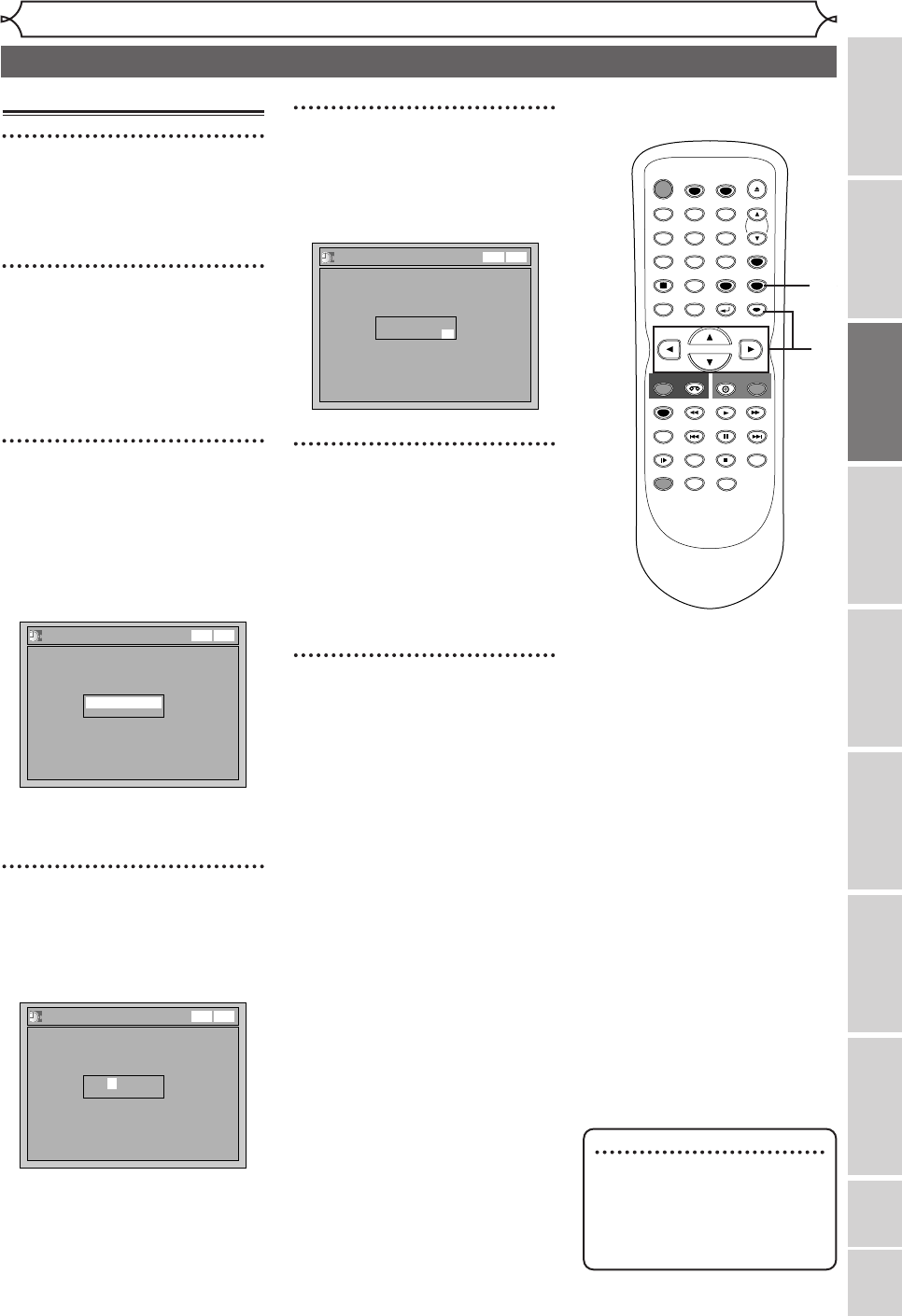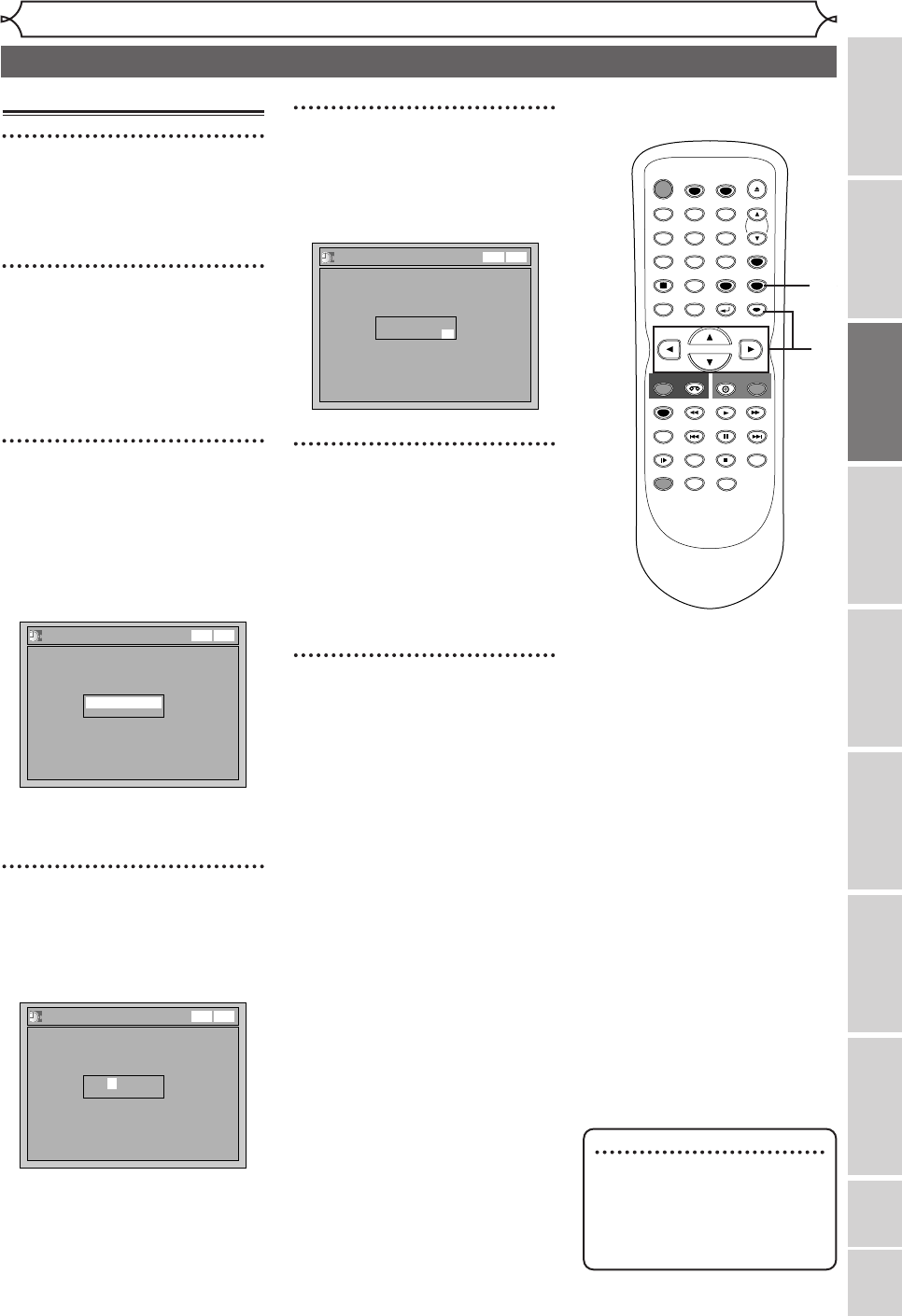
Others Español
VCR functions
Recording
Disc Playback
Editing
Before you start
Connections
Getting started
Changing the Setting menu
Setting the clock (cont’d)
Getting started
23
Manual Clock Setting
1
Hit [SETUP].
Easy Setting Menu or Advanced
Setting Menu will appear.
2
Using [K / L], select “Clock”.
Hit [ENTER].
When entering from Advanced
Setting Menu, Clock menu will
appear.
3
When entering from
Advanced Setting Menu,
using [K / L], select “Clock
Setting”. Hit [ENTER].
A clock setting window will
appear.
Hit [ENTER] again.
Default date will appear.
4
Using [K / L], enter the date
(month / day / year).
Press [{ / B] to move the cur-
sor.
Clock Setting
JAN/ 01 / 2005(SAT)
12: 00 AM
VCR DVD
Clock Setting
--- / -- / ---- ( ---- )
-- : ----
VCR DVD
5
Using [K / L], enter the time
(hour / minute).
Press [{ / B] to move the cur-
sor.
6
Press [K / L] to select AM or
PM. Hit [ENTER].
Clock menu will appear, then the
settings will be activated.
Although seconds are not dis-
played,
they will be counted from
zero.
7
Hit [SETUP] to exit.
Clock Setting
JAN/ 01 / 2005(SAT)
12: 00 AM
VCR DVD
Note
•
Your clock setting will be lost
if either there is a power fail-
ure or this unit has been
unplugged for more than 30
seconds.
STOP
POWER
T-SET
TIMER PROG.
SKIP SKIP
OPEN/CLOSE
SPACE
123
456
78
0
9
CH
VIDEO/TV
SLOW
PAUSE
.@/:
ABC DEF
GHI JKL MNO
PQRS
REC/OTR
DISPLAY
TUV WXYZ
DVD
REC/OTR
REC SPEED
ZOOM
SEARCH
VCR
SETUP
CM SKIP
RETURN
MENU/LIST
TOP MENU
DUBBING
REC MONITOR
CLEAR
ENTER
PLAY
AUDIO
1
2
3
4
5
6
7
E9600UD_EN/SP.qx3 05.4.25 15:16 Page 23