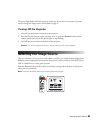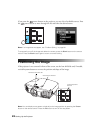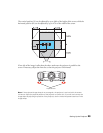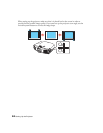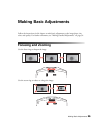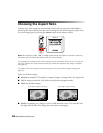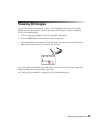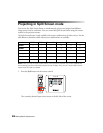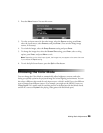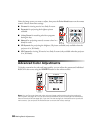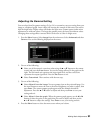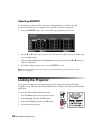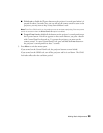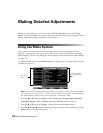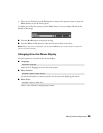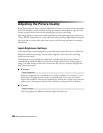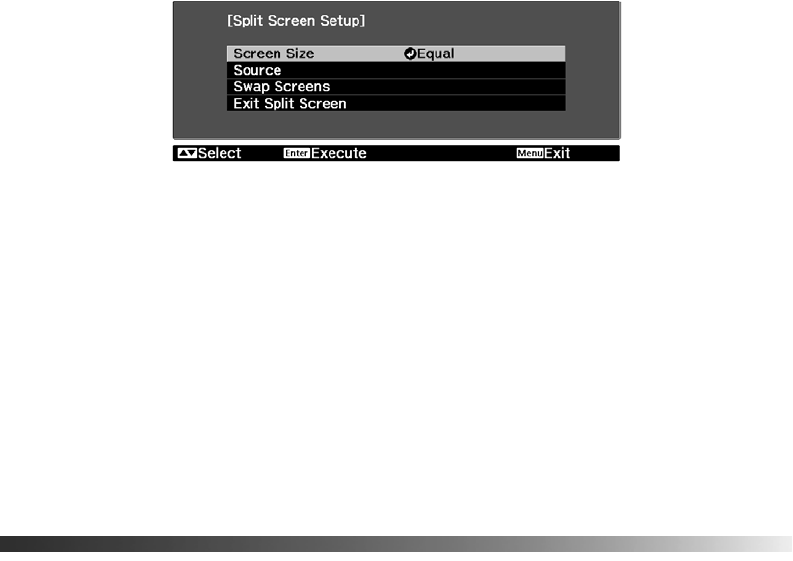
Making Basic Adjustments 29
2. Press the Menu button. You see this screen:
3. To select an input source for the other image, select the
Source setting, press Enter,
select the input source, select
Execute, and press Enter. (You can also change image
sources, if necessary.)
4. To switch the images, select the
Swap Screens setting and press Enter.
5. To change the image sizes, select the
Screen Size setting, press Enter, select a sizing
option, press
Enter, and press Menu to exit.
Note: Depending on the video input signals, the images may not appear at the same size even
if you choose the Equal setting.
6. To exit the Split Screen feature, press the Split or Esc button.
Choosing the Color Mode
You can change the Color Mode to automatically adjust brightness, contrast, and color,
letting you quickly optimize the projected image for various lighting environments. You can
also select a different color mode for each input source—which is useful if you view different
types of images from different sources. (For example, you might set the HDMI 1 source to
Living Room if it’s usually used for watching movies in the daytime with the blinds closed,
and the PC source to
Dynamic for playing video games with the blinds open.)