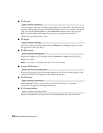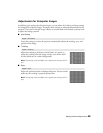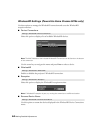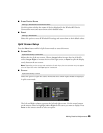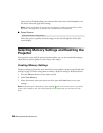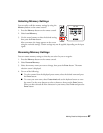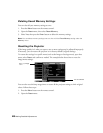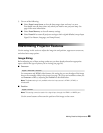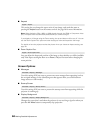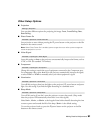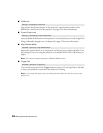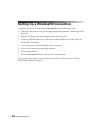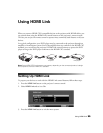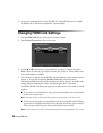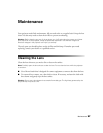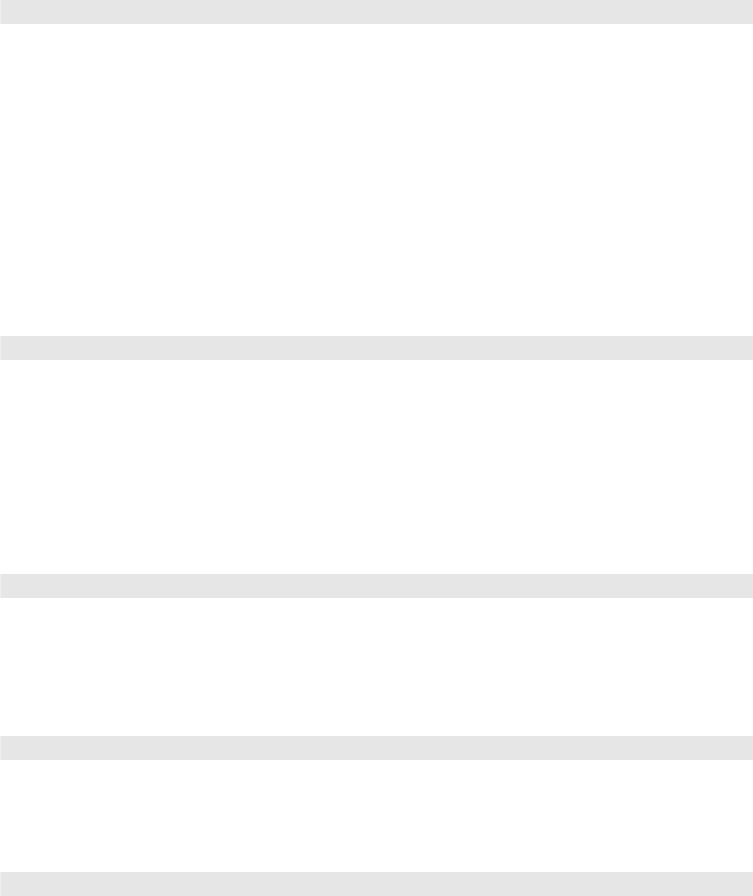
50 Making Detailed Adjustments
■ Aspect
This setting lets you change the aspect ratio of your image, and works the same as
pressing the
Aspect button on the remote control. See page 26 for more information.
Note: When displaying 720p, 1080i, or 1080p signals through the HDMI or Component video
port, the aspect ratio is automatically selected and you cannot change it.
If you display a 4:3 image using the Zoom setting, the top and bottom will be cut off. You can
use the Zoom Caption Pos. option and other settings to resize and reposition the image.
For details on how the projector resizes the picture when you choose an Aspect setting, see
page 78.
■ Zoom Caption Pos.
Lets you adjust the shape and position of the image so that subtitles are visible (available
only if the Aspect setting has been set to
Zoom). Adjust Overscan before changing the
zoom position.
Screen Options
■ Messages
Turn this setting off if you want to prevent on-screen messages from appearing (such as
the no-signal message, or the identifying text that appears when you switch between
image sources or color modes).
■ Startup Screen
Turn this setting off if you want to prevent the startup screen from appearing while the
projector is warming up.
■ Display Background
Changes the screen that’s used when the projector is not receiving a signal or when you
press the
A/V Mute button to temporarily stop projection.
Signal > Aspect
Signal > Zoom Caption Pos.
Extended > Display > Messages
Extended > Display > Startup Screen
Extended > Display > Display Background