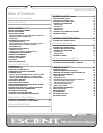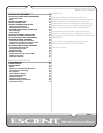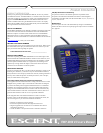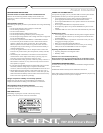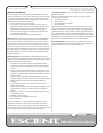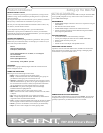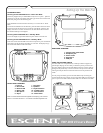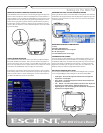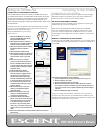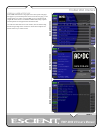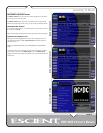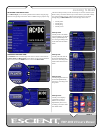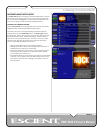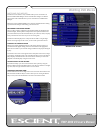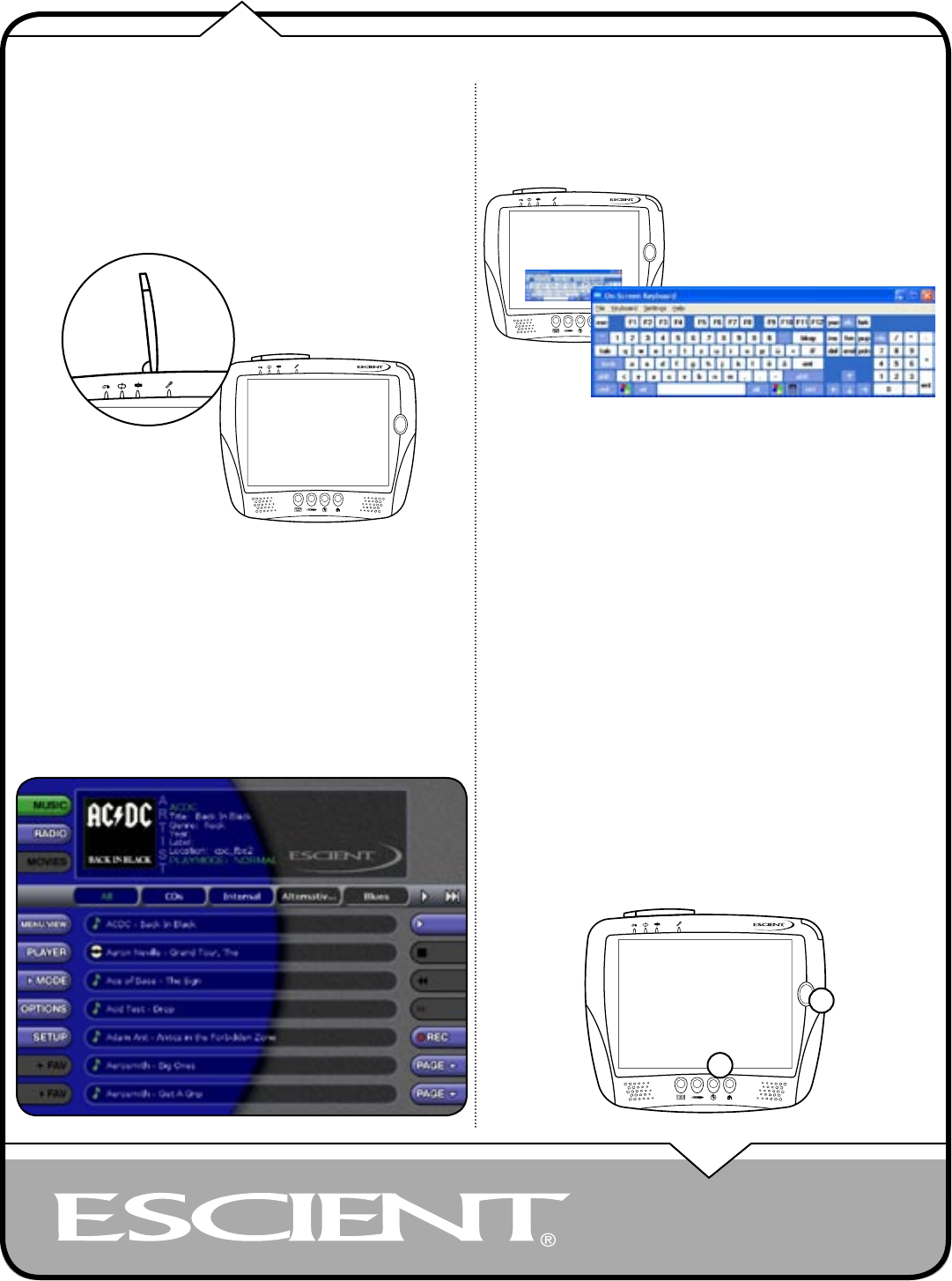
PAGE 9
EWP-2000 V2 User’s Manual
WIRELESS NETWORK CARD AND ANTENNA SYSTEM
The EWP-2000 V2 has a built-in PC Card slot along the upper left edge of the
device. This slot contains the wireless LAN adapter and a custom antenna in a
snap-type Housing. You can operate the EWP-2000 V2 with the antenna in the
snap-on position or in the open position for greater signal strength. To use the
antenna in the open position, pull the antenna tip off the retainer snap and try
to obtain better wireless connectivity through varying orientations up to near-
vertical. Place the antenna in it’s down and locked position whenever possible
to prevent breakage.
USING THE WEB INTERFACE
The FireBall Web Interface fills the entire screen of the web pad and displays
the familiar FireBall user interface. This is the same interface that appears on
your PC web browser when you connect to your FireBall using the built in web
server. The only difference is that a special web browser is used on the web pad
which allows the full 800x600 screen to display the web interface.
To operate the web interface, hold the web pad in one hand or leave it docked
in the docking cradle, remove the stylus from the top right of the web pad and
select any of the buttons or controls which appear on screen. More details are
provided in the following sections of this manual.
Setting Up The Web Pad
ENTERING TEXT WITH THE ON SCREEN KEYBOARD
Pressing the left most button on the EWP-2000 V2 web pad will show and hide
the Windows XPe popup keyboard. When the keyboard is displayed, tap on any
character to enter text into the active area on the screen. Press the button again
to hide the keyboard.
WINDOWS SYSTEM KEY COMBINATIONS
F1: Help
CTRL+ESC: Open Start men
ALT+TAB: Switch between open programs
ALT+F4: Quit program
F11: Internet Explorer full screen toggle
CALIBRATING THE SCREEN
The touch display for the EWP-2000 V2 is calibrated before shipping. In the
event that the calibration has been modified or is unsatisfactory, you may use
the PenMount (PM) utility, accessible from the System Tray on the lower right
portion of the display, to calibrate the touch interface. You may activate this
application with touch input via Stylus or mouse click via a USB mouse. This
PenMount utility also offers the Right Mouse Button function.
ADJUSTING THE BACKLIGHT LEVEL
You can adjust the EWP-2000’s LCD touchscreen backlight level by using the
4-way navigation (#7) pad while holding down the Internet button (#11).
• Up: Brighter - will show the brightness indicator bar and adjusts the
brightness to 1 tick brighter.
• Down: Darker - will show the brightness indicator bar and adjusts the
brightness to 1 tick darker.
• Left: Darkest – will show the brightness indicator bar and adjusts the
brightness to the lowest setting – effectively blacking it out.
• Right: Brightest – will show the brightness indicator bar and adjust the
brightness to the highest setting.
11
7