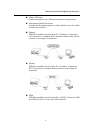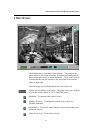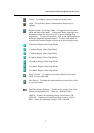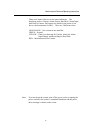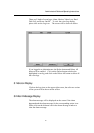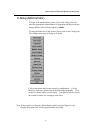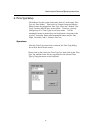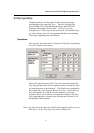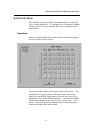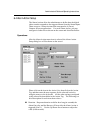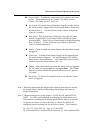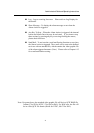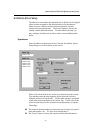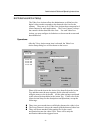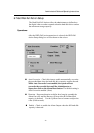Administrator’s Guide and Operating Instructions
17
6.2 Day Type Setup
The daily behaviors for the system are the same for those days
configured as of the same Day Type. There are 2 default Day
Types, WORK DAY (Monday through Friday) and HOLIDAY
(Saturday and Sunday), in the system. However, you may
configure up to 16 Day Types to suit your needs. For each Day Type,
you may configure up to 16 time segments and their corresponding
Time Types, beginning time and end time.
Operations:
After the Day Type menu item is selected, the Day Type Setup dialog
box will be shown on the screen.
Please click on the item in the Day Type List, then click on the Day
Type Tag, and then enter the new tag name for the selected Day Type
by using the mouse or the keyboard. The Detail box corresponds to
the selected Day Type shown in the Day Type Tag. Please click on
the Up/Dn buttons to scroll the 16 time segments, click on the
respective Down Arrow buttons to change the settings for the Time
Type, beginning time (column From), and end time (column To) of
the designated time segment.
Note: Any time not in the intervals of all the time segments will be set as of
Time Type #1 in the Time Type List (refer to Chapter 6.1).