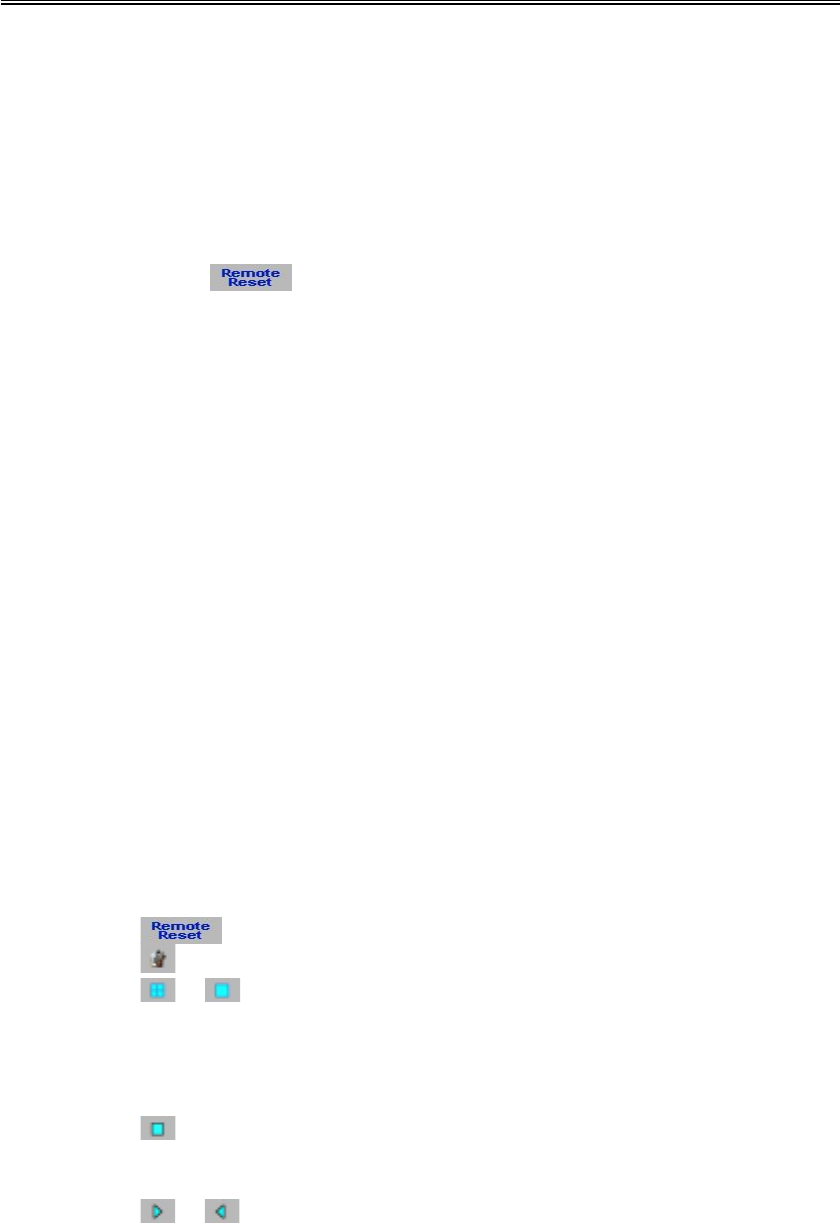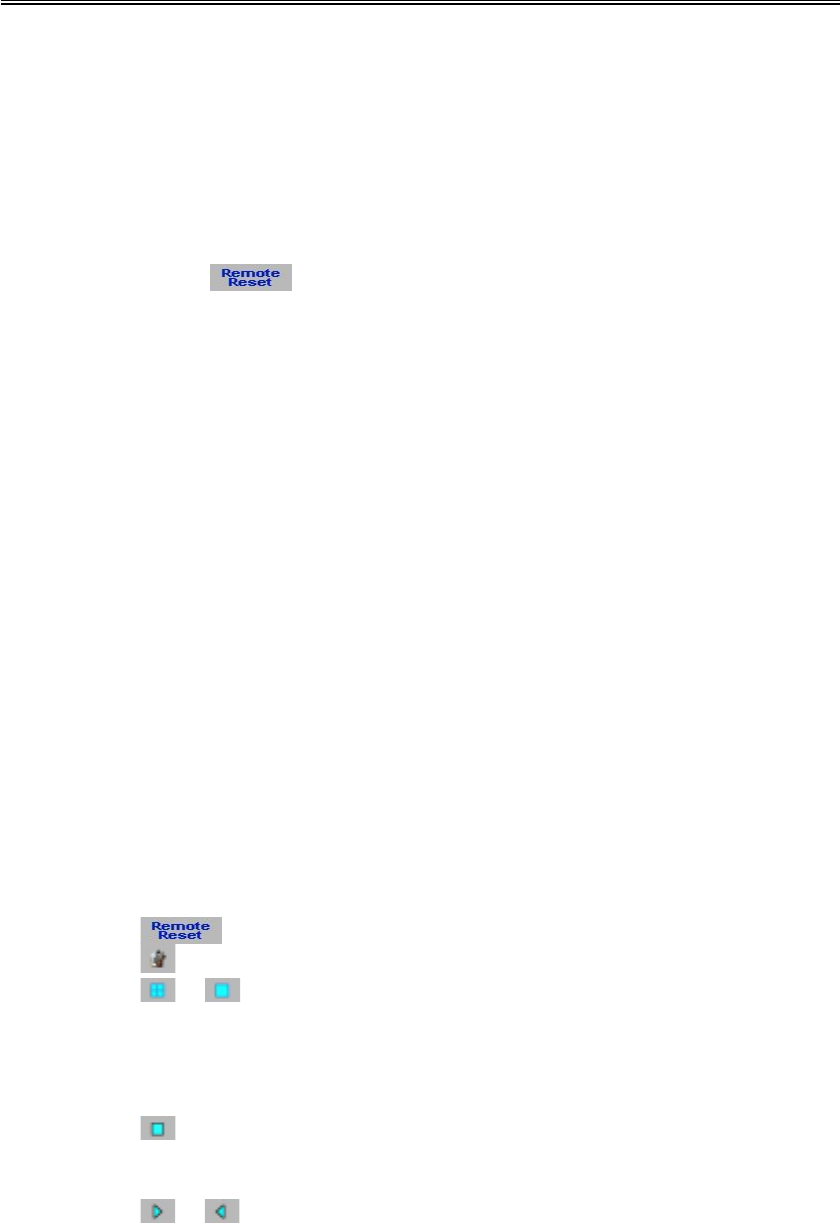
Administrator’s Guide and Operating Instructions
50
The video image can be displayed in full or quad screen mode, and the
time shown on each window refers to the time on EDR400 system clock.
The following is the brief description of each item above.
"
"
Upper Panel
""
""
Upload – To upload the configuration files to EDR400. After the
configuration file is uploaded, you must reboot the EDR400 system. Click
on the
button at the lower panel to reboot the EDR400 system
from the remote PC.
""
Download – To download the configuration files from EDR400.
""
Guide – To view the introduction of how to operate the remote browser.
""
About – To view the information about EDR400.
Right Panel
W1 ~ W4 Camera / Type – To select the display cameras for Window 1 ~
Window 4. Click on the down arrow button to select the desired
camera for each window, and then select Live or Play from the
options below for Live Video or Image Playback for each
window. Click on the Submit button while the setting is
completed.
Playback Date/Time – To set the searching date/time for Image Playback.
Enter the desired date and time in the proper columns, click on
the Submit button to change the setting. The Playback
Date/Time searching is based on EDR400 system clock
please enter the local date/time for searching if there’s time
difference between local and remote end.
Lower Panel
– To reboot the EDR400 system remotely.
– To view the log file of EDR400.
/ – To switch between quad screen and full screen mode.
While the camera and date/time settings for image playback have
been submitted, operate the following buttons for video playback.
– To stop the playback image. The playback image will
starts from beginning if the user click on the Play
button again.
/ – Click on forward/backward play button to start
playing/reverse playing video on its corresponding