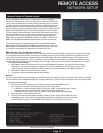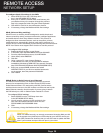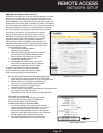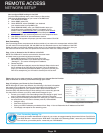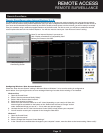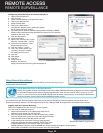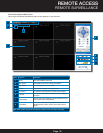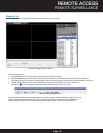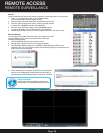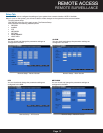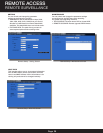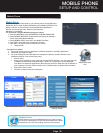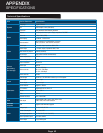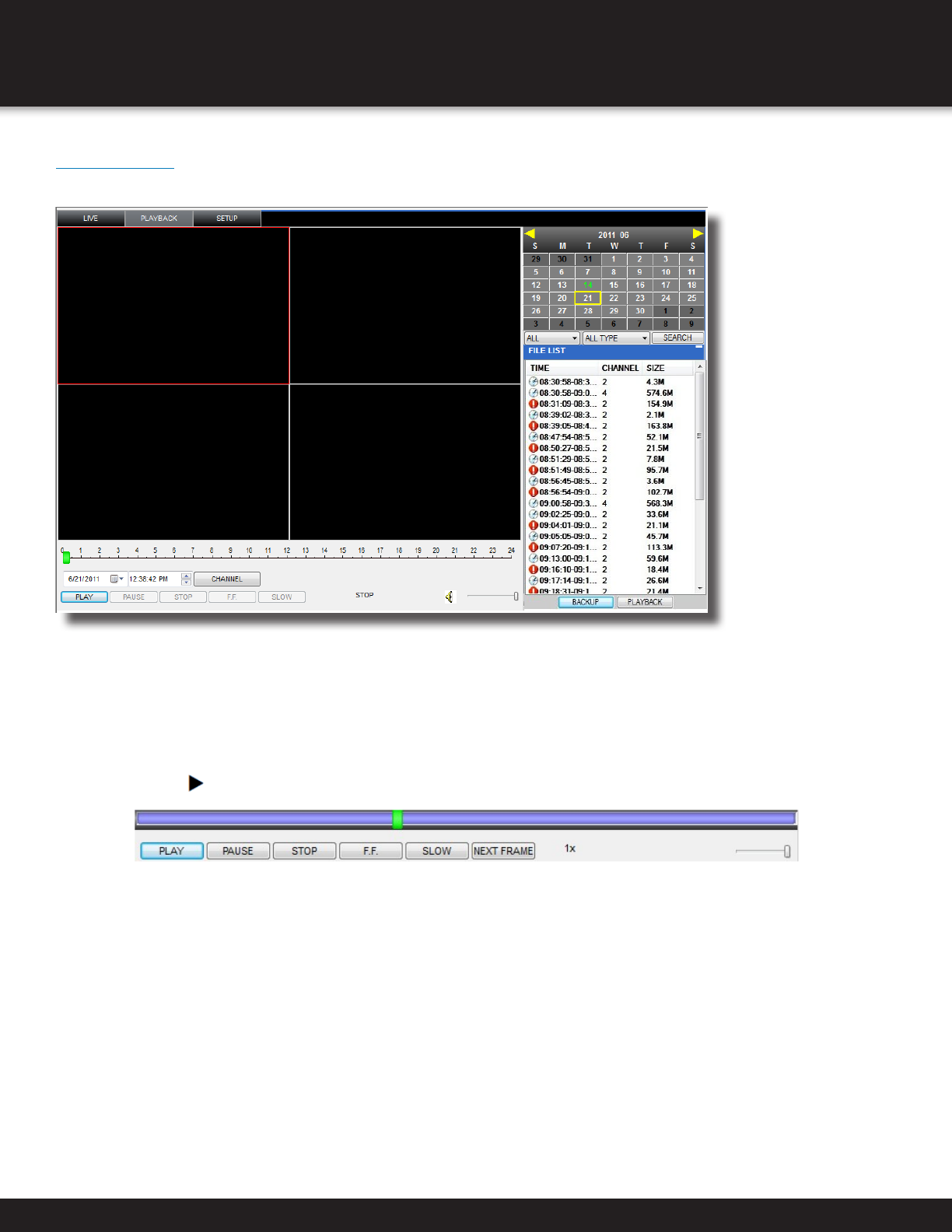
Page 35
Playback Tab
Use the Replay menu to search and playback recorded video on your system.
To use the replay menu:
1. Click REPLAY at the top of the main screen. The main screen will be grey.
2. Click REFRESH below the calendar to view the recorded files for the current month. NOTE: Normal recording is
indicated by a clock icon; alarm recording (alarm, loss, and motion events) are indicated by an exclamation mark icon.
3. Double-click a file from the File List to playback the file in the main screen. The icon in the file list
changes to “ ”.Control playback using the buttons at the bottom of the main screen.
The purple bar indicates the download progress. The green marker indicates playback progress. You can
click and drag the playback marker (will turn from green to orange) to advance or rewind playback as
needed. Click Play, Pause, Stop, Fast Forward, Slow and Next Frame to perform those functions.
Remote Viewing-Playback Screen
Remote Viewing-Progress Bar
REMOTE ACCESS
REMOTE SURVEILLANCE