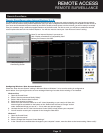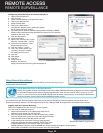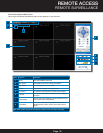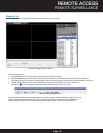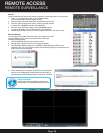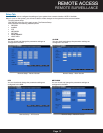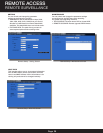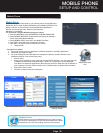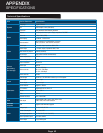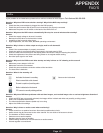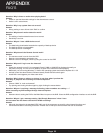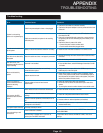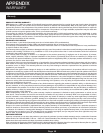Page 39
Mobile Phone
Mobile Setup
Mobile allows you to send alerts to your cellular phone running Windows
Mobile Pro (6.0 or later), Android, Blackberry (Curve 8900, Bold 9700, Tour
9630), or iPhone on 3G networks. Download the MeYe application .
IPhone: Use Itunes app store. Android: Use Playstore.
Blackberry: Use Market
For all phones configure MOBILE settings as follows:
• From the MAIN Menu click ADVANCED then MOBILE MONITOR.
• Under MOBILE MONITOR: Enable mobile monitoring by placing a
check mark under Mobile Monitor.
• Under MOBILE PORT, enter 100 in the Mobile Port field.
• Click APPLY. Click OK in the confirmation window.
• Click EXIT in all menus until all windows are closed.
• *Reboot DVR
Configure Your Phone
1. From your phone go to your App Store or Market. Search for the MEye application.
2. Download and Install the App.
3. Go to the settings screen. (See below for examples of iPhone, Android, Windows and
Blackberry phones. Your screens may vary.)
• Enter a name
• Enter your IP address for your computer (not the DVR IP address). You can easily get your
IP address as described in Network Setup - Static IP or by going to www.whatismyIP.
com. Note: For business applications, firewalls may restrict or mask the true IP address of
your computer. You may need to contact your IT administrator to obtain this information.
• Enter 100 in the Port box.
• Click OK or Back to save the information.
MOBILE PHONE
SETUP AND CONTROL
Mobile Setup
Mobile Access
NOTE! Before you can use Mobile Access you need to setup
the network configuration on the DVR and forward port 100 as
described in the “Port Forwarding” section of this manual.
MEye Application
Icon
iPhone Settings Screen
Android Settings Screen Windows Phone-
Settings Screen
Blackberry Phone - Settings Screen