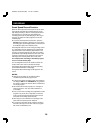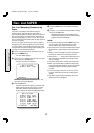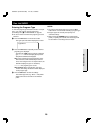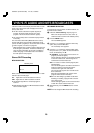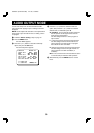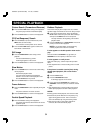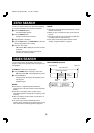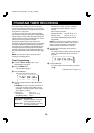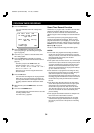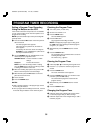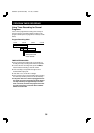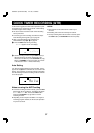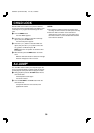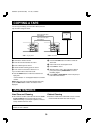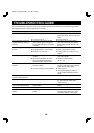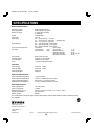QUICK TIMER RECORDING (QTR)
As the name suggests, the QTR feature provides a quick
and simple way to set the timer to record. A QTR setting
overrides Program Timer settings.
œ The clock must be set before Quick Timer Recording
can be performed.
œ To set the type of the recording, first follow the steps
under Entering the Program Type on page 28.
œ Start a recording following the instructions for
“RECORDING”, steps 1 – 4 on page 25.
1
Press the REC button during recording.
“
--:--
” appears on the VCR display.
2
Set the recording end time using the REC button (to
advance the time in 30-minute increments to the
nearest hour or half hour) or the CH/TRACK l (or j)
button (or CHANNEL on the front panel) (to increase
or decrease the time in 1-minute increments).
Auto Setting
If an XDS-encoded broadcast is being recorded, “AUTO”
appears at step 1 above and blinks for 10 seconds in the
display. The VCR timer receives the end time information
from the XDS signal and the recording continues until the
end of the program.
Notes on using the AUTO setting
œ To set the recording end time manually, press the REC
button while “AUTO” is blinking. The display will switch
to “--:30” or “--:00”. Then use the REC button
and/or the CH/TRACK l (or j) button to set the
recording end time.
œ Depending on the reception conditions of TV signal or
remaining program duration, the AUTO QTR operation
may not be accurate.
NOTES:
œ The end time can be advanced for a total of up to
24 hours.
œ Recording ends if the end of the tape is reached.
œ To stop recording before the end time is reached, press
the STOP button (or STOP/EJECT on the front panel).
REC
OFF
REC
OFF
SC4H/UF (FVH-T610 GB) Fri. Jan., 07/2000
37