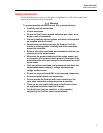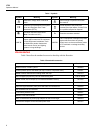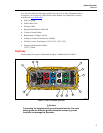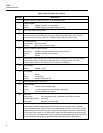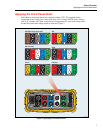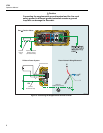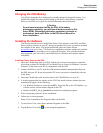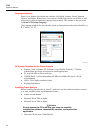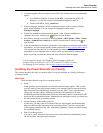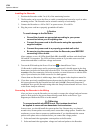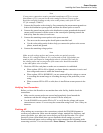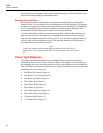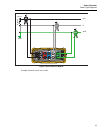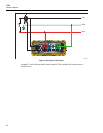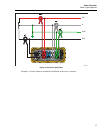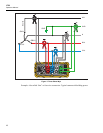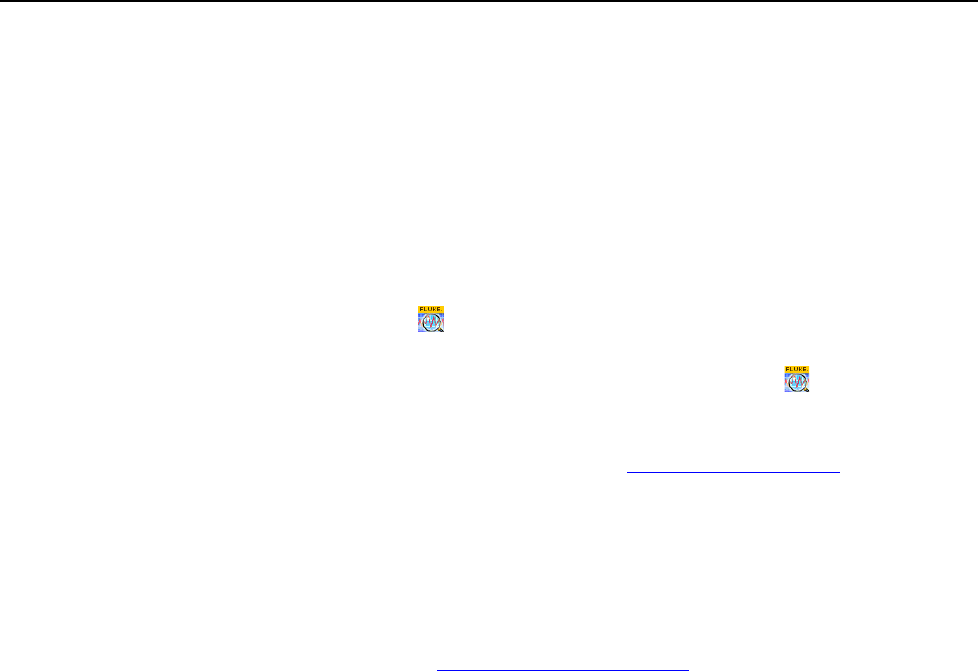
Power Recorder
Installing the Power Recorder at a Facility
11
2. A window appears that lists options on the CD. If the window does not automatically
appear:
a. Use Windows Explorer to locate the sw/FPV_Vx.yy.exe file on the CD.
Replace x.yy with the current version number shipped on the CD.
b. Double-click FPA_Vx.yy_Install.exe.
3. Select a language preference for the installation process. Power Analyze initially
starts in this language. You can change the language from the menu
Settings>Language.
4. Follow the installation instructions that appear. After software installation is
complete, the Power Analyze icon
appears on your desktop.
5. Start Power Analyze on your PC by choosing Start >All Programs >Fluke >Power
Analyze >Launch Power Analyze or double-click the Power Analyze icon
on
your desktop.
6. After the installation is complete, please take a few minutes to complete your product
registration. You can register quickly online (preferred) at http://register.fluke.com
or
you can print the form and fax it to the number provided on the form. Product
registration is very important since it allows you to get free software updates and
helps us provide you with the fastest and most efficient technical support.
Note
You may need to change your Windows firewall settings to allow the
program FPA.exe to use ports 18571 (TCP) and 18572 (UDP). For more
on changing firewall settings, refer to http://support.microsoft.com
.
Installing the Power Recorder at a Facility
This section describes the steps you need to take to set up the Recorder at a facility and begin a
recording session.
Work Flow
There are three distinct stages for a recording session.
• Setup
Setup, hookup, and verification of connections and measured signals. This is when
you will want to clear the Recorder memory (not required, but best practice because
data download when finished only contains your new data). This is a good time to
change any recorder settings. Edit the measurement description now or after
downloading the measurement data and insert annotations and/or an optional START
mark into the recorded data stream. Annotations are messages or notes you insert into
the data stream during a recording session.
• Interim checkup, mid-recording session
At this time, you may want to re-check all the live input signals, and download the
data recorded since the beginning of the recording session. This does not interfere
with ongoing recording in any way. Annotation capability is always available during
the recording session.
• End of recording session
You can re-verify if desired, correctness of live data and then download data, power
off the Recorder, and pack up for transport.