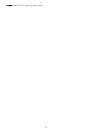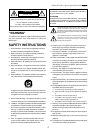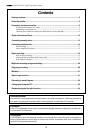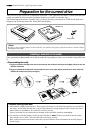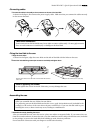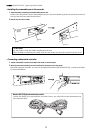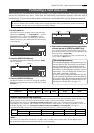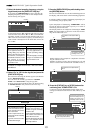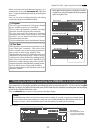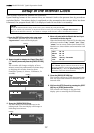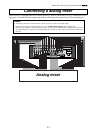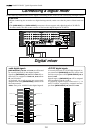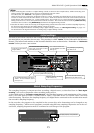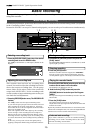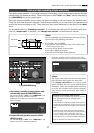10
Model D2424LV Quick Operation Guide
7. Press the [EXECUTE/YES] key while holding down
the [RECORD] button.
The size of unformatted area on the hard disk appears on
the display, and counts down as the formatting progresses.
It will take a while to complete formatting, especially if you
are formatting a large-capacity disk.
6. Select “On” or “Off” via the Jog dial, and press the
[EXECUTE/YES] key.
The screen for selecting the format appears (the default
shows “Standard Format?”).
You can select the format type between “Standard
Format” and “Quick Format” using the Jog dial.
To newly format the hard disk, select the initial setting
of "Standard format?" and proceed to the next step.
Flashing
Format type
Standard Format (default)
Quick Format
Multiple Undo function
On (default) Off
During formatting, the recorder
checks the hard disk perfor-
mance including the access
time of each block.
The time required for the for-
mat is longer but the reliability
is enhanced.
In general, it is best to select
this default format type.
Formatting this way, the recorder
assumes that all sectors in the
hard disk are good and simply
formats the disk.
The time required to format is very
short, however, bad sectors on
the disk will not be found.
Select this format type only when
using a new hard disk that is
checked by FOSTEX.
When set to On, the undo func-
tion is applied to all takes (re-
cording, editing, etc.) executed
after the disk has been format-
ted. However, consumption of
the hard disk increases, so if the
disk capacity is not large
enough, we recommend setting
this function to Off.
When set to Off, the undo func-
tion is only applied to the cur-
rent take (recording, editing,
etc.).
If the disk capacity is not large
enough, we recommend set-
ting this function to Off.
For details on multiple undo function, refer to the Refer-
ence Manual.
∞
42
OL
0
30
24
18
12
9
6
3
kHz
24
FS
BIT
SETUP
∞
42
OL
0
30
24
18
12
9
6
3
2322
21
20
19
18
17
1615141312
11
10
98765
4
3
2
1
CLOCK
8. Press the [EXIT/NO] key or [STOP] button after
confirming that "COMPLETED!" is lit.
It will exit from the SETUP mode format menu and
change to indication of the head of disk (ABS 0) by ABS
time.
Upon completion of formatting, "COMPLETED!" will be
lit and the effective hard disk capacity as a result of
formatting will be indicated.
The display below is an example at formatting in "48kHz/
24 bit," and the number of effective tracks after format-
ting will be indicated as 24.
It is indicated as formatted in 48kHz/
24 bit.
Display below is the example at completion of format-
ting in "96kHz/24 bit”.
Number of effective tracks after formatting is 8 (It will
also be 8 tracks when formatted in "88.2kHz/24 bit.").
This indicates that the disk is located
at the head position (ABS 0).
The program number is indi-
cated. Immediately after for-
matting, one program is au-
tomatically made in the disk.
The operating clock after
formatting is set to "Int."
∞
42
OL
0
30
24
18
12
9
6
3
kHz
24
FS
BIT
SETUP
∞
42
OL
0
30
24
18
12
9
6
3
2322
21
20
19
18
17
1615141312
11
10
98765
4
3
2
1
CLOCK
Flashing
In the initial setting, "On" will flash and if the Jog dial is
rotated in this state, either "On" or "Off" can be selected.
Normally, format is executed with multiple undo set to
"On" but if the current drive capacity is small and you
wish to limit consumption of the hard disk, it must be
set to "Off."
∞
42
OL
0
30
24
18
12
9
6
3
kHz
24
FS
BIT
SETUP
24
∞
42
OL
0
30
24
18
12
9
6
3
COMPLETED!
2322
21
20
19
18
17
1615141312
11
10
98765
4
3
2
1
CLOCK
INT
∞
42
OL
0
30
24
18
12
9
6
3
kHz
FS
BIT
SETUP
24
∞
42
OL
0
30
24
18
12
9
6
3
COMPLETED!
8765
4
3
2
1
CLOCK
INT
FSM
∞
42
OL
0
30
24
18
12
9
6
3
kHz
24
FS
BIT
PGM
24
∞
42
OL
0
30
24
18
12
9
6
3
ABS
2322
21
20
19
18
17
1615141312
11
10
98765
4
3
2
1
CLOCK
INT
It is indicated as formatted in 96kHz/
24 bit.
Lit
Lit
5. Select the desired sampling frequency using the
Jog dial and press the [EXECUTE/YES] key.
By pressing the [EXECUTE/YES] key after selecting the
sampling frequency, the screen for the multiple undo
On/Off setting will appear.