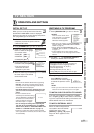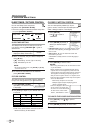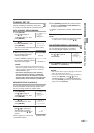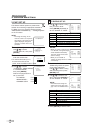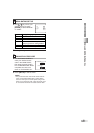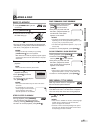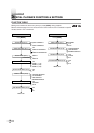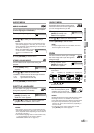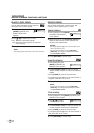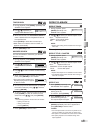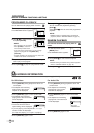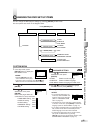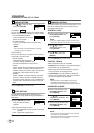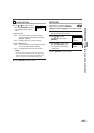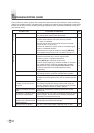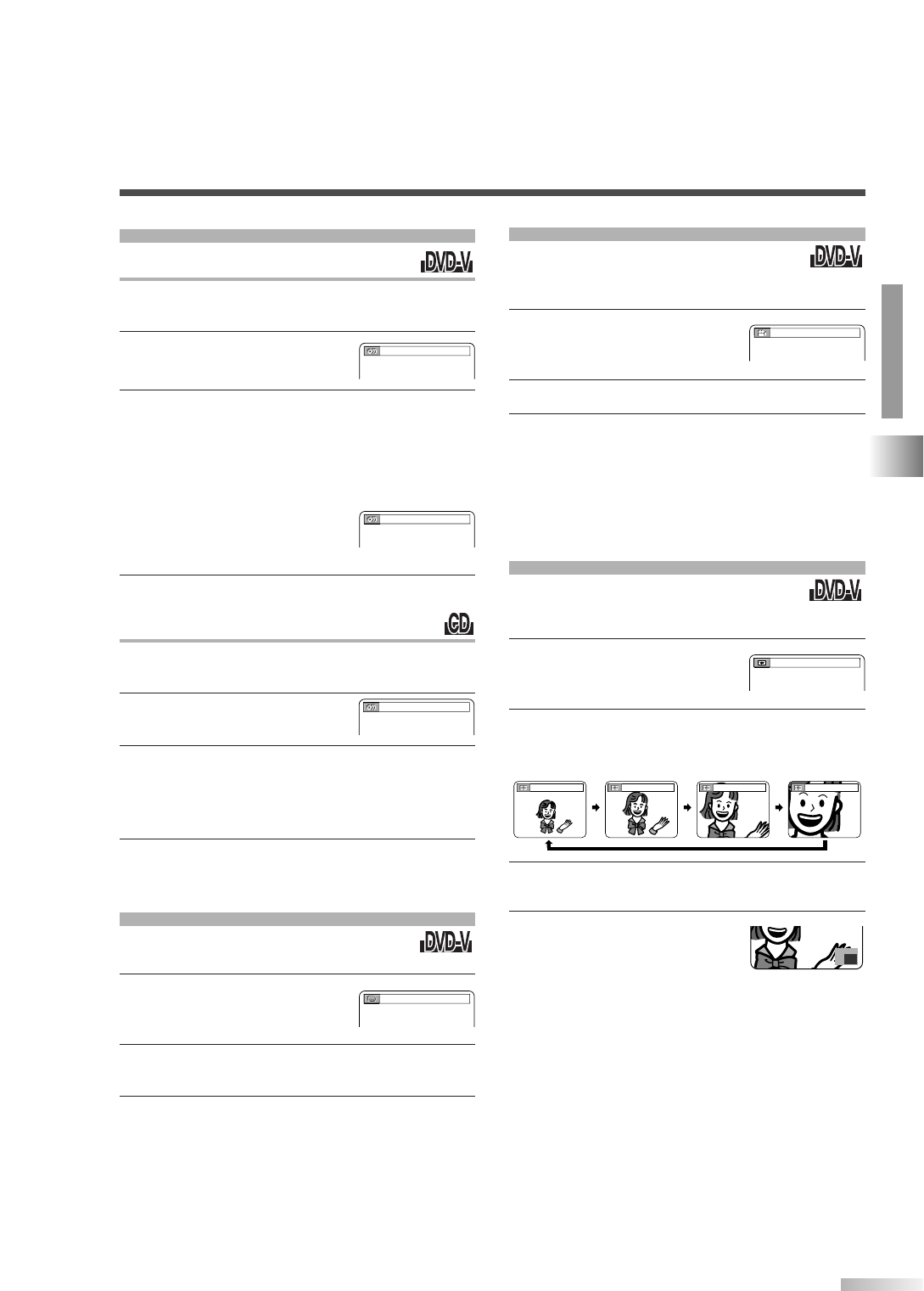
The Zoom function allows you to enlarge
the video image and to pan through the
enlarged image.
1 During playback, press
[MODE] repeatedly until
ZOOM menu appears.
2 Press [ENTER] repeatedly to select the required
zoom factor.
OFF ZOOM1(×1.3) ZOOM2(×2.0) ZOOM3(×4.0)
3 Use [
KK
/
LL
/
ss
/
BB
] to move the zoomed picture
across the screen.
4 Press [RETURN] to exit.
• The zoomed position guide
appears on the right corner
of the TV screen in the zoom mode.
NOTES:
•Zooming function does not work while disc menu is shown.
•Zooming function is not available on some discs.
•It may take several seconds to slide the zoomed picture.
•The picture may be distorted if you operate other
functions (ex. pause, fast forward etc.) repeatedly in
the zoom mode.
•To cancel the zoom mode, repeat steps 1-2 and
press
[ENTER] until "OFF" appears.
OFF (ZOOM)
SPECIAL PLAYBACK FUNCTIONS & SETTINGS
DVD SECTION
ZOOM
AUDIO LANGUAGE
You can select audio language during DVD playback
(if multi languages are available).
1 Press [MODE] during playback.
2 Use [
KK
/
LL
] to select your desired language.
NOTES:
•This function may not work on some DVDs with mul-
tiple audio languages. In this case, set it on the disc
menu. (Operation varies depending on discs. Refer to
the manual of the disc.)
•When "NOT AVAILABLE" appears
on the TV screen, it means this
function is not available on the
disc.
3 Press [RETURN] to exit the menu.
STEREO SOUND MODE
You can select sound output mode during CD
playback.
1 Press [MODE] during
playback.
2 Use [
KK
/
LL
] to select the sound mode.
• STEREO: mixed sound of left and right channels
L-ch: left channel sound only
R-ch: right channel sound only
3 Press [RETURN] to exit the menu.
AUDIO MENU
1.ENG Dolby D 1/2 ch 48k/3
STEREO (AUDIO)
You can select a language for subtitles
during DVD playback (if available).
1 During playback, press
[MODE] repeatedly until
SUBTITLE menu appears.
2 Use [
KK
/
LL
] to select your desired subtitle lan-
guage. To cancel subtitles, select "OFF".
3 Press [RETURN] to exit the menu.
NOTES:
•This function may not work on some DVDs with mul-
tiple subtitle languages. In this case, set it on the disc
menu. (Operation varies depending on discs. Refer to
the manual of the disc.)
•If the selected language does not have 3-letter code,
"---" will be displayed on the screen. (Refer to
"LANGUAGE CODE LIST" on page 27.)
SUBTITLE LANGUAGE
1.ENG/6
(SUBTITLE)
NOT AVAILABLE
(
AUDIO
)
Some DVD discs contain scenes which
have been shot from various angles and
you can change them as you like.
1 During playback, press
[MODE] repeatedly until
ANGLE menu appears.
2 Use [
KK
/
LL
] to select your desired angle.
3 Press [RETURN] to exit the menu.
NOTE:
•If multiple angle function is not available, this menu
does not appear on the screen.
1 / 8 (ANGLE)
ANGLE MENU
ZOOM2OFF (ZOOM) ZOOM1 ZOOM3
17
EN