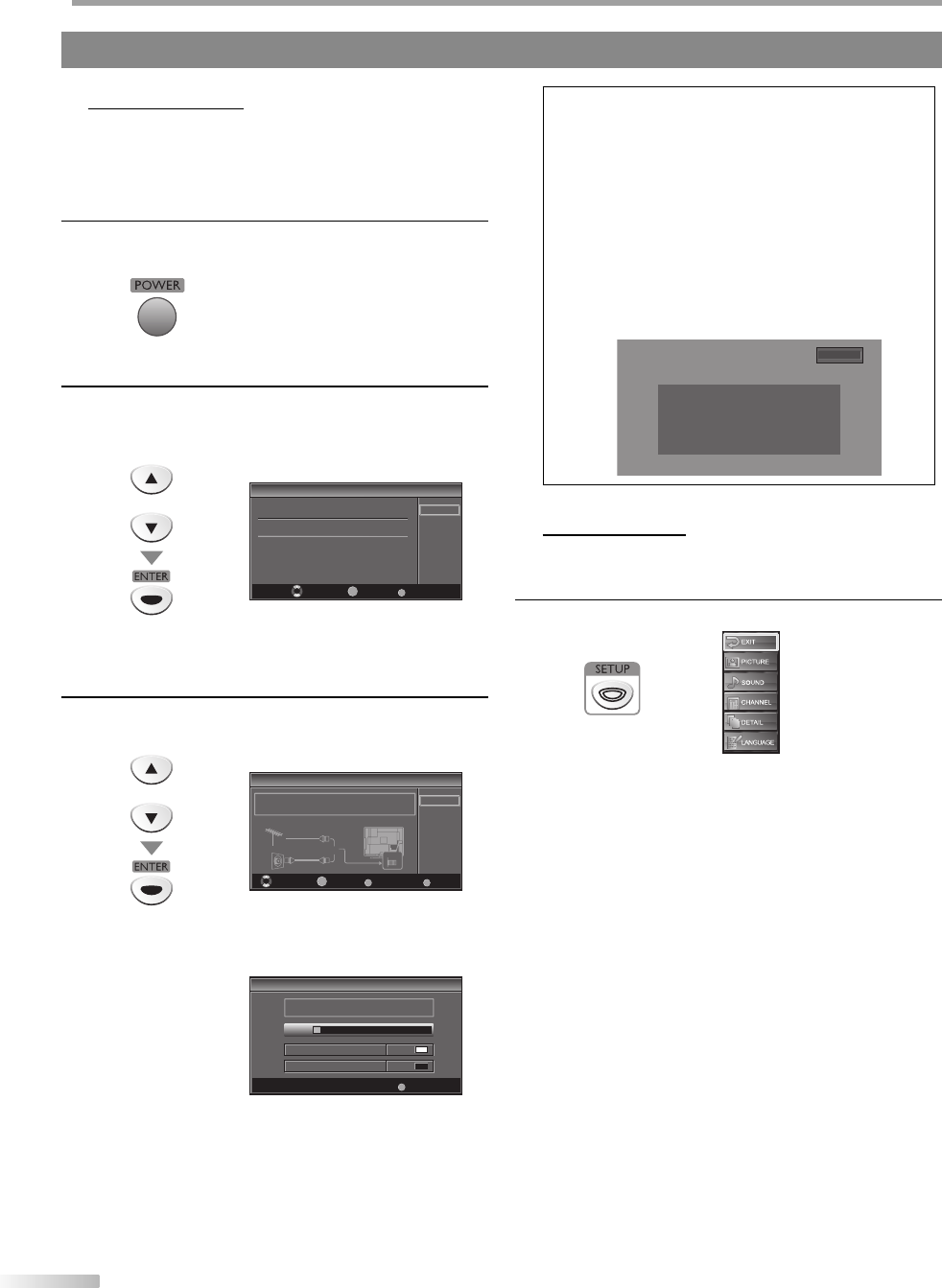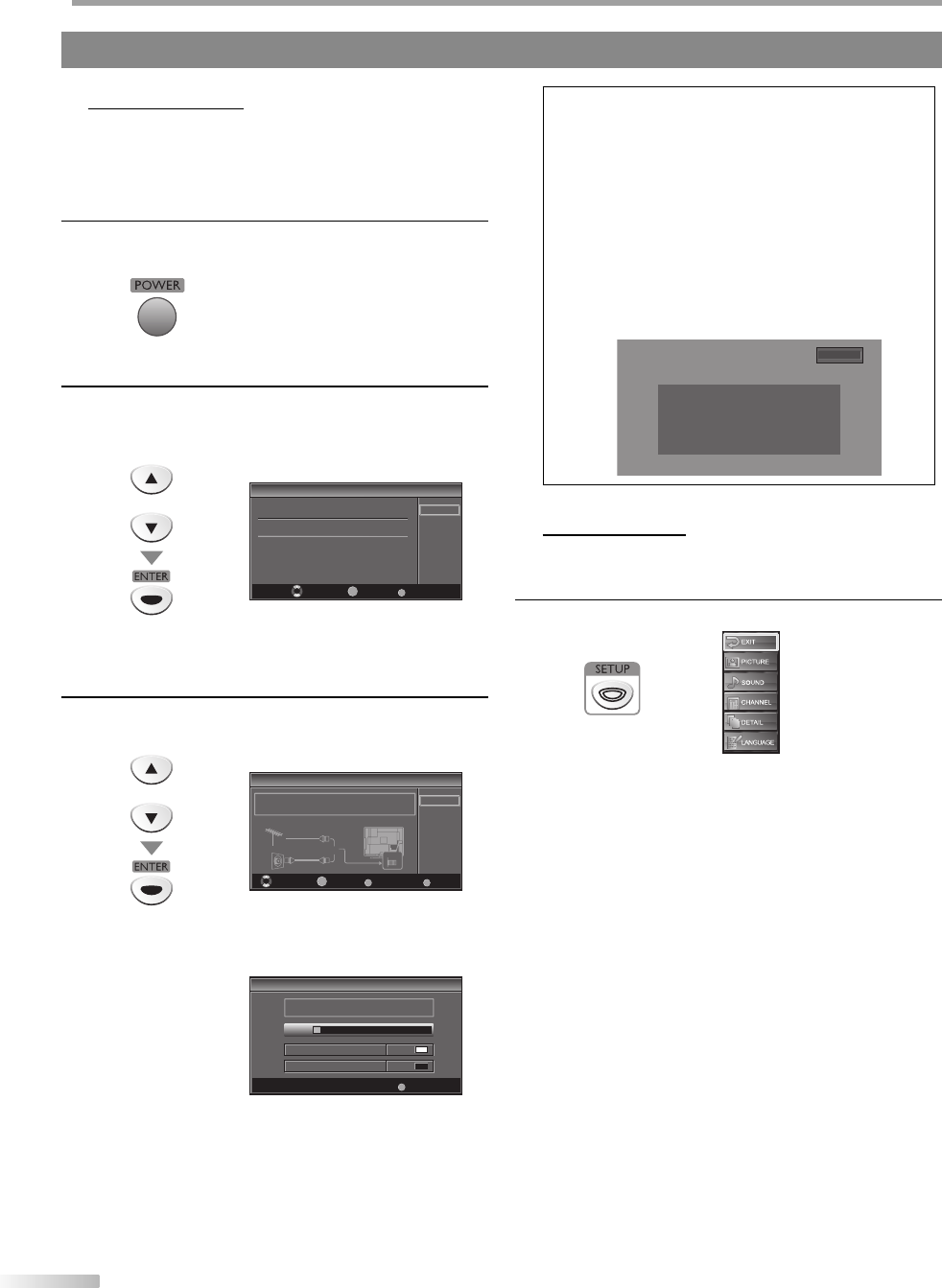
12
EN
I
NITIAL SETTING
Initial Setup
This section will guide you through the unit’s initial setting which includes
selecting a language for your on-screen menu and auto channel scan,
which automatically scans and memorizes viewable channels.
Before you begin:
Make sure if the unit is connected to antenna or cables.
1
After making all the necessary connections, press
[POWER] to turn on the unit.
This operation may take a few moments.
2
Use [Cursor
K
/
L
] to select the on-screen language
from the choices on the right side of the TV screen.
(English / Español / Français)
or
Initial Setup
Initial Setup
Select the language for setup display.
Elija el idioma de ajuste.
Sélectionner langue écran config.
Select Enter Exit
SETUP
Español
Français
ENTER
English
“Initial Setup” menu on step 3 will be displayed in the
selected language after you press [ENTER].
3
Use [Cursor
K
/
L
] to select “Air” for TV channels or
“Cable” for CATV channels, then press [ENTER].
or
Initial Setup
Initial Setup
Air
Cable
Select Enter Exit
SETUP
Back
BACK
ENTER
Make sure the antenna is connected to "ANT.IN" jack.
Select the destination of "ANT.IN" jack.
Air
Cable
Or
ANT.IN
Scanning and memorizing of channels start
automatically.
Initial Setup
Initial Setup
Now the system is scanning for channels,please wait.
Exit
SETUP
5%
Analog channels 1ch
Digital channels 0ch
When the scanning and memorizing of channels are
completed, the lowest memorized channel will be
displayed.
5
•
•
•
•
Note:
• If you connect the cable system directly, contact the CATV
installer.
• If you press [POWER] or [SETUP] during auto channel
scan, this setting will be canceled.
• The initial auto channel scan function can be executed
for either “Air” or “Cable” only once. When you change the
connection (Air/Cable), set auto channel scan again. (Refer
to page 13.)
• You can cancel or exit the initial auto channel scan menu
by pressing [SETUP].
• If there is no signal input from the antenna terminal and
no operation for several seconds after you turn on the unit,
“Helpful Hints” appears. Follow the instructions listed on
the TV screen.
No channel is registered.
Press and hold "ENTER" key on the remote control for 3 seconds.
Contact support hotline provided on manual or back of unit.
Sin canal registrado.
Pulse durante 3 segundos la tecla "ENTER" en el control remoto.
Llame teléfono de apoyo en manual o atrás de TV.
Pas de chaîne consign.
Enfoncez "ENTER" 3 secondes sur la télécommande.
Contacter numero d'urgence dans manuel ou arrière appareil.
2-2
Main Menu
This section describes the overview of the main menu displayed when you
press [SETUP]. For more details, see the reference page for each item.
The main menu consists of the function setting items below.
Press [SETUP].
EXIT
To exit settings.
PICTURE
You can adjust the picture quality.
(Refer to “Picture Adjustment” on page 21.)
SOUND
You can adjust the sound quality.
(Refer to “Sound Adjustment” on page 22.)
CHANNEL
You can automatically scan the viewable channels and
remove the undesired channels.
(Refer to “Auto Channel Scan” on page 13.)
DETAIL
You can change the display format for closed caption,
which displays the dialogue of a TV program or other
information across the TV screen.
(Refer to “Closed Caption” on page 23.)
You can set the viewing limitations.
(Refer to “V-chip” on page 27.)
You can adjust the position, stability and clarity of the
PC screen.
(Refer to “PC Settings” on page 30.)
LANGUAGE
You can change the language (English, Spanish,
French) displayed on the main menu.
(Refer to “Language Selection” on page 13.)
5
These operations are accessible by remote control. Some may also be accessible by controls on the main unit.
A8AN5UH_A8AN3UH_A8AN1UH_EN.indd 12A8AN5UH_A8AN3UH_A8AN1UH_EN.indd 12 2008/03/05 15:48:432008/03/05 15:48:43