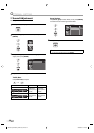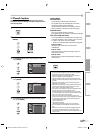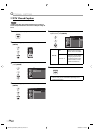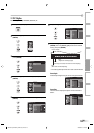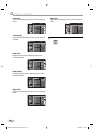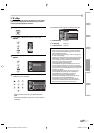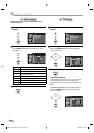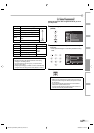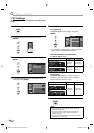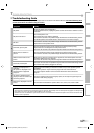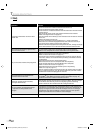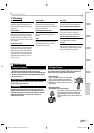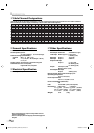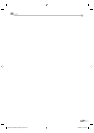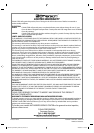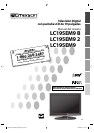30
EN
O
PTIONAL SETTING
PC Settings
This function lets you adjust the PC screen position, clock and phase during
PC input.
1
Press [SETUP] to display the main menu.
2
Use [Cursor
K
/
L] to select “DETAIL”, then press
[ENTER].
or
3
Use [Cursor
K
/
L] to select “PC settings”, then press
[ENTER].
or
Detail
Detail
Closed Caption
V–chip
PC Settings
4
Use [Cursor K
/
L] to select the setting you want to
adjust, then press [ENTER].
or
PC Settings
PC Settings
Auto Adjustment
Horizontal Position
Vertical Position
Clock
Phase
0
0
0
0
5
5
Adjust the setting.
Auto Adjustment
Use [Cursor K
/
L] to select “Adjust”, then press
[ENTER].
or
Cancel
Adjust
Auto Adjustment
Auto Adjustment
This function automatically
adjusts the position, clock and
phase of the picture element.
The horizontal / vertical position, clock and phase of
the PC screen are automatically adjusted.
Horizontal Position, Vertical Position
Use [Cursor
s
/
B
] to adjust.
Cursor
s
Cursor
B
Horizontal Position
ENTER
H. Position
Adjust Move
Enter
0
-
+
to move PC
screen left
to move PC
screen right
Vertical Position
ENTER
V. Position
Adjust Move
Enter
0
-
+
to move PC
screen down
to move PC
screen up
Clock, Phase
Use [Cursor
{
/
B
] to adjust the “Clock” setting to
stabilize the PC screen and the “Phase” setting to
improve the clarity of the PC screen.
Cursor
s
Cursor
B
Clock
ENTER
Clock
Adjust Move
Enter
0
to decrease
setting value
to increase
setting value
Phase
ENTER
Adjust
Phase
Move
Enter
0
6
Press [SETUP] to exit.
Note:
• Adjust the “Phase” setting after the “Clock” setting has
been properly adjusted.
• You may not obtain an appropriate screen with auto
adjustment for some signals. In this case, adjust the
settings manually.
• The limit value of the horizontal / vertical position differs
depending on PC input signal.
•
A8AN5UH_A8AN3UH_A8AN1UH_EN.indd 30A8AN5UH_A8AN3UH_A8AN1UH_EN.indd 30 2008/03/05 15:49:182008/03/05 15:49:18