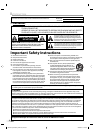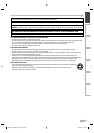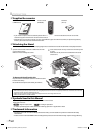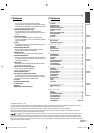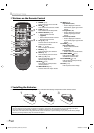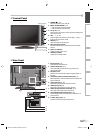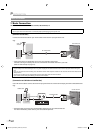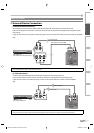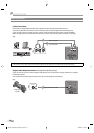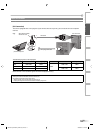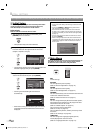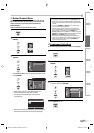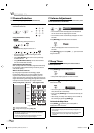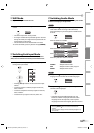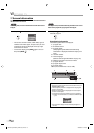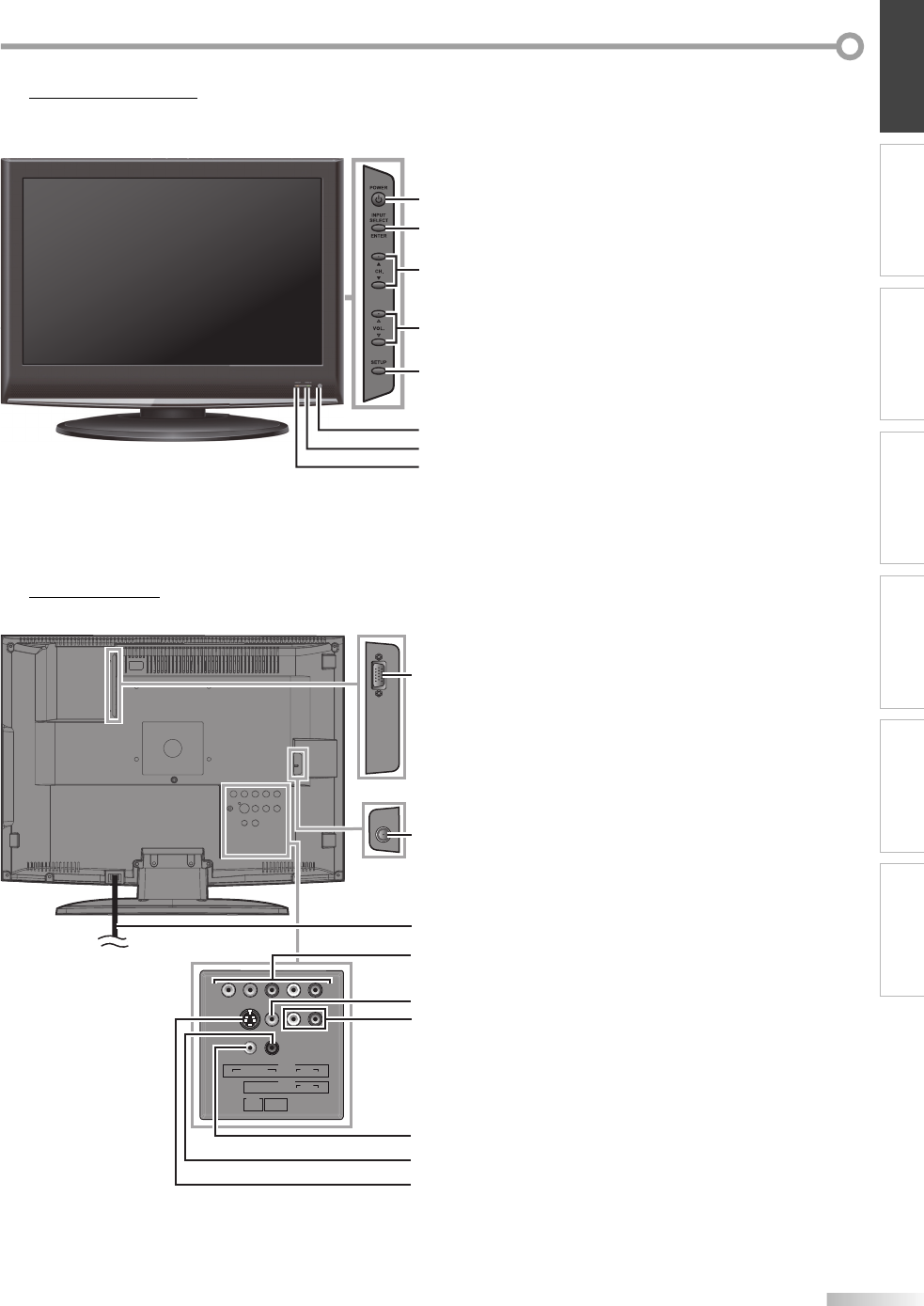
7
EN
INTRODUCTION
PREPARATION
INITIAL SETTING
OPTIONAL SETTING TROUBLESHOOTING
WATCHING TV INFORMATION
6
7
8
5
2
3
4
1
Control Panel5
1. POWER y (p. 12)
Press to turn the unit on and off.
2. INPUT SELECT/ENTER (p. 15)
Press to switch the input modes.
Press to confirm your selection.
3. CH.
K
/
L
(p. 14)
Press to select channels or move up/down through the
main menu items.
4. VOL.
X
/
Y
(p. 14)
Press to adjust the volume or move right (
X
)
/
left (
Y
)
through the main menu items.
5. SETUP (p. 12)
Press to display the main menu.
6. infrared sensor window
Receives infrared rays transmitted from the remote
control.
7. power on indicator
Lights up when power is on.
8. stand by indicator
Lights up in standby mode.
•
•
1. PC input jack (p. 11)
VGA cable connection for PC.
2. antenna input jack (p. 8)
RF coaxial cable connection for your antenna or
cable/satellite box.
3. AC power cord
Connect to a standard AC outlet to supply power to
this unit.
4. component video and audio input jack (p. 9)
RCA component video and RCA audio connection for
external devices.
5. video input jack (p. 10)
RCA video connection for external devices.
6. audio input jack (p. 9)
RCA audio connection for external devices.
7. audio input jack for PC connection (p. 11)
Mini-plug audio cable connection for PC.
8. coaxial digital audio output jack (p. 10)
Coaxial digital audio connection for a decoder or an
audio receiver.
9. S-video input jack (p. 9)
S-video connection for external devices.
Rear Panel5
VIDEO 2
AUDIOCOMPONENT
L
R
VIDEOS-VIDEO
PrPbY
VIDEO 1
AUDIO
LR
PC-IN
AUDIO COAXIAL
2
3
1
6
5
8
7
9
4
side of this unit
A8AN5UH_A8AN3UH_A8AN1UH_EN.indd 7A8AN5UH_A8AN3UH_A8AN1UH_EN.indd 7 2008/03/05 15:48:402008/03/05 15:48:40