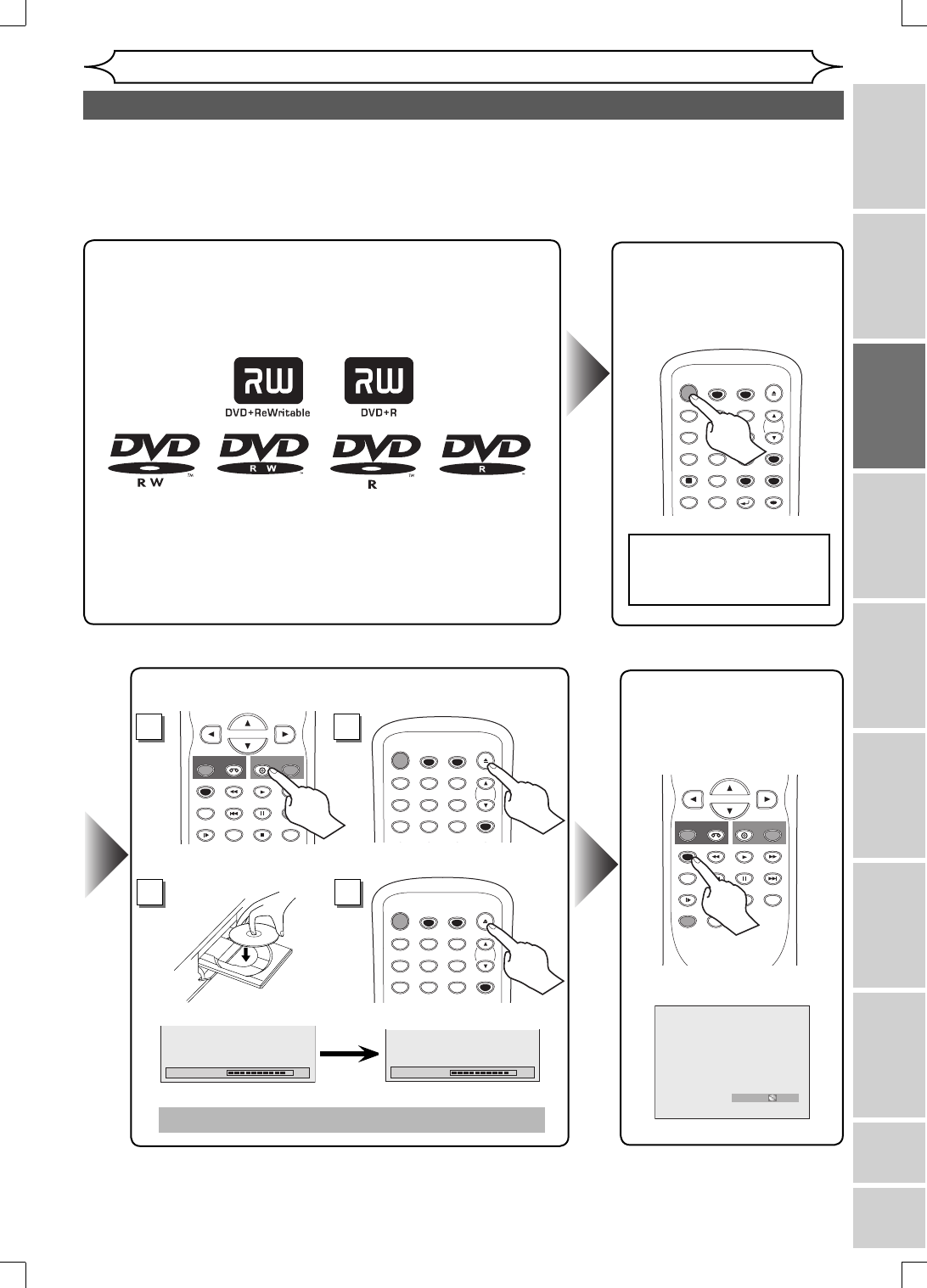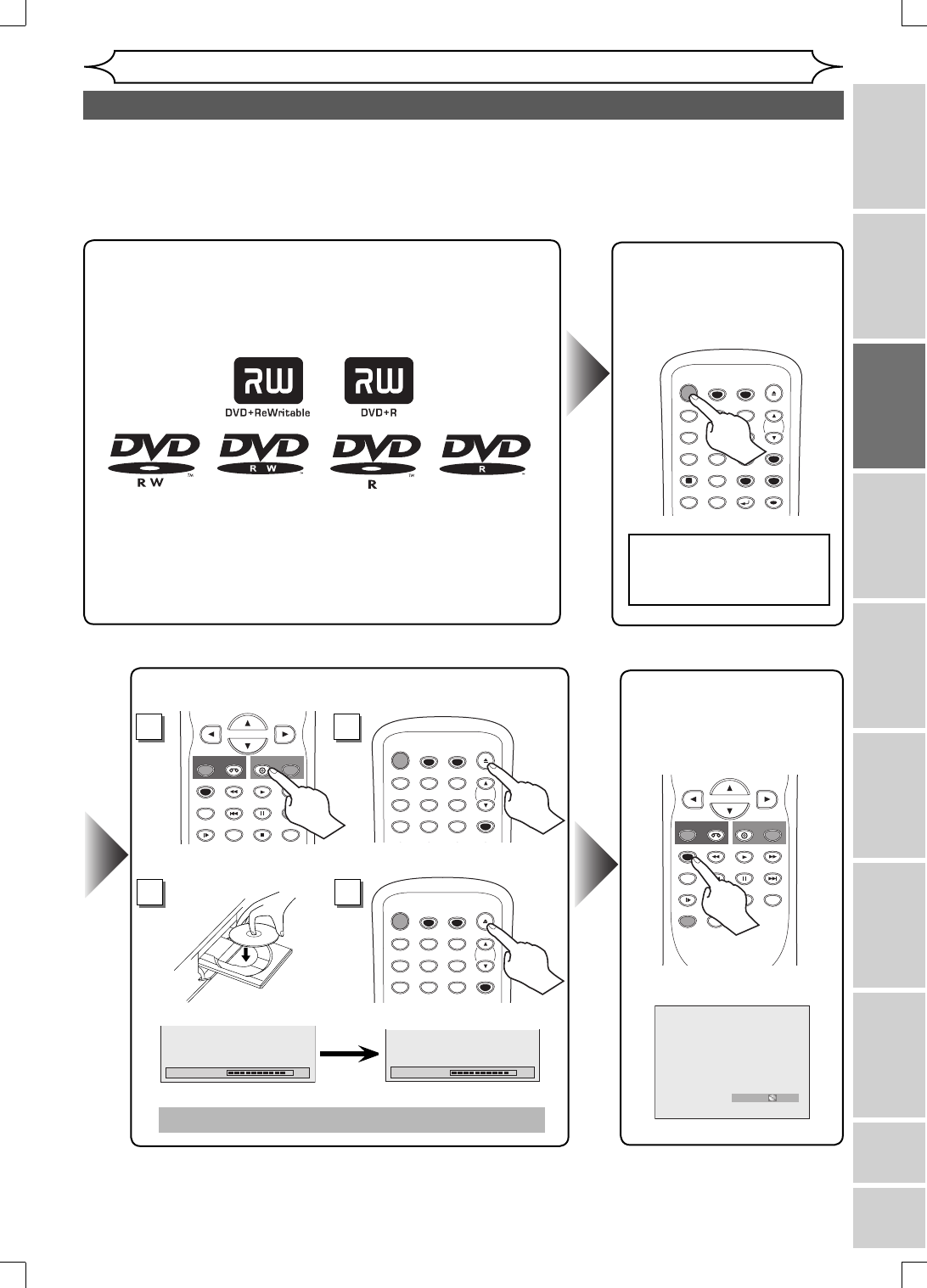
17
Recording Playing discs EditingBefore you start Connections Getting started
Changing the
Setup menu
VCR functions Others Español
EN
Easy DVD recording
Getting started
The following will help you to understand easily how to record to DVD discs.
Note:
Make sure batteries are in the remote control and you have connected this unit and the TV correctly.
Step 1: Choose a disc type.
There are several types of recordable DVD discs to choose from.
This unit can record on the following type of discs.
For example, when you want to record repeatedly on the
same disc, select the rewritable DVD+RW/DVD-RW type disc.
When you want to save recordings without any alteration, a
non-rewritable DVD+R/DVD-R can be your choice.
Step 3:
Insert a blank disc.
To open
Loading
This operation may take a while to be recognized.
4
1
Step 2: Turn on the
unit.
STANDBY-ON
TIMER SET
TIMER
OPEN/CLOSE
SPACE
123
456
78
0
9
CH
VIDEO/TV
.@/:
ABC DEF
GHI JKL MNO
PQRS
DISPLAY
TUV WXYZ
SETUP
RETURN
DISC MENU
TITLE
CLEAR
OK
Remote Control
Step 4: Select the
recording
mode.
STOP
PREV NEXT
SLOW
PAUSE
REC
DVD
REC
REC MODE
ZOOM
SEARCH
VCR
CM SKIP
DUBBING
RAPID PLAY
PLAY
AUDIO
HQ (1Hr) 0:58
Formatting 90%
STOP
PREV NEXT
SLOW
PAUSE
REC
DVD
REC
REC MODE
SEARCH
VCR
CM SKIP
RAPID PLAY
PLAY
STANDBY-ON
TIMER SET
TIMER
OPEN/CLOSE
SPACE
123
456
789
CH
VIDEO/TV
.@/:
ABC DEF
GHI JKL MNO
PQRS
DISPLAY
TUV WXYZ
SETUP
CLEAR
Instructions continue on the next page.
DVD+RW/DVD-RW only
Select the input to which
the unit is connected on
your TV.
STANDBY-ON
TIMER SET
TIMER
OPEN/CLOSE
SPACE
123
456
789
CH
VIDEO/TV
.@/:
ABC DEF
GHI JKL MNO
PQRS
DISPLAY
TUV WXYZ
SETUP
CLEAR
3
2
To close
Select the DVD mode
E9A12UD_PY90VG_p01-40.indd 17E9A12UD_PY90VG_p01-40.indd 17 2006/04/27 17:23:342006/04/27 17:23:34