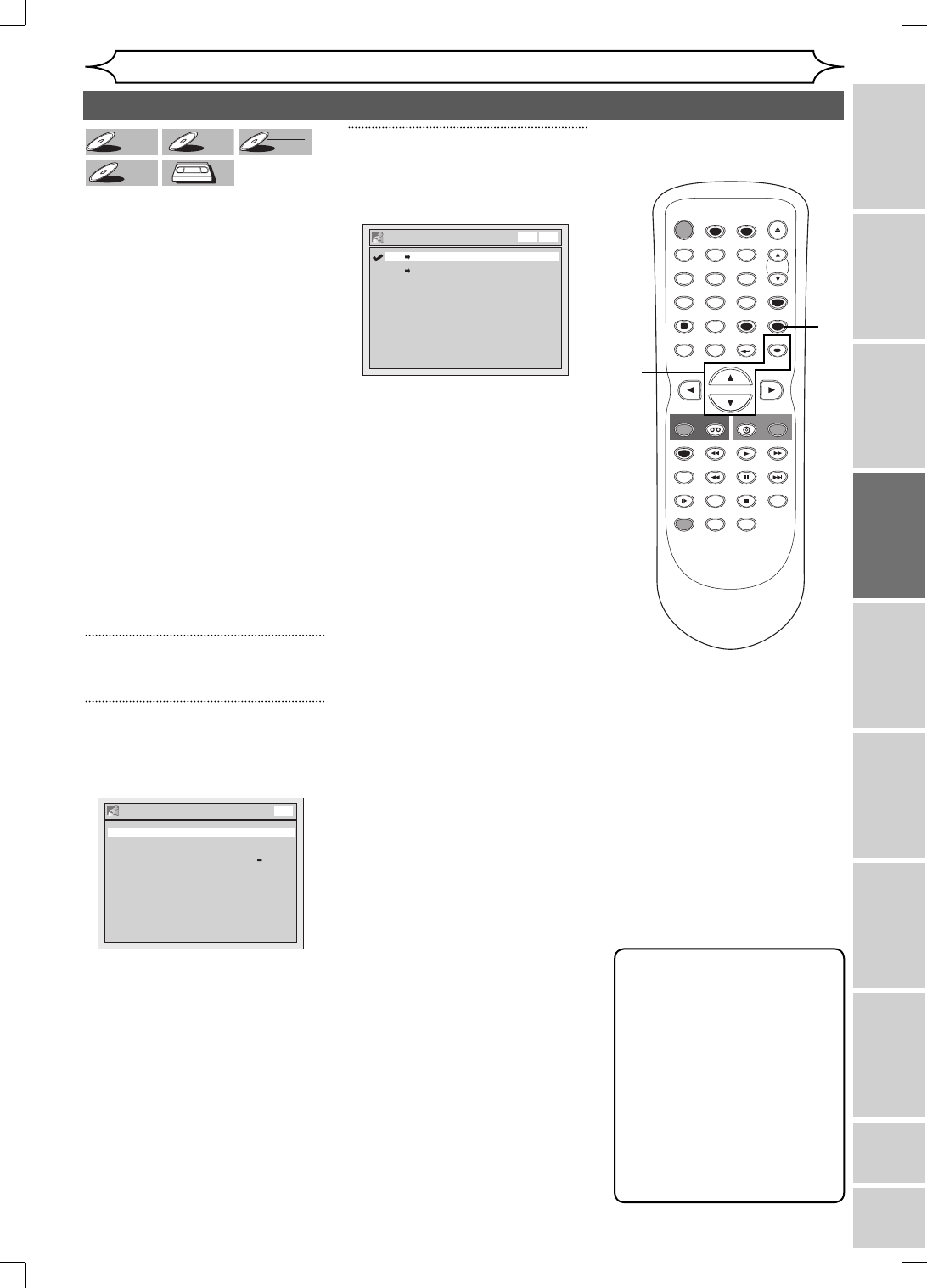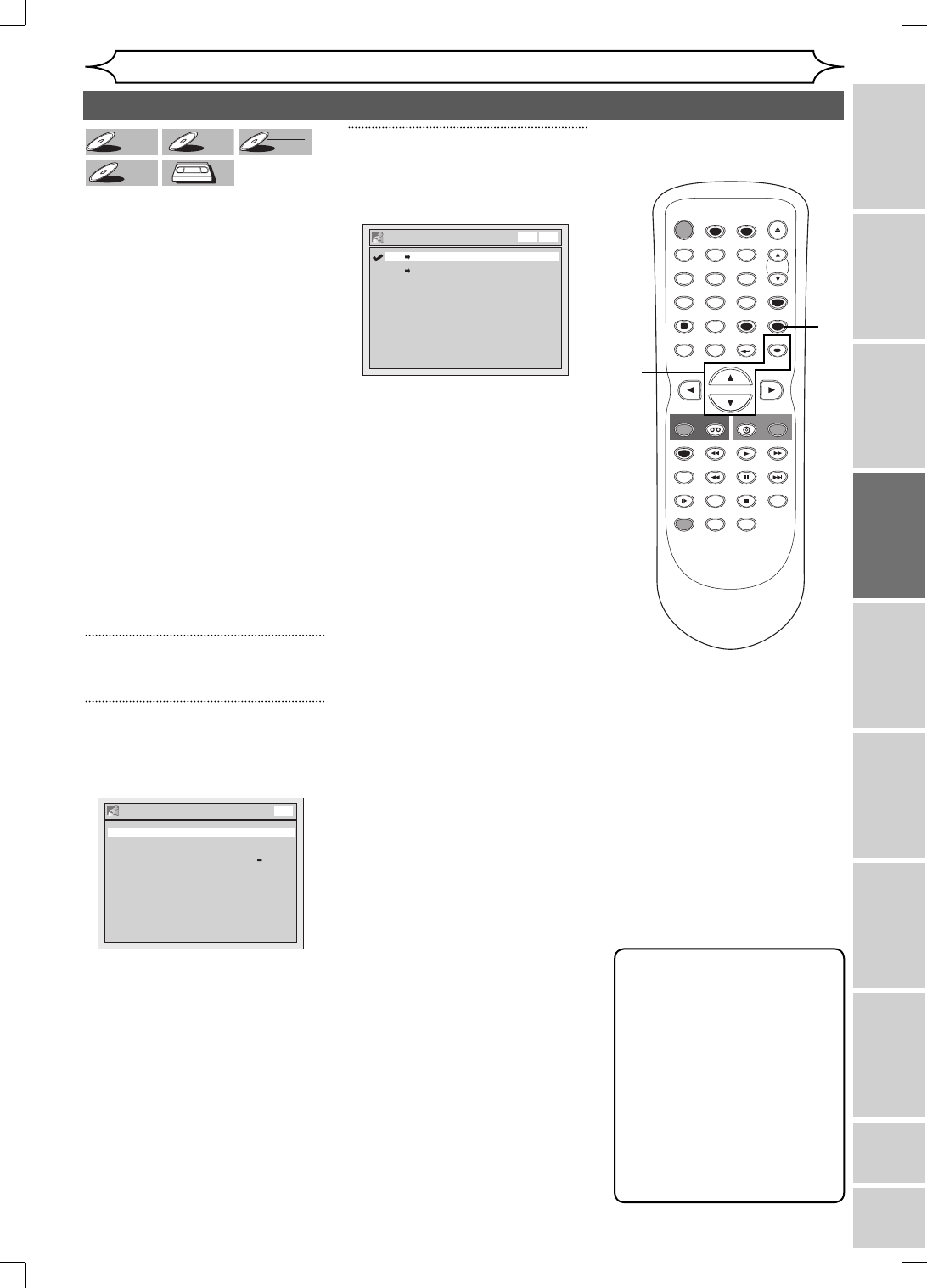
39
Recording Playing discs EditingBefore you start Connections Getting started
Changing the
Setup menu
VCR functions Others Español
EN
DVD+
RW
DVD+
RW
DVD+R
DVD+R
DVD-
RW
DVD-RW
+VR
DVD-R
DVD-R
+VR
VCR
VCR
You can copy a DVD disc to a
videotape or copy a videotape
to a DVD disc. This function
will be possible only if the DVD
disc or the videotape is not copy
protected.
Before starting this function, prepare
for the recording on the DVD+RW/R,
DVD-RW/R disc or the videotape.
Refer to pages 28 and 74.
Make sure:
• Insert a recordable disc and a
videotape with a record tab.
Note for recording to a videotape:
• The videotape's record tab is
intact.
• The remaining time of the
videotape is long enough.
Note for recording to a disc:
• Make sure that the disc is
recordable. Refer to pages 25-
26.
1
Press [SETUP].
2
Using [K / L], select
“Recording”. Press [OK].
Recording menu will appear.
3
Using [K / L], select “Dubbing
Mode”. Press [OK].
Option window will appear.
Dubbing Mode
Note
For VCR to DVD duplication:
• After starting VCR to DVD
duplication, the picture may be
distorted because of the auto
tracking function.
This is not a malfunction.
Be advised to playback the
videotape until the picture is
stabilized, then set the starting
point which you wish to start
recording, and start VCR to
DVD duplication.
Recording
Auto Chapter 10 minutes
Replace Disc Menu OFF
Auto Finalize
Dubbing Mode VCR DVD
DVD
Dubbing Mode
DVD VCR
VCR DVD
VCR DVD
Recording
Instructions continue on the next page.
STOP
STANDBY-ON
TIMER SET
TIMER
PREV NEXT
OPEN/CLOSE
SPACE
123
456
78
0
9
CH
VIDEO/TV
SLOW
PAUSE
.@/:
ABC DEF
GHI JKL MNO
PQRS
REC
DISPLAY
TUV WXYZ
DVD
REC
REC MODE
ZOOM
SEARCH
VCR
SETUP
CM SKIP
RETURN
DISC MENU
TITLE
DUBBING
RAPID PLAY
CLEAR
OK
PLAY
AUDIO
1
2
3
E9A12UD_PY90VG_p01-40.indd 39E9A12UD_PY90VG_p01-40.indd 39 2006/04/27 17:23:422006/04/27 17:23:42