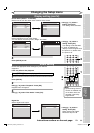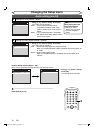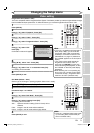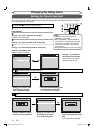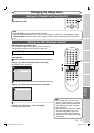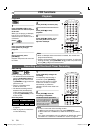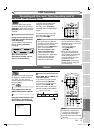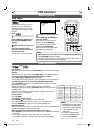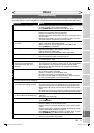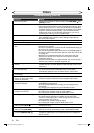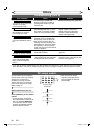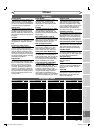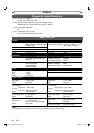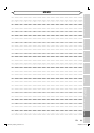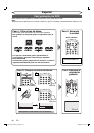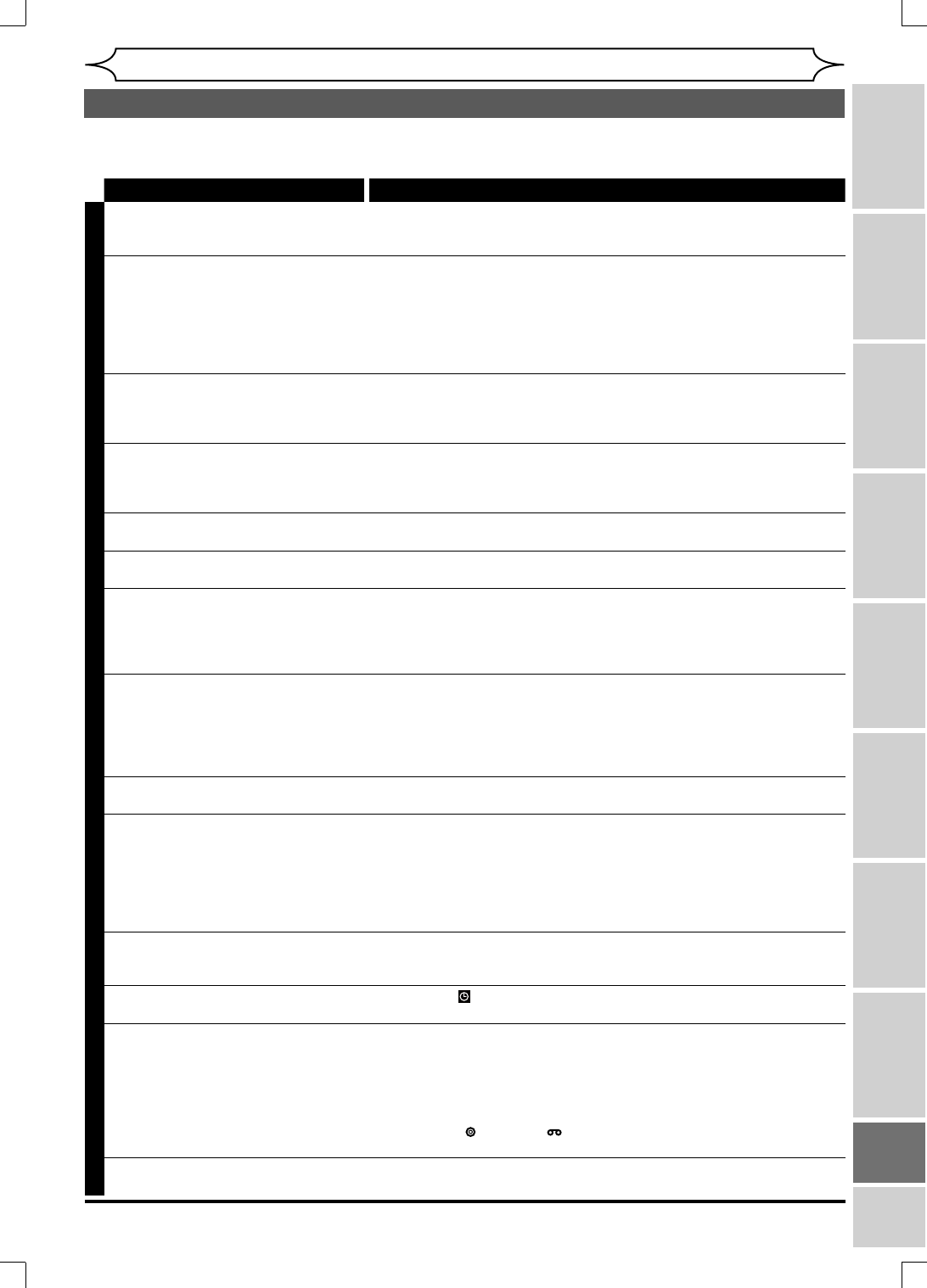
77
Recording Playing discs EditingGetting started
Changing the
Setup menu
VCR functions Others
Before you start
Connections
Español
EN
xxxx
Others
Troubleshooting
Before requesting service for this unit, check the table below for a possible cause of the problem you are experiencing.
Some simple checks or a minor adjustment on your part may eliminate the problem and restore proper performance.
Symptom Remedy
D
V
D
•
V
C
R
The power does not turn on. • Check that the AC power cord is connected securely.
• (In case of power failure) Check the breaker.
• Press [TIMER SET] to cancel the timer standby mode.
There is no picture. • Re-connect the connecting cord securely.
• Check if the connecting cords are damaged.
• Check the connection to your TV (page 14).
• Check the RF output channel when you view a TV program using
RF connection.
• Switch the input selector on your TV (such as to “EXT1”) so that
the signal from this unit appears on the TV screen.
TV program reception does not fill
the screen.
• Try to set the channels with “Auto Channel Preset” or “Manual Channel
Preset” in the Setup menu (pages 19-20).
• Select a channel of any TV program using the [CH K / L].
• Press [VIDEO/TV] if necessary.
TV program pictures are distorted. • Adjust TV antenna.
• Adjust the picture (see the TV’s instruction manual).
• Place the unit and TV farther apart.
• Place the TV and any bunched antenna cables farther apart.
TV channels cannot be changed. • Switch the input to TV.
• Connect the antenna cable correctly (page 14).
Playback picture is distorted. • Keep the equipment which may cause electrical disturbances, such
as a cellular phone, away.
The playback picture or TV
program from the equipment
connected through the unit is
distorted.
• If the playback picture output from a DVD player, VCR or tuner
goes through the unit before reaching your TV, the copy-protection
signal applied to some programs could affect picture quality.
Disconnect the playback equipment in question and connect it
directly to your TV.
There is no sound. • Re-connect all connections securely.
• The connecting cord is damaged.
• Check the connections to the amplifier input.
• The input source setting on the amplifier is incorrect.
• The unit is in pause mode or in Slow forward / Slow reverse play.
• The unit is in fast forward or fast reverse mode.
The channel cannot be changed
from the channel you are recording.
• Set the TV’s input to “TV”.
Nothing was recorded even though
you set the timer setting correctly.
• There was a power failure during recording.
• The internal clock of the unit stopped due to a power failure that
lasted for more than 30 seconds. Reset the clock (pages 22-24).
• Disconnect the AC power cord from the AC outlet, and connect it
again.
• The program contains copy protection signals that restricts copying.
• The timer setting overlapped with another setting that has priority.
Timer Recording is not completed
or did not start from the beginning.
• The timer setting overlapped with another setting that has priority
(page 32).
• Disc space was not enough.
Timer Recording is impossible.
• Make sure
appears on the front panel display of this unit. If not,
press [TIMER SET].
The remote control does not work. • Check the antenna or cable connection to the main unit.
• Check the battery life of the remote control.
• Check if there is an obstacle between the sensor and the remote
control.
• Test the signal output. If OK, then possible remote sensor trouble.
(Refer to “IR SIGNAL CHECK” on page 5.)
• Press [DVD
] or [VCR ], whichever you need. Then, try again.
• Press [TIMER SET] to cancel the timer standby mode.
The unit does not operate properly. • When static electricity, etc., causes the unit to operate abnormally,
unplug the unit and then plug it again.
E9A12UD_PY90VG_p41-88.indd 77E9A12UD_PY90VG_p41-88.indd 77 2006/04/26 18:27:312006/04/26 18:27:31