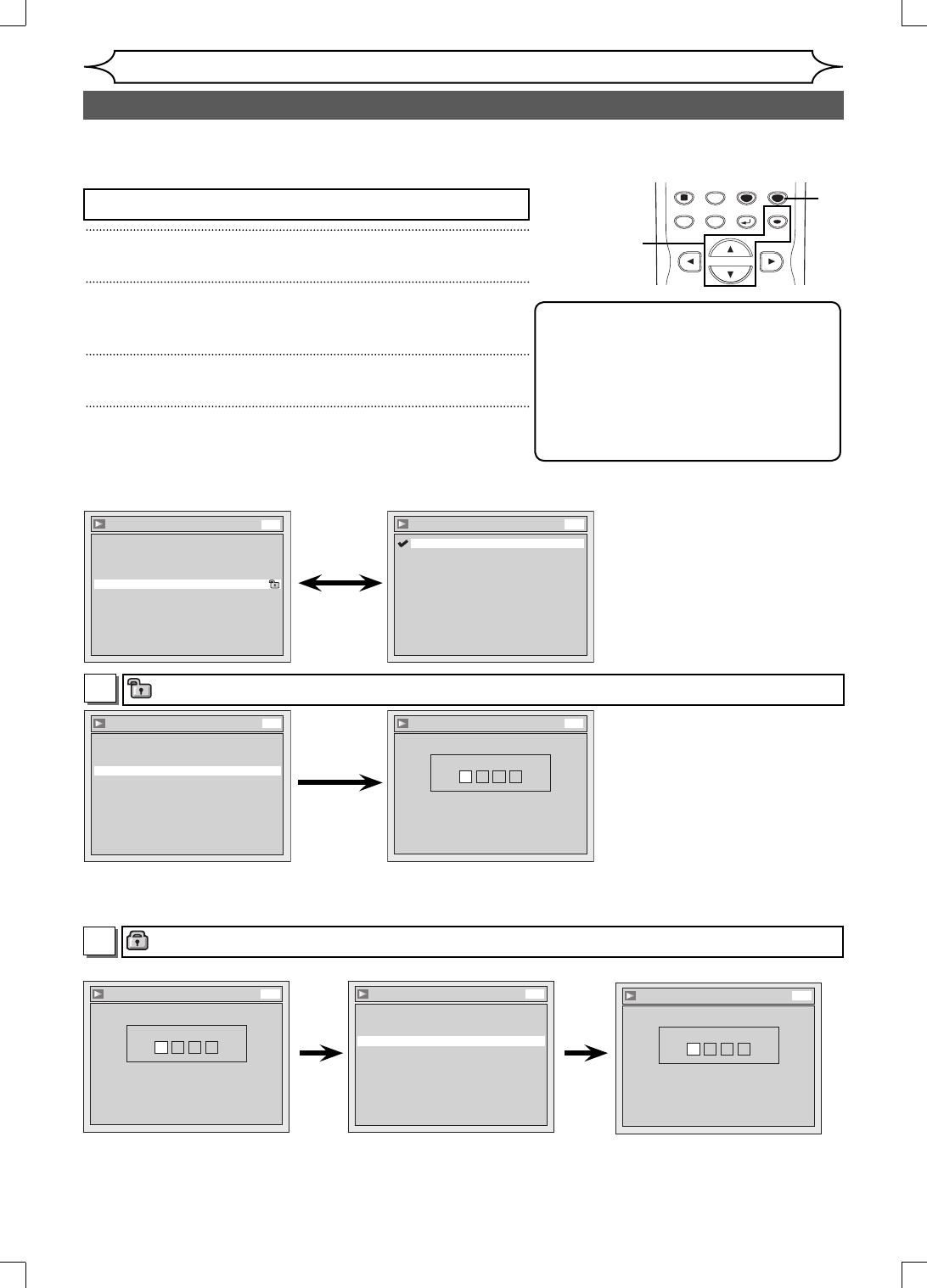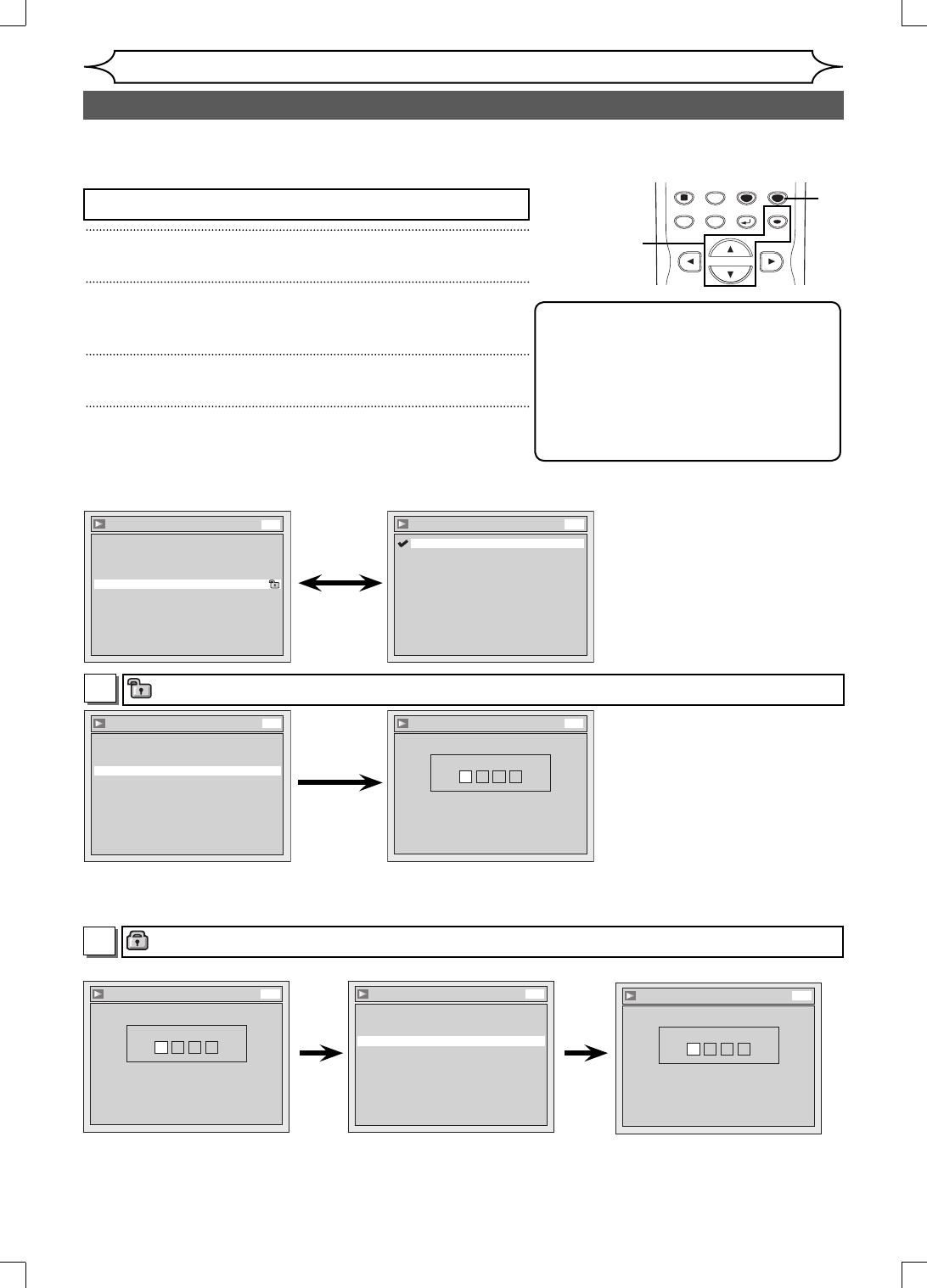
72 EN
Note
• Parental lock function may not be
available to some discs.
• With some DVDs, it may be difficult to
find if they are compatible with parental
lock. Be sure to check if the parental
lock function operates in the way that
you have set.
• Record the password in case you forget it.
Settings for Parental lock level
1
Press [SETUP].
2
Using [K / L], select “Playback”. Press [OK].
Playback menu will appear.
3
Using [K / L], select “Parental Lock”. Press [OK].
4
Using [K / L], select the desired level. Press [OK].
Press [STOP C] if you are playing a disc.
Some DVD-Video discs feature a Parental Lock level. Playback will stop if the ratings exceed the levels you
set, it will require you to enter a password before the disc will playback. This feature prevents your children
from viewing inappropriate material.
Changing the Setup menu
Parental Lock (Default : All)
Set the Parental Lock level.
• Using [K / L], change the
parental level. Press [OK].
Option window will appear
Proceed to step A or B.
• Using the Number buttons, enter
a new password. Press [OK].
Your setting will be activated.
• Using [K / L], select “Yes”.
Press [OK]. If you select
“No”, proceed to step 5.
Yes
A
A password has not been set yet.
Playback
Video
Disc Audio
Parental Lock All
Language
DVD
Parental Lock
8
7
6
5
4
3
2
1
All
DVD
Parental Lock
Yes
No
Change password?
DVD
Parental Lock
Password Input
----
DVD
Parental Lock
Password Input
----
DVD
• Using the Number buttons,
enter a new password. Press
[OK].
Your setting will be activated.
A password has been set already.
Parental Lock
Yes
No
Change password?
DVD
Parental Lock
Password Input
****
DVD
Yes
• Using [K / L], select “Yes”.
Press [OK]. If you select
“No”, proceed to step 5.
• Using the Number buttons,
enter the current password.
B
<Change the password>
SPACE
0
DISPLAY
SETUP
RETURN
DISC MENU
TITLE
CLEAR
OK
2
1
4
3
E9A12UD_PY90VG_p41-88.indd 72E9A12UD_PY90VG_p41-88.indd 72 2006/04/26 18:27:292006/04/26 18:27:29