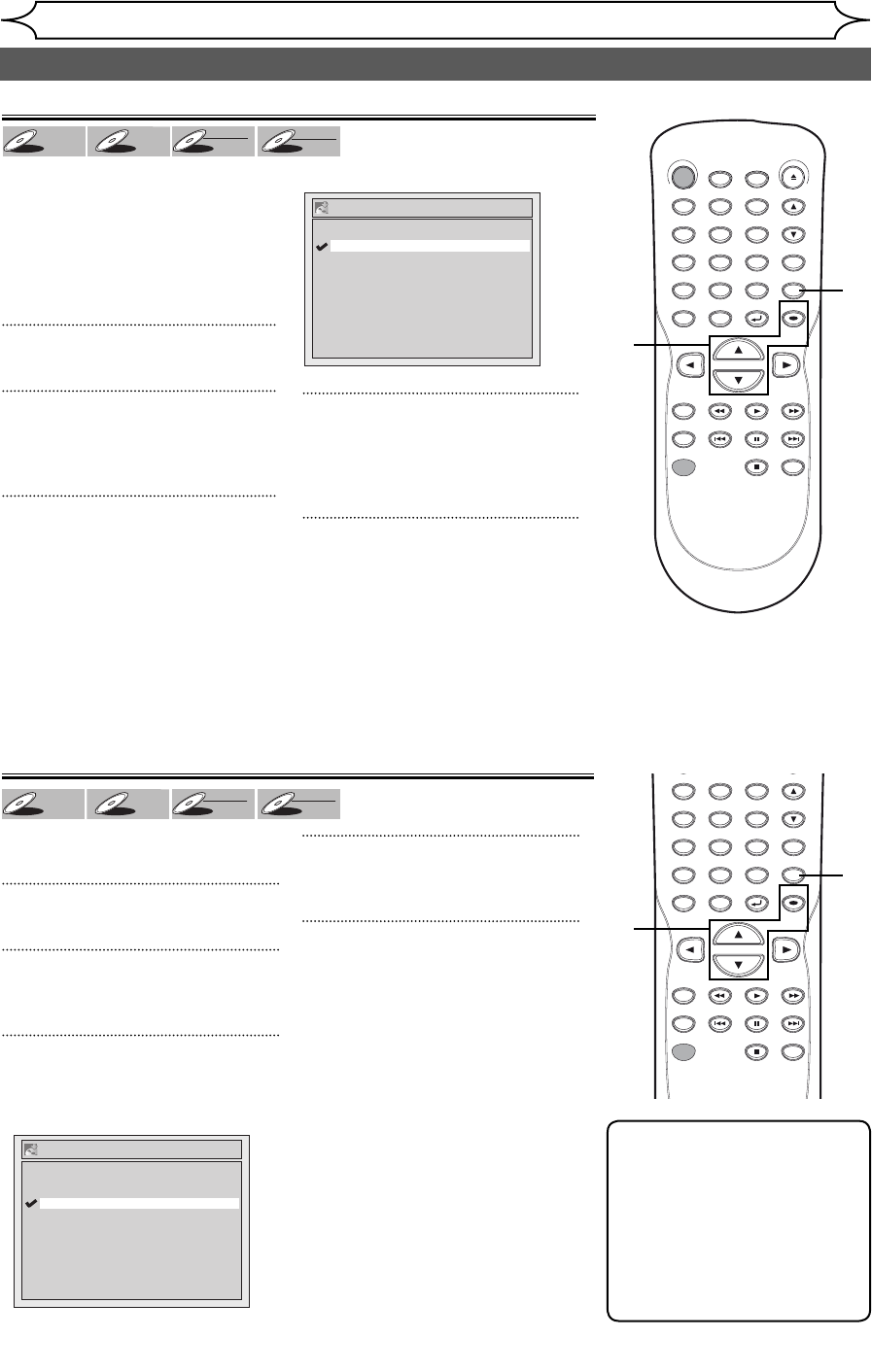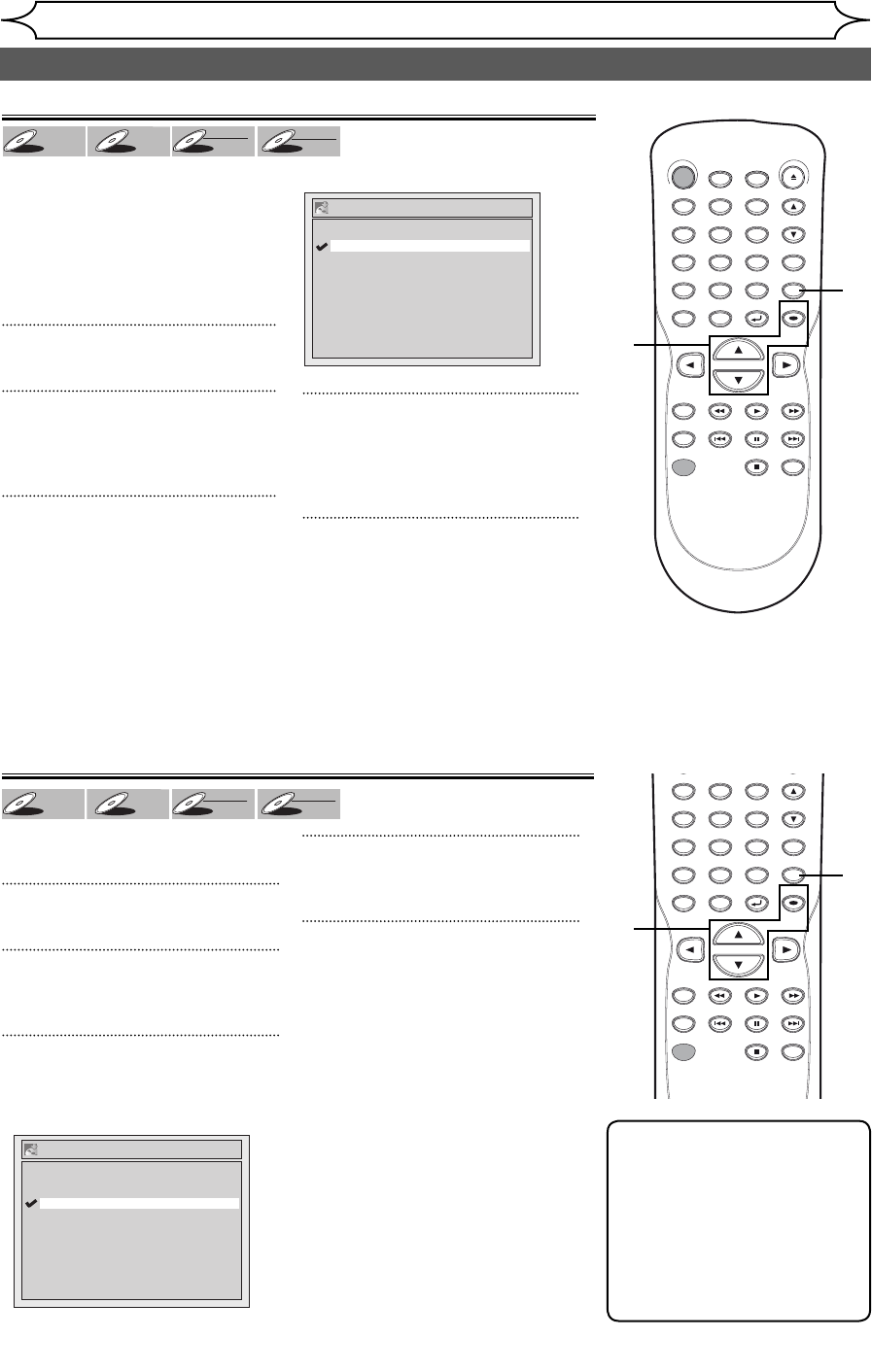
26
EN
Recording
Before recording
It can be used to prohibit recording
additionally or to replace the title
list after recording when inserting
the disc includes titles and a
different type of title list recorded
by other units. “OFF” has been
selected as the default.
1
Press [SETUP].
2
Using [K / L], select
“Recording”. Press [OK].
Recording menu will appear.
3
Using [K / L], select “Replace
Disc Menu”. Press [OK].
Replacing disc menu
DVD+
RW
DVD+
RW
DVD-
RW
DVD-RW
+VR
DVD-R
DVD-R
+VR
Setting for Auto Chapter
Note
• The interval for auto chapter
marks may slightly deviate
from the one you specified on
the Auto chapter screen.
• A blank chapter may be
created depending on the
remaining time of the disc.
Auto Chapter
5 minutes
10 minutes
15 minutes
30 minutes
60 minutes
OFF
You can set a specified time for
chapter marks.
1
Press [SETUP].
2
Using [K / L], select “Recording”.
Press [OK].
3
Using [K / L], select “Auto
Chapter”. Press [OK].
Option window will appear.
4
Using [K / L], select a desired
time option. Press [OK].
5
Press [SETUP] to exit.
Option window will appear.
4
Using [K / L], select “ON” or
“OFF”. Press [OK].
ON: Replacing the title list
OFF: Prohibiting additional record
5
Press [SETUP] to exit.
DVD+
RW
DVD+
RW
DVD-
RW
DVD-RW
+VR
DVD-R
DVD-R
+VR
Replace Disc Menu
OFF
ON
STANDBY-ON
.@/: ABC DEF
GHI
OPEN/CLOSE
ZOOM
TIMER
PROG.
1
PQRS
4
DISPLAY
7
TITLE
REC MODE
RAPID PLAY
REC
REV
PREV
PLAY
PAUSE
STOP
FWD
NEXT
CM SKIP
JKL
2
TUV
5
SPACE
8
DISC MENU
0
MNO
3
WXYZ
6
CLEAR
9
RETURN
CH
REPEAT
SETUP
OK
2
3
4
1
5
.@/: ABC DEF
GHI
1
PQRS
4
DISPLAY
7
TITLE
REC MODE
RAPID PLAY
REC
REV
PREV
PLAY
PAUSE
STOP
FWD
NEXT
CM SKIP
JKL
2
TUV
5
SPACE
8
DISC MENU
0
MNO
3
WXYZ
6
CLEAR
9
RETURN
CH
REPEAT
SETUP
OK
2
3
4
1
5