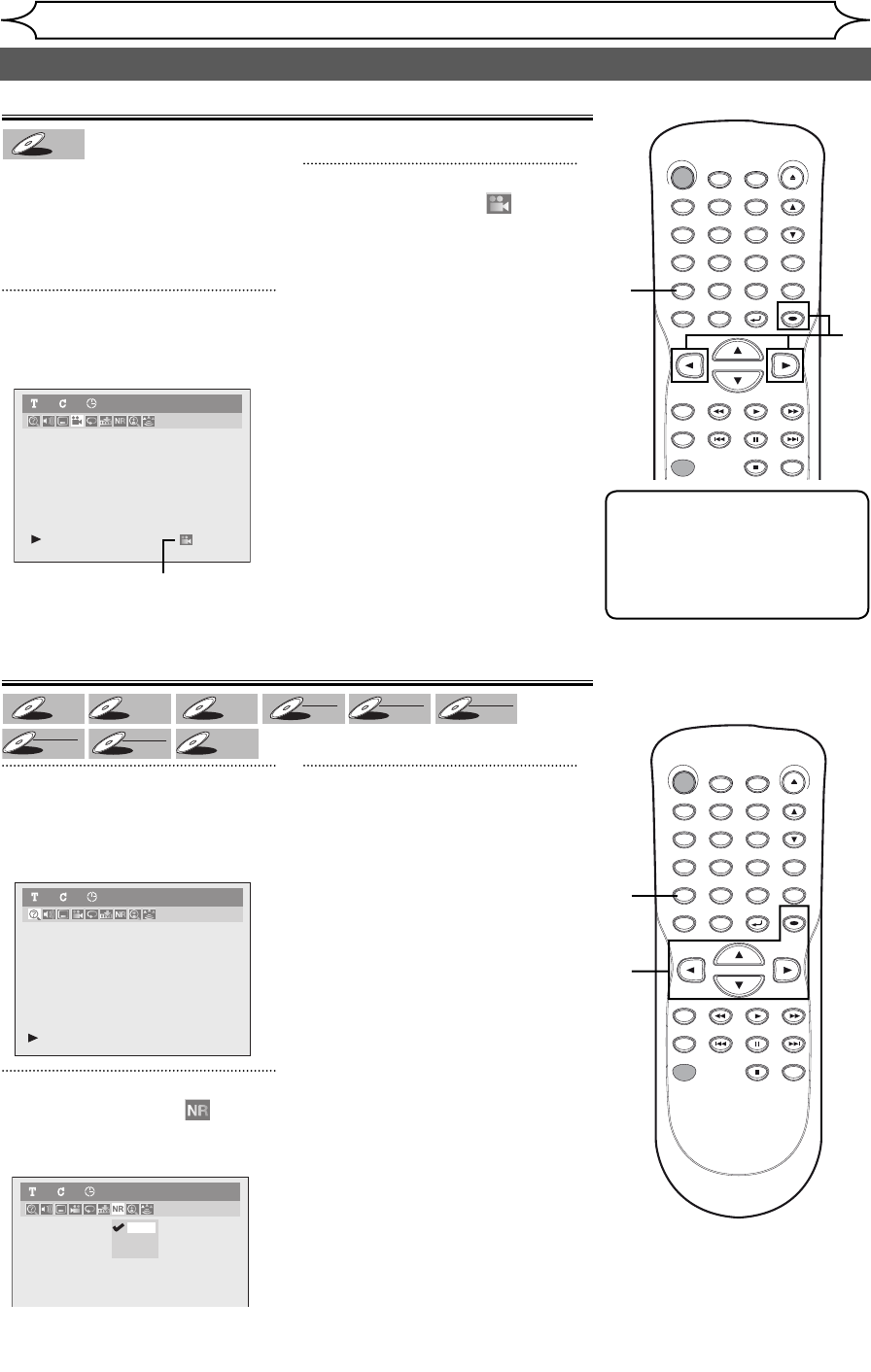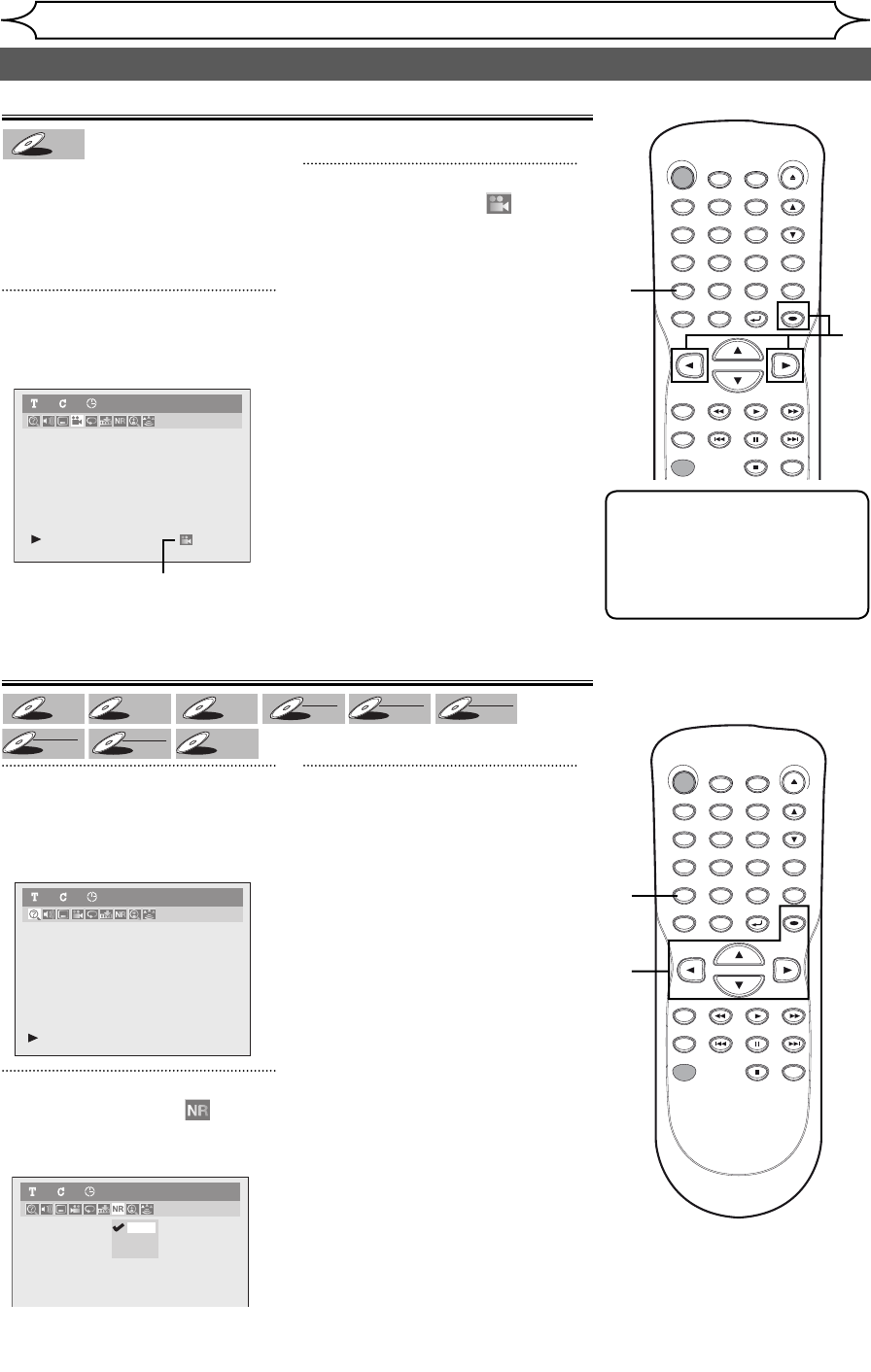
50
EN
Playing discs
Switching camera angles
Some DVD-Video discs feature
scenes shot from two or more
angles, check the case for details:
it should be marked with Angle
icon if it contains multi-angle
scenes.
1
During playback, press
[DISPLAY].
Display menu will appear.
Angle icon appears when a
switching camera angle is available.
2
Using [{ / B], select .
Press [OK].
Angle will switch each time you
press [OK].
Reducing block noise
1
During playback, press
[DISPLAY].
Display menu will appear.
2
Using [{ / B], select .
Press [OK].
Noise Reduction menu will appear.
3
Using [K / L], select a desired
option. Press [OK].
Your setting will be activated.
This function reduces noise in the
playback picture. When playing
back discs recorded in long time
mode such as EP or SLP mode,
select “Type 1” or “Type 2”.
(“Type 2” is more effective.)
When playing back discs with a
few noises such as DVD-Video
discs, select “OFF”.
DVD-Video1 1 0:00:00
Type 1
Type 2
OFF
DVD-Video1 1 0:00:00
DVD-Video1 1 0:00:00
Selecting the format of audio and video (cont’d)
DVD-V
DVD-VDVD-V
DVD-V
DVD+
RW
DVD+
RW
DVD+R
DVD+R
DVD+R
DVD+R
DL
DVD-
RW
DVD-RW
+VR
DVD-R
DVD-R
+VR
DVD-
RWDVD-RW
Video
DVD-R
DVD-R
Video
Video CD
Video CD
DVD-V
DVD-VDVD-V
DVD-V
STANDBY-ON
.@/: ABC DEF
GHI
OPEN/CLOSE
ZOOM
TIMER
PROG.
1
PQRS
4
DISPLAY
7
TITLE
REC MODE
RAPID PLAY
REC
REV
PREV
PLAY
PAUSE
STOP
FWD
NEXT
CM SKIP
JKL
2
TUV
5
SPACE
8
DISC MENU
0
MNO
3
WXYZ
6
CLEAR
9
RETURN
CH
REPEAT
SETUP
OK
1
2
STANDBY-ON
.@/: ABC DEF
GHI
OPEN/CLOSE
ZOOM
TIMER
PROG.
1
PQRS
4
DISPLAY
7
TITLE
REC MODE
RAPID PLAY
REC
REV
PREV
PLAY
PAUSE
STOP
FWD
NEXT
CM SKIP
JKL
2
TUV
5
SPACE
8
DISC MENU
0
MNO
3
WXYZ
6
CLEAR
9
RETURN
CH
REPEAT
SETUP
OK
2
1
3
Note
Angle icon does not appear on
the screen if you have selected
Angle as “OFF” in the Display
setting.
Refer to pages 65-66.