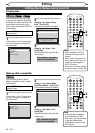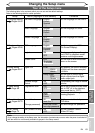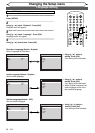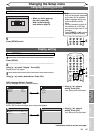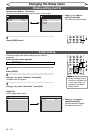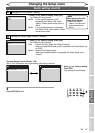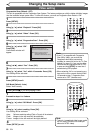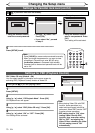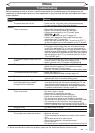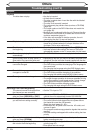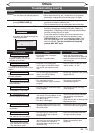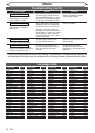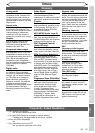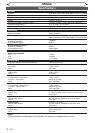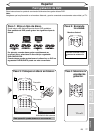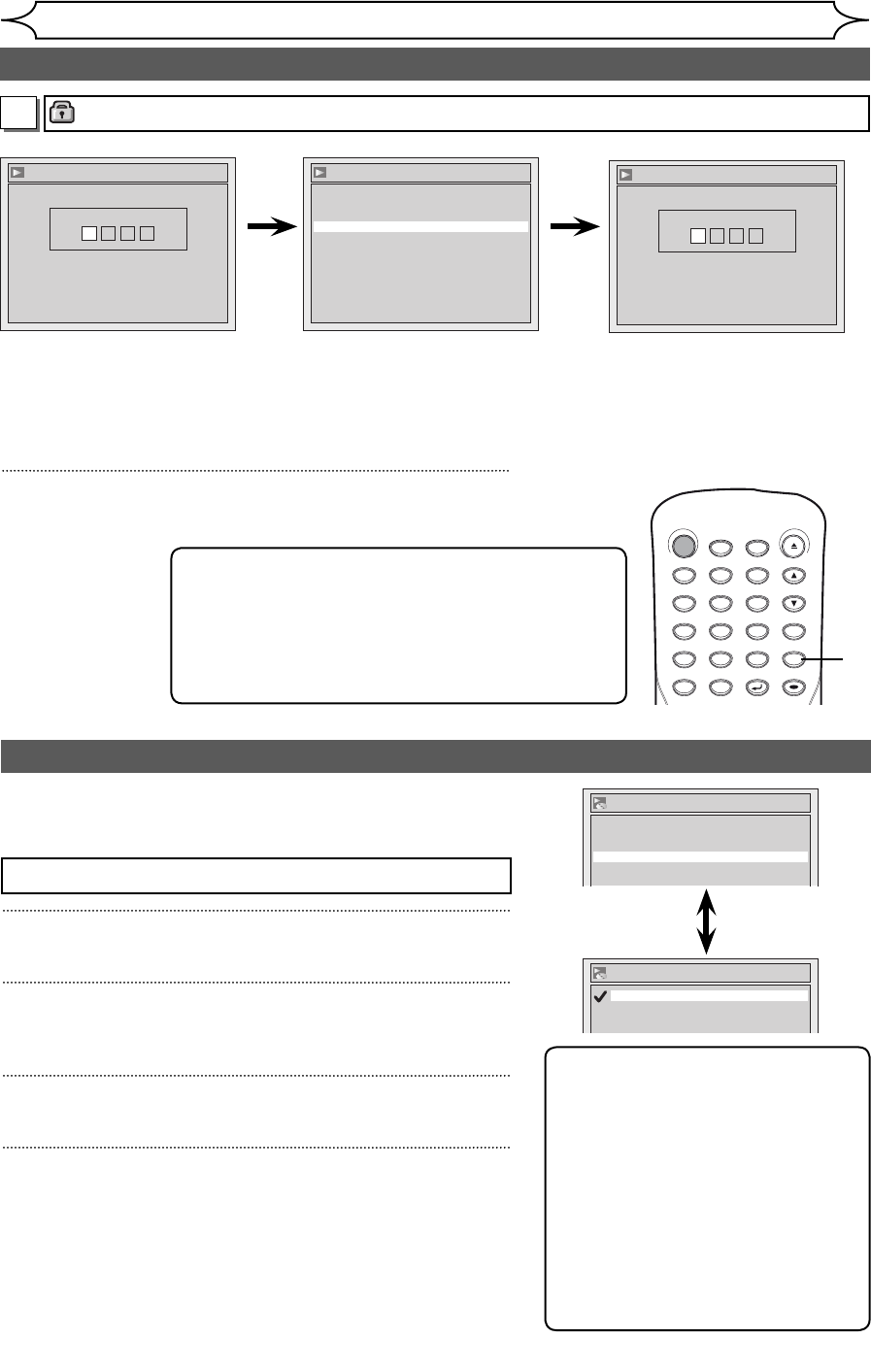
70
EN
Changing the Setup menu
Note
• Press [CLEAR] to erase numbers entered incorrectly.
• When you forget the password or you want to clear
all settings in Parental lock, enter 4,7,3,7 using
the Number buttons in Password Input window.
Password will be cleared and parental levels will be
set to “All”.
Parental Lock
Password Input
----
• Using the Number buttons,
enter a new password. Press
[OK].
Your setting will be activated.
5
Press [SETUP] to exit.
A password has been set already.
Parental Lock
Yes
No
Change password?
Parental Lock
Password Input
****
Yes
• Using[K / L], select “Yes”.
Press [OK].
• If you select “No”, proceed
to step 5.
• Using the Number buttons,
enter the current password.
B
Settings for Parental lock level (cont’d)
<Change the password>
Settings for PBC (Playback Control)
1
Press [SETUP].
2
Using [K / L], select “CD Playback Mode”. Press [OK].
CD Playback menu will appear.
3
Using [K / L], select “PBC (Video CD only)”. Press [OK].
4
Using [K / L], select “ON” or “OFF”. Press [OK].
Your setting will be activated.
Press [STOP
C
] if you are playing a disc.
PBC (Video CD only) (Default : ON)
You can select images or information on the menu screen by
activating PBC (Playback Control) function of Video CD.
CD Playback Mode
Program Play
Random Play
PBC (Video CD only) ON
PBC (Video CD only)
OFF
ON
Note
• When playing Video CDs with PBC
function, some operations (e.g.
select and track repeat) cannot be
performed. Select PBC function “OFF”
to perform those operations.
• PBC setting turns to “ON” when
loading Video CDs with PBC
function, thus, even after setting
PBC to “OFF” and ejecting the
Video CD then reloading the Video
CD, this setting turns to “ON”
automatically.
STANDBY-ON
.@/: ABC DEF
GHI
OPEN/CLOSE
ZOOM
TIMER
PROG.
1
PQRS
4
DISPLAY
7
TITLE
JKL
2
TUV
5
SPACE
8
DISC MENU
0
MNO
3
WXYZ
6
CLEAR
9
RETURN
CH
REPEAT
SETUP
OK
5