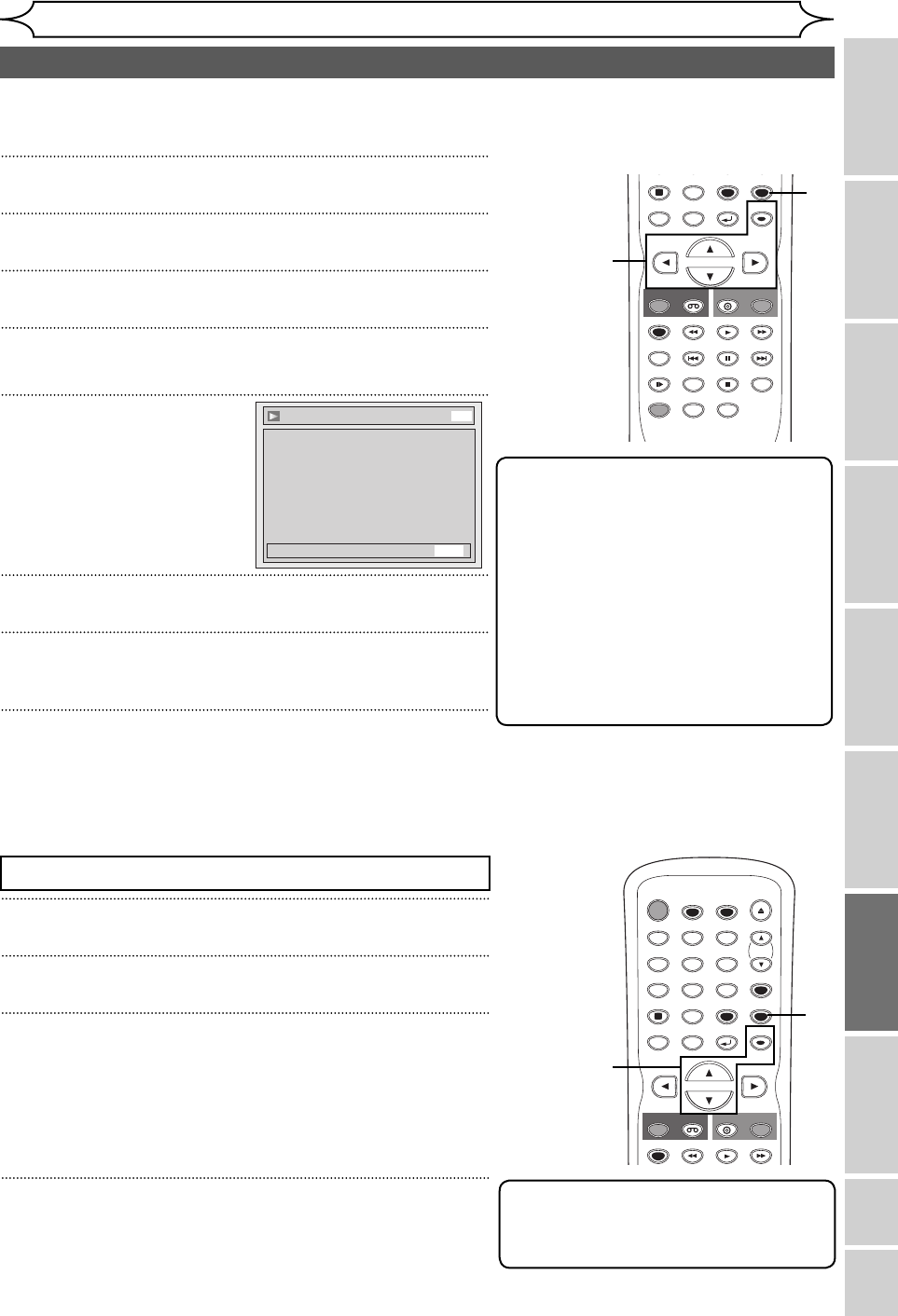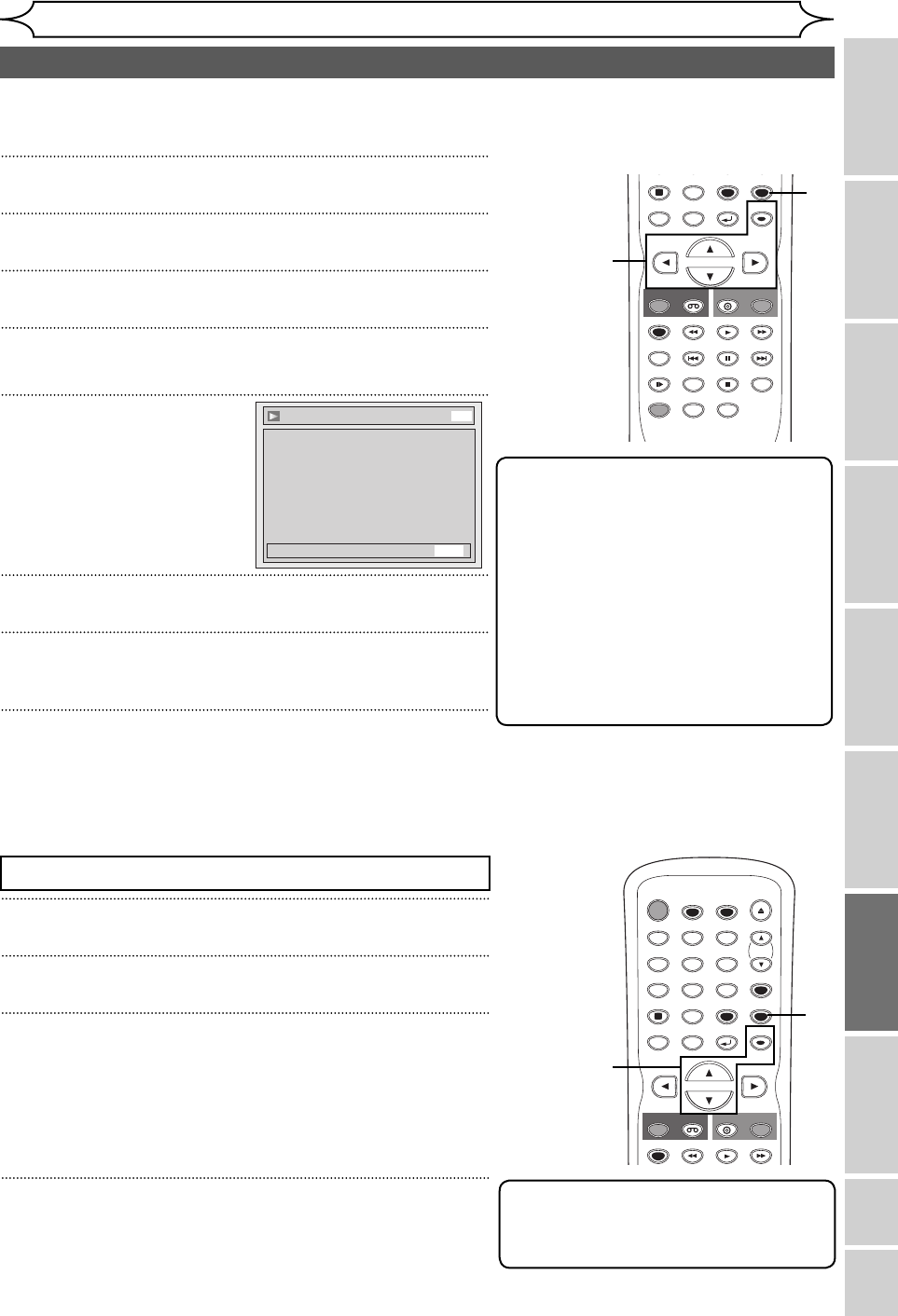
71
Recording Playing discs EditingGetting started
Changing the
Setup menu
VCR functions Others
Before you start
Connections
Español
EN
Changing the Setup menu
Video setting
1
Press [SETUP].
2
Using [K / L], select “Playback”. Press [OK].
3
Using [K / L], select “Video”. Press [OK].
4
Using [K / L], select “Progressive Scan”. Press [OK].
5
Using [K / L], select “ON”.
Press [OK].
Confirmation window will appear.
6
Using [{ / B], select “Yes”. Press [OK].
7
Using [K / L], select “Yes” in 15 seconds. Press [OK].
Your setting will be activated.
8
Press [SETUP] to exit.
Note
• If your TV is compatible with Progressive
Scan (525p / 480p), you must use the
Component Video cable (commercially
available) to connect this unit to the TV.
(See Method 3 on page 14.)
If not, use the video cable and set the
Progressive scan mode to “OFF” or
press and hold [SETUP] for more than 3
seconds during DVD playback.
• When selecting “No” or not pressing any
keys on the unit or remote control within
15 seconds at step 7, Progressive Scan
remains to be “OFF” (interlace scan).
Progressive Scan (Default : OFF)
This unit is compatible with the Progressive Scan System. The feature provides you with the higher definition images
than the traditional output system does. To utilize this feature, you must set Progressive Scan mode to “ON”.
Video - Progressive Scan
Activating progressive scan:
Check your TV has progressive scan
and connect with component video cable.
NOTE: If there is no picture or picture is
distorted after selecting “Yes”,
Wait about 15 seconds for auto recovery.
Activate?
Yes
No
DVD
1
Proceed to steps 1 to 3 above.
2
Using [K / L], select “Still Mode”. Press [OK].
3
Using [K / L], select a setting. Press [OK].
Your setting will be activated.
Auto : Optimum resolution setting (Field of Frame) will be
selected.
Field : Images in the still mode will be stabilized.
Frame : Images in the still mode will be highly defined.
4
Press [SETUP] to exit.
Press [STOP C] if you are playing a disc.
Note
• Frame is 1 completed video image made
up of 2 fields (There are 30 frame per
second of NTSC video).
Still Mode (Default : Auto)
Set the type of still image in pausing playback. Select “Auto” usually.
STOP
PREV NEXT
SPACE
0
SLOW
PAUSE
REC
DISPLAY
DVD
REC
REC MODE
ZOOM
SEARCH
VCR
SETUP
CM SKIP
RETURN
DISC MENU
TITLE
DUBBING
RAPID PLAY
CLEAR
OK
PLAY
AUDIO
8
1
2
3
4
5
6
7
STANDBY-ON
TIMER SET
TIMER
OPEN/CLOSE
SPACE
123
456
78
0
9
CH
VIDEO/TV
.@/:
ABC DEF
GHI JKL MNO
PQRS
REC
DISPLAY
TUV WXYZ
DVD
REC
REC MODE
VCR
SETUP
RETURN
DISC MENU
TITLE
CLEAR
OK
PLAY
3
2
4