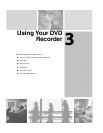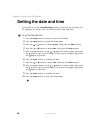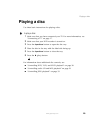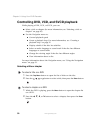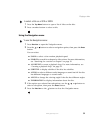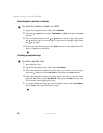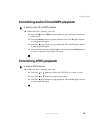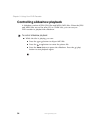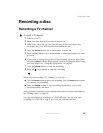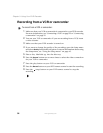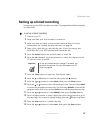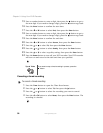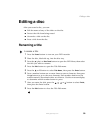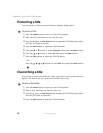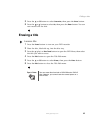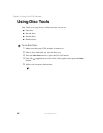35
Recording a disc
www.gateway.com
Recording a disc
Recording a TV channel
To record a TV channel:
1 Turn on your TV.
2 Make sure that your DVD recorder is turned on.
3 Place a disc, label-side up, into the disc tray. If you are using a new
DVD+RW disc, your DVD recorder will format the disc.
4 Press the Source button one or more times to select TV.
5 Press the CH (channel) up or down button to select the channel you want
to record.
6 If you want to change the quality of the recording, open the Setup menu
and select
Quality from the Record option. For more information about using
the Setup menu, see “Using the Setup menu” on page 45.
7 Press the Record button to start the recording.
8 Press the (stop) button to stop the recording.
When you are recording a TV channel, you can also:
■ Press the Pause button to pause the recording. Press the Pause button again
to continue the recording.
■ Press the Display button to view recording information, such as the
recording quality and time.
After you finish recording, you can edit disc information. For more information,
see “Editing a disc” on page 39.
You can add additional recordings to a DVD+RW disc. You can also add
recordings to a DVD+R as long as you have not finalized the disc.