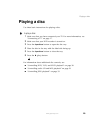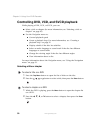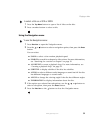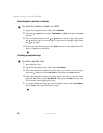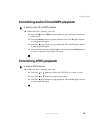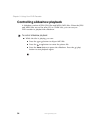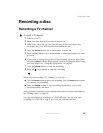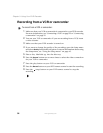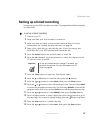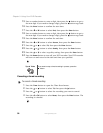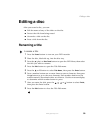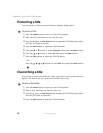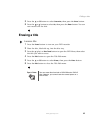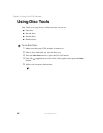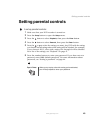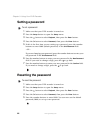37
Recording a disc
www.gateway.com
Setting up a timed recording
You can set up your DVD recorder to record a TV program that will be broadcast
at a later time.
To set up a timed recording:
1 Turn on your TV.
2 Make sure that your DVD recorder is turned on.
3 Make sure that you have set the recorder date and time. For more
information, see “Setting the date and time” on page 28.
4 Place a disc, label-side up, into the disc tray. If you are using a new
DVD+RW disc, your DVD recorder will format the disc.
5 Press the Source button one or more times to select TV.
6 Press the CH (channel) up or down button to select the channel on the
TV that you want to record.
7 Press the Timer button to open the Timer Record menu.
8 Press the or button to select TV, then press the button.
9 Press the or button to select Mode, then press the Enter button.
10 Press the or button to select the mode you want. You can select ONCE
to record the program one time only. You can select
WEEKLY to record the
program once a week. You can select
DAILY to record the program every day.
11 Press the or button to select MM/DD, then press the Enter button.
12 Press a number button to enter a digit, then press the button to go to
the next digit. If you need to change a digit, press the button to go back.
13 Press the Enter button to confirm the date.
14 Press the or button to select Start, then press the Enter button.
Important To use your remote control to change TV channels, you
must scan for channels. For more information, see “TV
Tuner” on page 48.