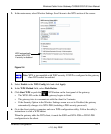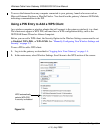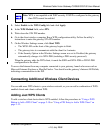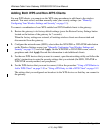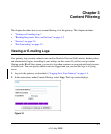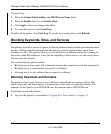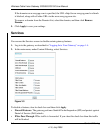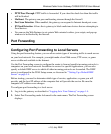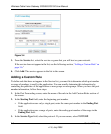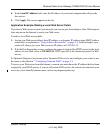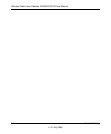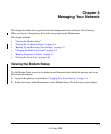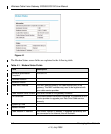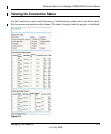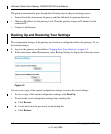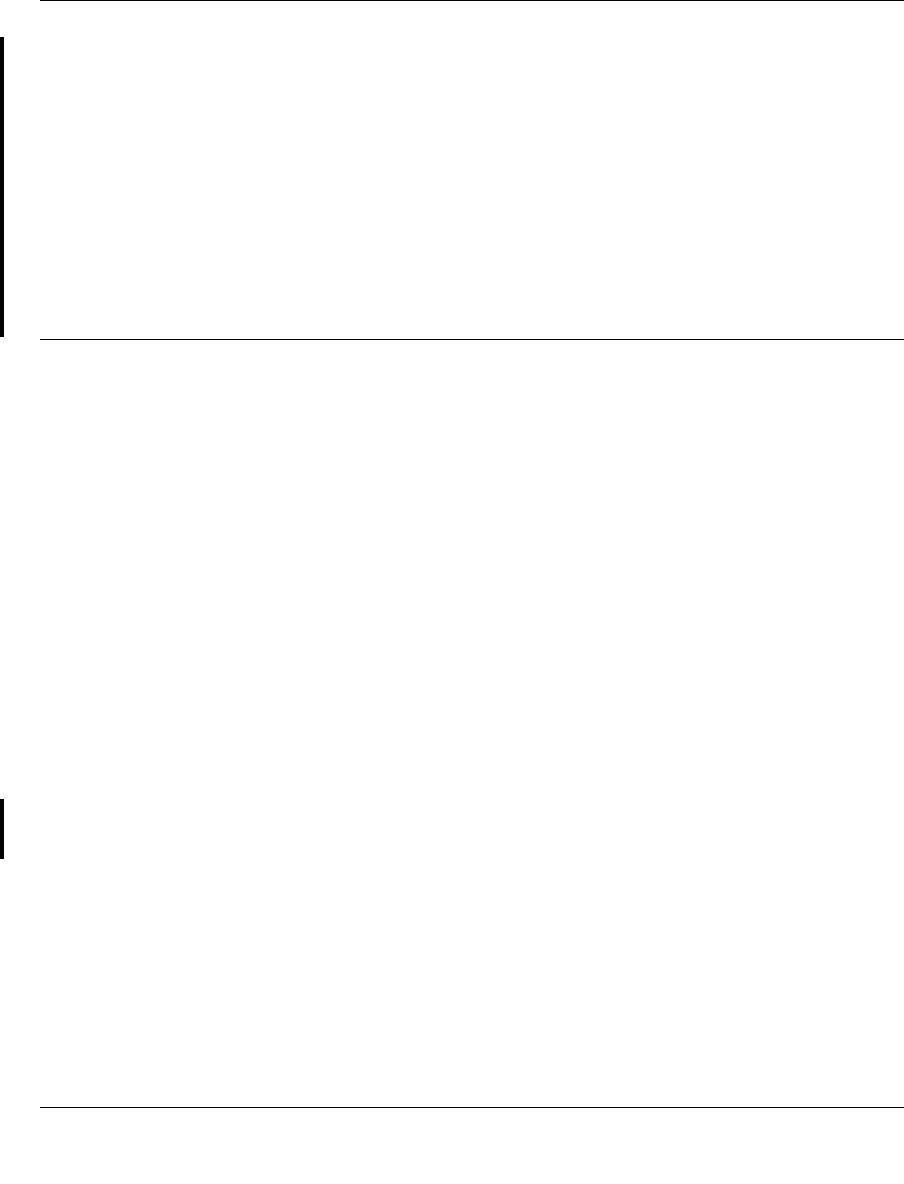
Wireless Cable Voice Gateway CG3000/CG3100 User Manual
Content Filtering 3-5
v1.0, July 2009
• PPTP Pass-Through. PPTP traffic is forwarded. If you clear this check box then this traffic
will be blocked.
• Multicast. The gateway can pass multicasting streams through the firewall.
• Port Scan Detection. When enabled, the gateway can respond to Internet-based port scans.
• IP Flood Detection. Allows the is gateway to block malicious devices that are attempting to
flood devices.
• You can use the Web Features to set certain Web-oriented cookies, java scripts, and pop-up
windows to be blocked by the firewall.
Port Forwarding
Configuring Port Forwarding to Local Servers
Using the port forwarding feature, you can allow certain types of incoming traffic to reach servers
on your local network. For example, you might make a local Web server, FTP server, or game
server visible and available to the Internet.
Use the Port Forwarding screen to configure the router to forward specific incoming protocols to
computers on your local network. In addition to servers for specific applications, you can also
specify a default DMZ server to which all other incoming protocols are forwarded. The DMZ
server is configured in the WAN Setup screen, as discussed in “
“Setting Up a Default DMZ
Server” on page 5-4.
Before starting, you need to determine which type of service, application, or game you will
provide, and the local IP address of the computer that will provide the service. Be sure the
computer’s IP address never changes.
To configure port forwarding to a local server:
1. Log in to the gateway as described in “Logging In to Your Gateway” on page 1-4.
2. Select Port Forwarding under Advanced in the main menu. The Port Forwarding screen
displays: