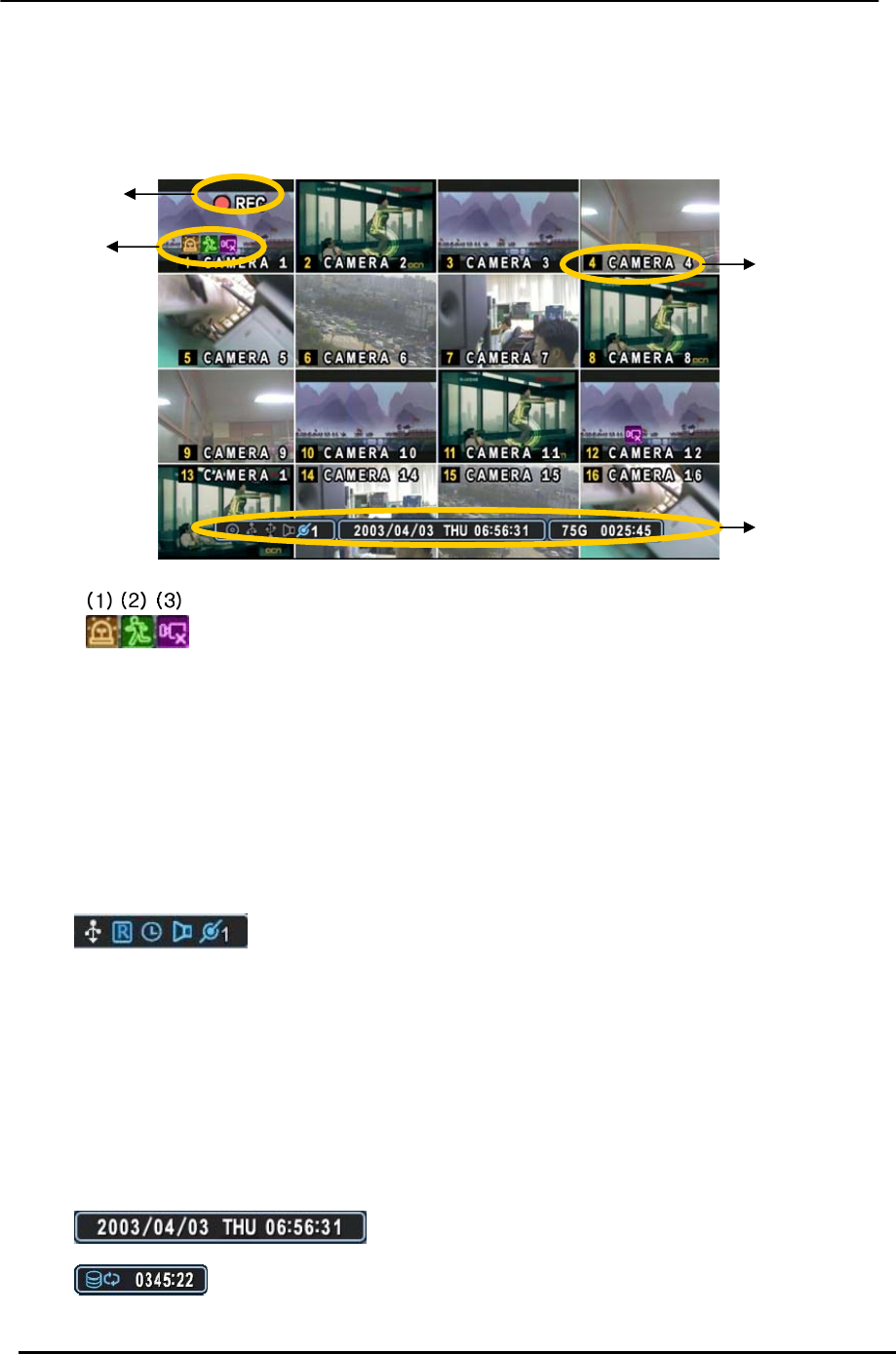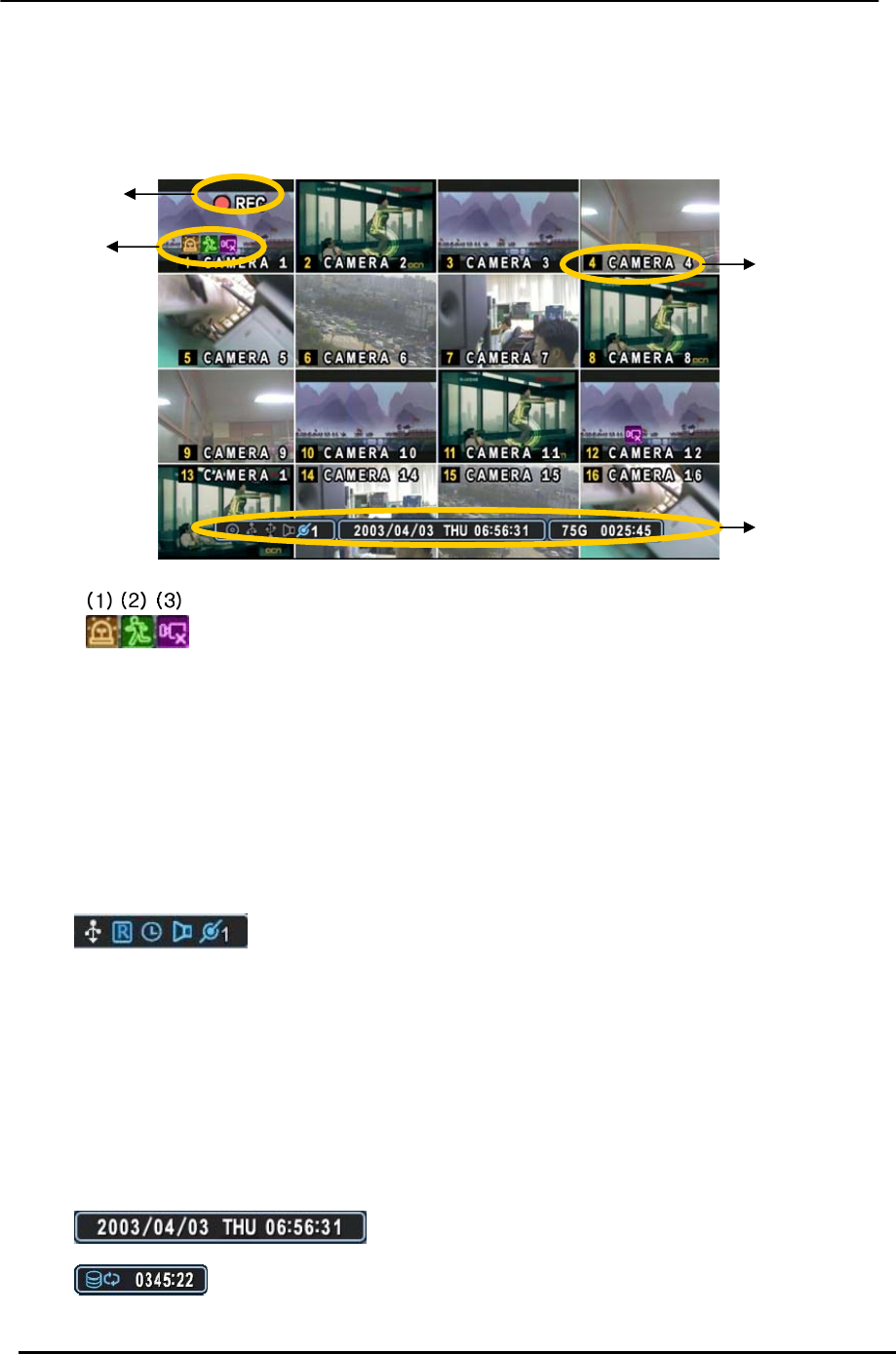
BDVR Manual 23 Version 1.2
IV.LIVE VIEWING
1. Display Overview
1.
(1) Indicates an Alarm has been triggered by an alarm sensor. To cancel, press the
[CANCEL/ESC] button on the remote controller or the [CLR] button the front panel.
(2) Indicates Motion detected. To cancel, press the [CANCEL/ESC] button on remote the
controller or the [CLR] button the front panel.
(3) Indicates Video Loss during Recording. To cancel, press the [CANCEL/ESC] button on
the remote controller or the [CLR] button on the front panel.
(1) (2) (3) (4) (5)
2.
(1) Indicates an USB Device is connected on Front panel. It changes to a blue colour
while doing a backup. If a Mouse is connected cursor appears.
(2) Indicates the DVR is now recording.
(3) Indicates Schedule Record mode is on. It changes to a blue colour when Schedule
Record starts.
(4) Indicates Audio is stored during the selected playback and turns to a blue colour.
(5) Shows the Number of Client, which are connected to the Network (MAX:3).
3. : Displays Year, Month, Day, Time and Date.
4. : Shows the remaining recording time of the DVR. If the remaining HDD
capacity is less than 4GB, the blue “Recycling” icon is shown.
Recording Mode
Event Indicator
Status
Camera No and Title