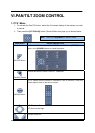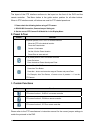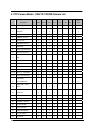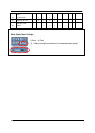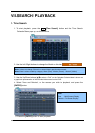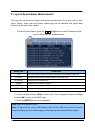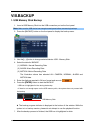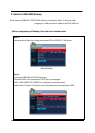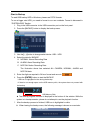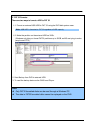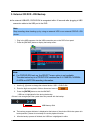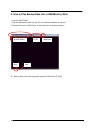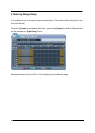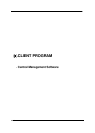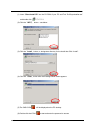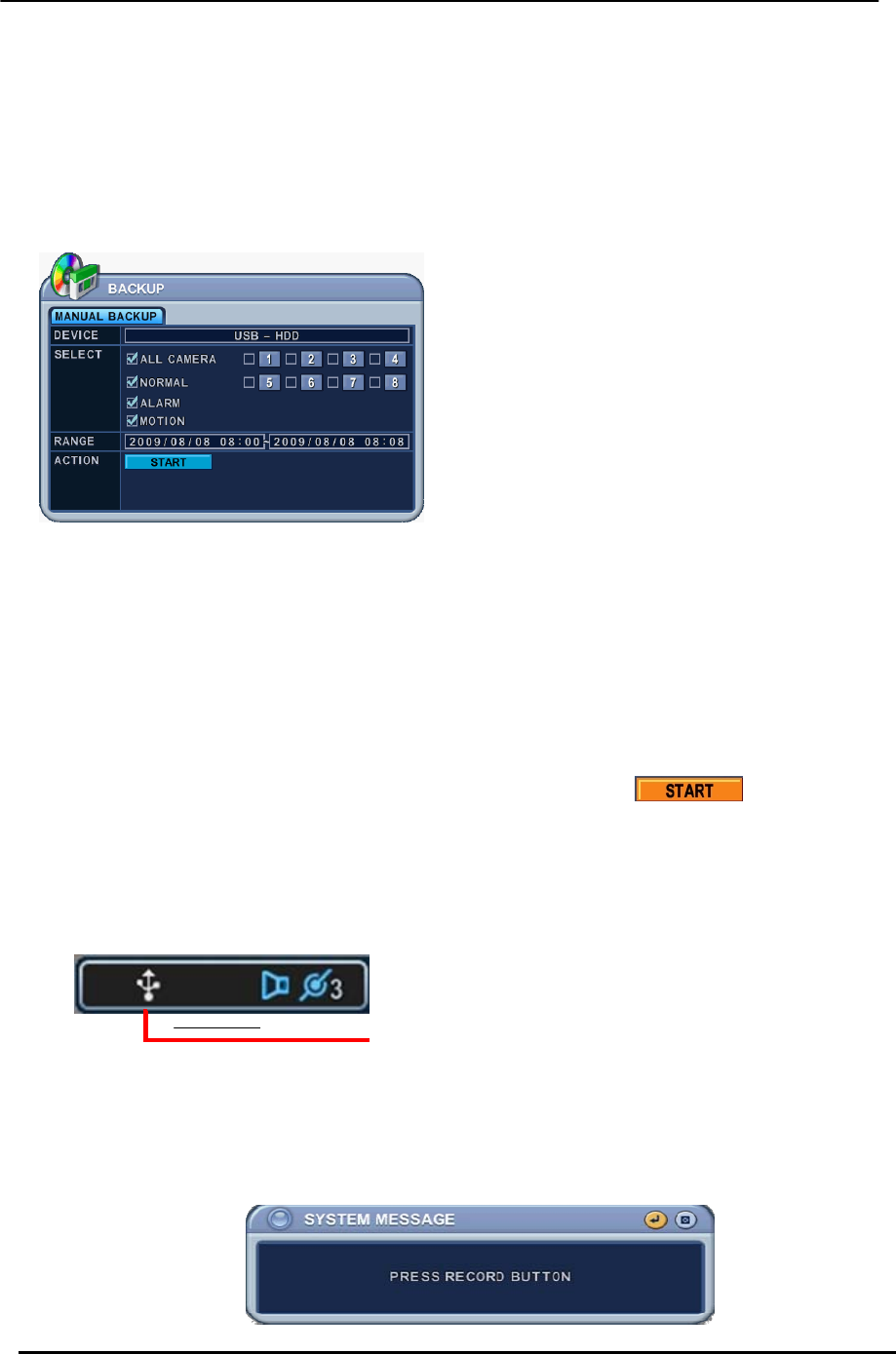
BDVR Manual 62 Version 1.2
- Start to Backup
To read USB backup HDD in Windows, please use FAT32 formats.
To use a bigger size HDD, you need to format to our own methods. Format is discussed in
“SYSTEM>DISK” Section.
1. Plug in the USB connector to the USB connection port on the front panel.
2. Press the [BACKUP] button to display the backup menu.
3. Use the [-, +] button to change select device: USB – HDD
4. Select the data for BACKUP.
A. NORMAL: Normal Recording Data
B. ALARM: Alarm Recording Data
C. MOTION: Motion Recording Data
The illustration above has selected ALL CAMERA, NORMAL, ALARM and
MOTION data.
5. Enter the digits as required in 24-hour format and move to .
6.
Press the [ENTER] button to start the BACKUP.
* USB icon is highlighted in blue during the backup.
• If there is not enough space on the USB memory stick, the system does not proceed with
the backup.
USB Memory Stick
z The backup progress indicator is displayed at the bottom of the window. While the
system is in backup session, please do not attempt to use the playback function.
7. After the backup process is finished, USB icon is highlighted in white.
8.
When leaving the backup menu, the following message is shown as a reminder.