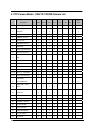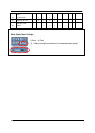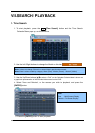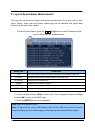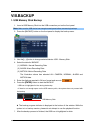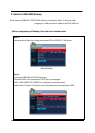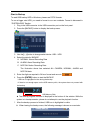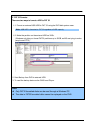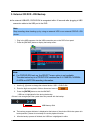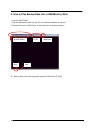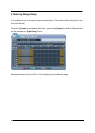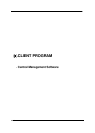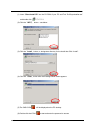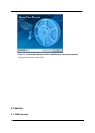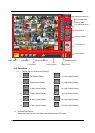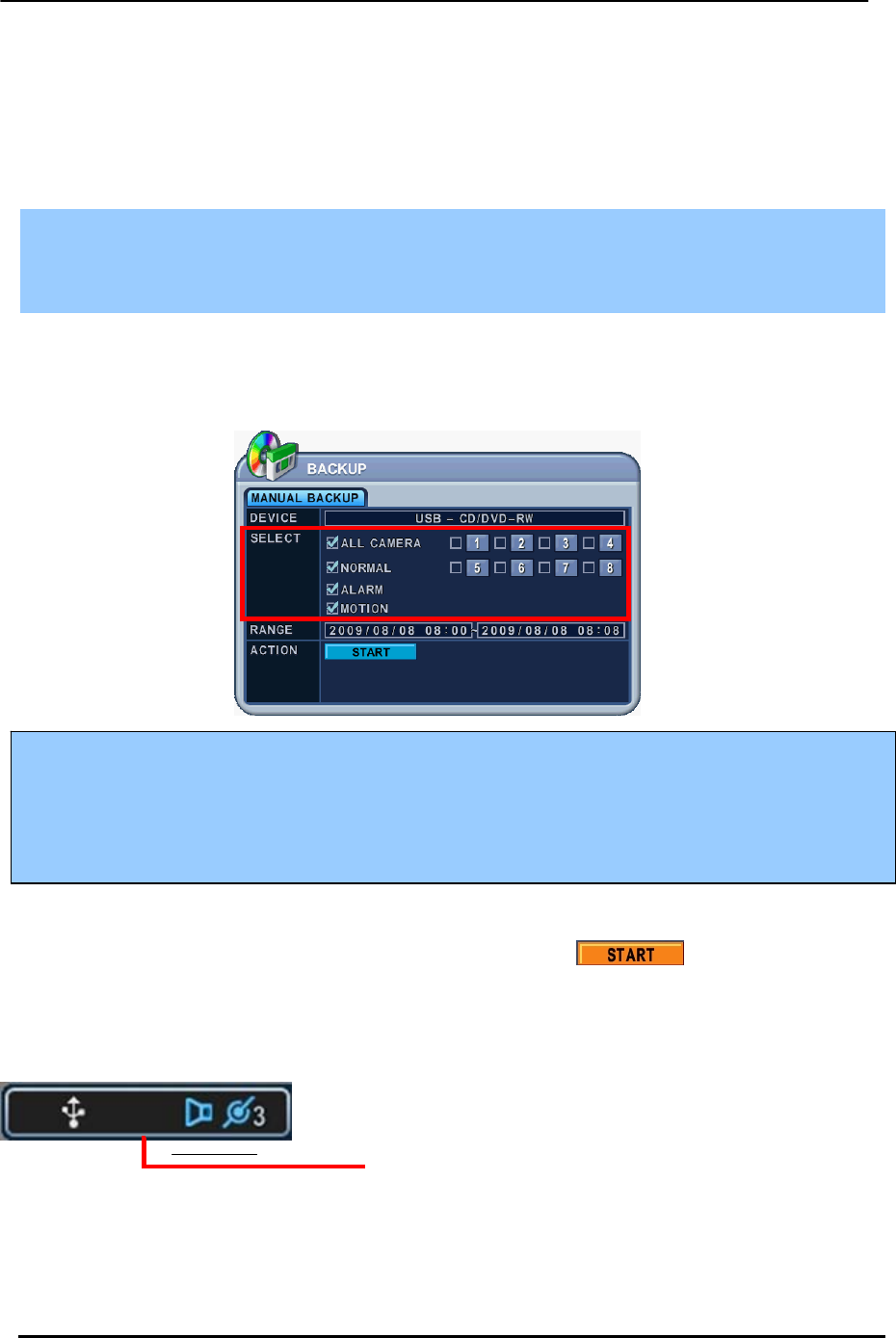
BDVR Manual 64 Version 1.2
3. External CD/DVD –RW Backup
z An external USB-HDD, CD/DVD-RW is recognised within 10 seconds after plugging in UBS
connection cable to the UBS port in the DVR.
Note
Stop recording when backing up by using an external HDD or an external CD/DVD –RW
device.
1. Plug in the USB connector into the USB connection port on the DVR’s front panel.
2. Press the [BACKUP] button to display the backup menu.
1. Use the [-, +] button to change the selected device: USB – CD/DVD-RW
2. Enter the digits as required in 24-hour format and move to
.
3. Press the [ENTER] button to start the BACKUP.
* USB icon is highlighted in blue during the backup.
• If there is not enough space the system does not proceed with the backup.
USB Memory Stick
z The backup progress indicator is displayed at the bottom of the window. While the system is in
backup session, please do not attempt to use the playback function.
4. After the backup process is finished, the USB icon is highlighted in white.
Note:
z
For CD/DVD-RW back up, the SELECT menu option is not available.
The data backed up to a CD/DVD-RW contains the ALL CAMERA, NORMAL,
ALARM and MOTION recording information.