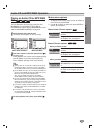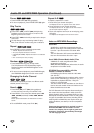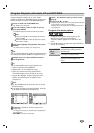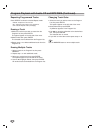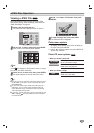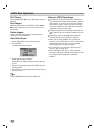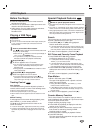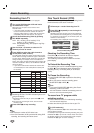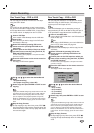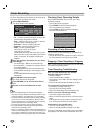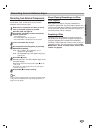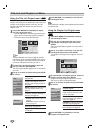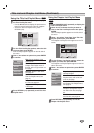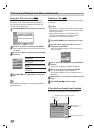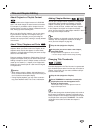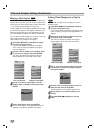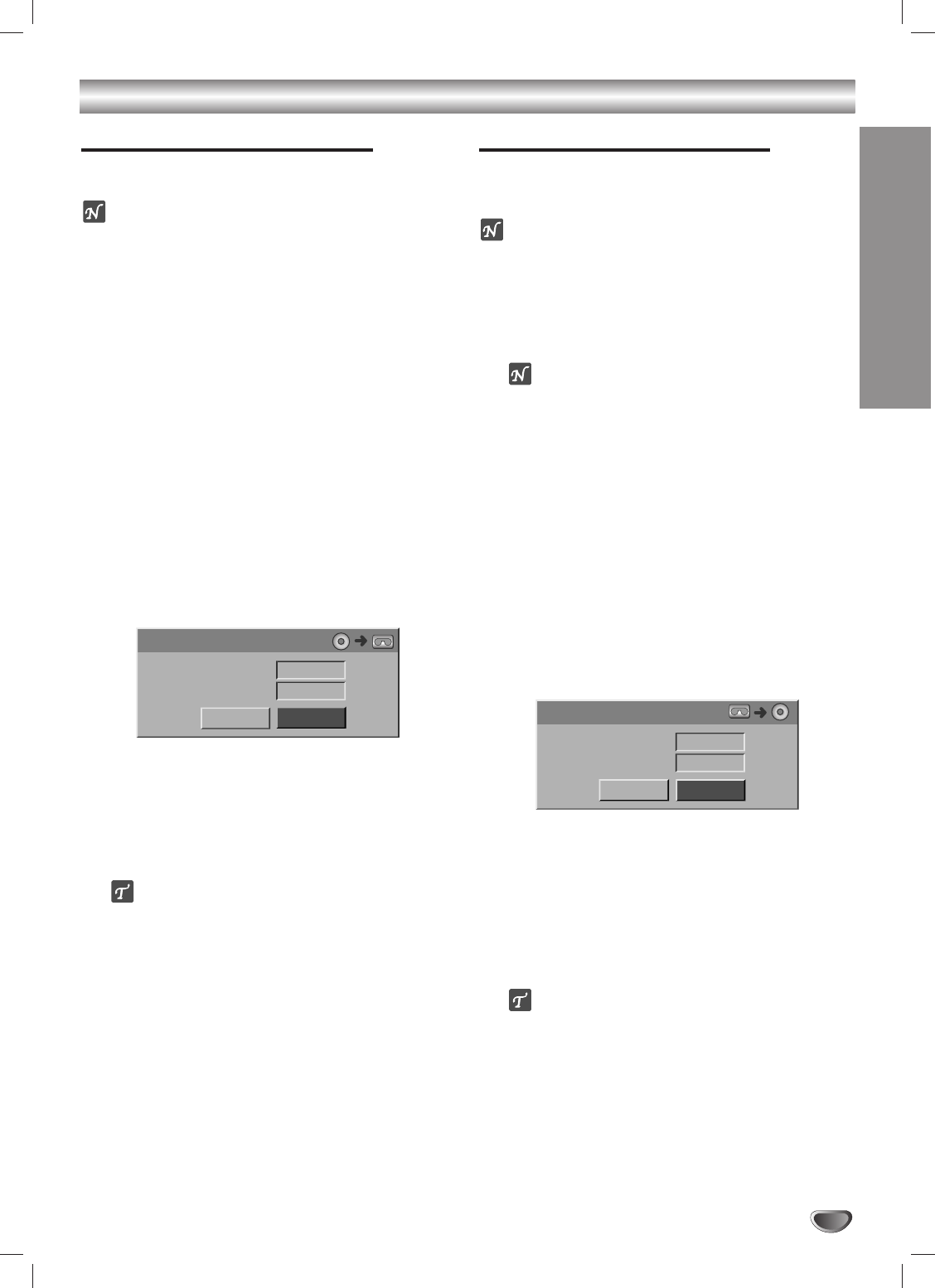
RECORDING
43
One Touch Copy - DVD to VHS
You can copy the contents of a DVD to a VHS tape
using the COPY button.
ote
If the DVD you are attempting to copy is copy-protect-
ed, you will not be able to copy the disc. It is not permit-
ted to copy Macrovision encoded DVDs. “Copy-protect-
ed. Cannot record.” is displayed on the TV screen.
11
Insert a VHS Tape
Insert a blank VHS videotape into the VCR deck.
22
Insert a Disc
Insert the disc you wish to copy in the DVD deck
and close the disc tray.
33
Select DVD mode by pressing DVD on the
remote control or pressing DVD/VCR on the
front panel.
44
Find the place on the DVD (or Disc) from which
you want to start recording using the PLAY, FF,
REW and PAUSE functions.
For best results, pause playback at the point from which
you want to record.
55
Press the COPY button on the remote control or
front panel.
The Copy to VCR menu appears.
66
Use
vv
/
VV
/
bb
/
BB
to select the desired Record
Mode:
• SP (Standard Play)
• SLP (Super Long Play, 3 times SP).
77
Select Copy then press ENTER or COPY to start
copying.
ip
If you press PAUSE during Copy mode, both the DVD and
VCR decks go into Pause mode and the “DUB” indicator
blinks on the front panel display. While in Pause mode,
you can adjust the DVD playback position using PLAY,
REW, FF, PAUSE/STEP, etc. The VCR deck will remain in
Pause mode. To resume copying, press the COPY button
twice.
88
Stop the Copy Process
To stop copying at any other time, press STOP (x).
You must stop the Copy process manually when the
DVD movie ends, or the unit may replay and record
over and over again.
One Touch Copy - VHS to DVD
You can copy the contents of a VHS tape to a record-
able DVD using the COPY button. This allows you to
archive your old VHS tapes to DVD.
ote
If the VHS videotape you are attempting to copy is
copy-protected, you will not be able to copy the tape. It
is not permitted to copy Macrovision encoded tapes.
11
Insert a recordable disc.
Insert a blank DVD-R/RW disc in the DVD deck and
close the disc tray.
ote
When using a DVD-RW disc, you must initialize the
disc in VR or Video mode; see page 25.
22
Insert a VHS Tape
Insert the VHS videotape you wish to copy into the
VCR deck.
33
Select VCR mode by pressing VCR on the
remote control or pressing DVD/VCR on the
front panel.
44
Find the place on the VHS tape from which you
want to start recording using the PLAY, FF, REW
and PAUSE functions.
For best results, pause playback at the point from which
you want to record.
55
Press the COPY button on the remote control or
front panel.
The Copy to DVD menu appears.
66
Use
vv
/
VV
/
bb
/
BB
to select the desired Record
quality:
• XP (1 hr/disc)
• SP (2 hrs/disc)
• LP (4 hrs/disc)
• EP (6 hrs/disc)
77
Select Copy then press ENTER or COPY to start
copying.
ip
If you press PAUSE during Copy mode, both the DVD and
VCR decks go into Pause mode and the “DUB” indicator
blinks on the front panel display. While in Pause mode,
you can adjust the VCR playback position using PLAY,
REW, FF, PAUSE/STEP, etc. The DVD deck will remain in
Pause mode. To resume copying, press the COPY button
twice.
88
Stop the Copy Process
To stop copying at any other time, press STOP (x).
Copying will stop automatically when the VHS tape
ends.
Basic Recording
Copy
Free Space
Rec. Mode
Copy to VCR
- -%
SP
Stop
Copy
Free Space
Rec. Mode
Copy to DVD
01H47M
SP
Stop