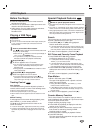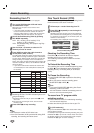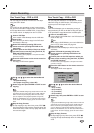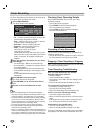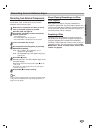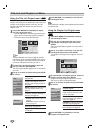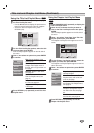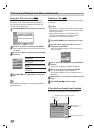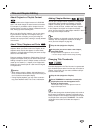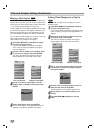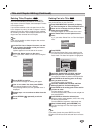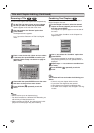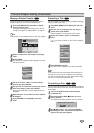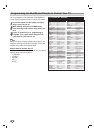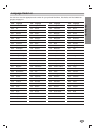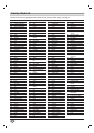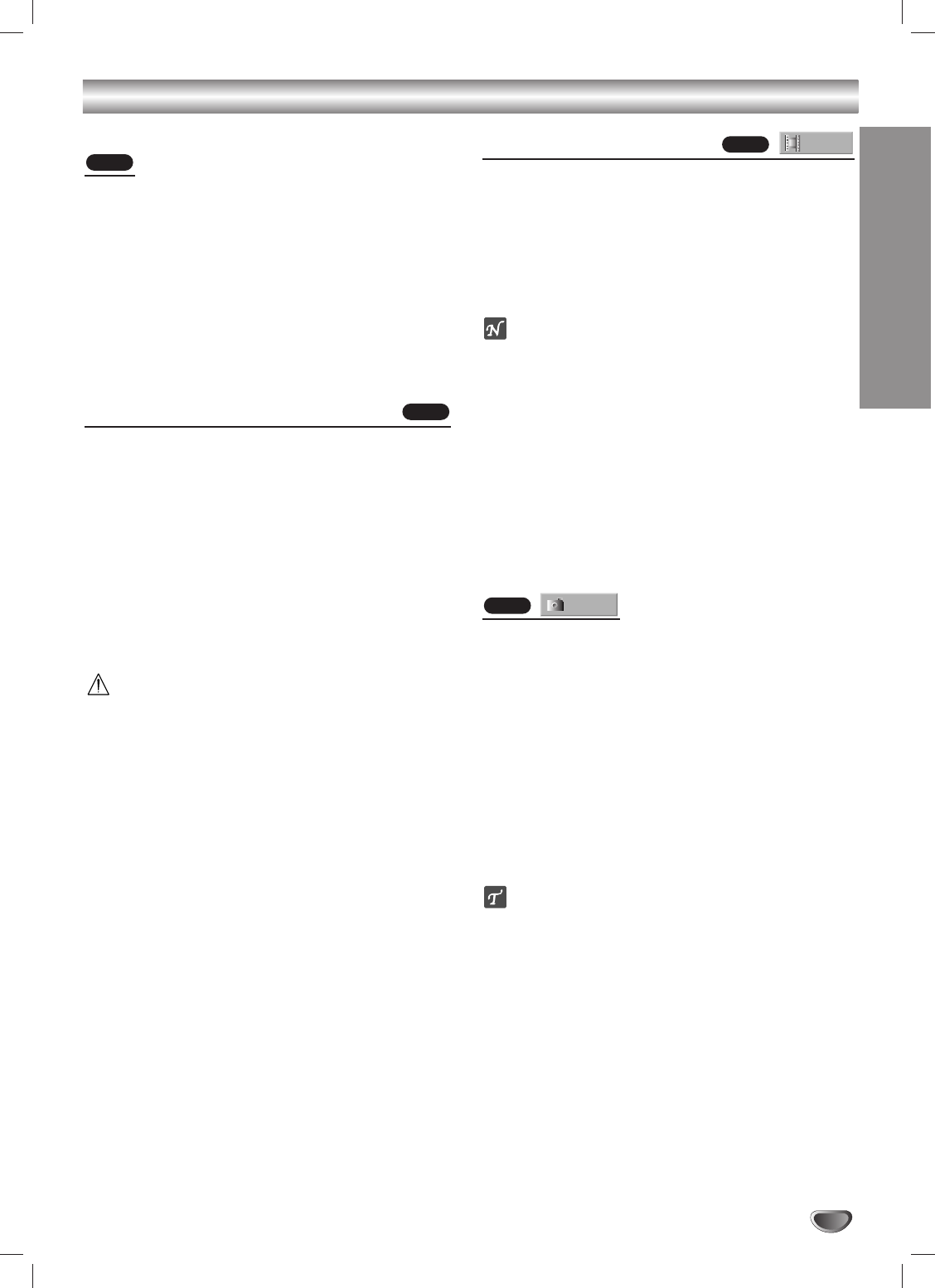
EDITING
49
Title and Chapter Editing
About Original vs. Playlist Content
Edits you make to the Original content of a DVD-RW
disc in VR mode change the actual content of the disc.
For example, if you delete a title or chapter from the
Original content, that title or chapter is deleted from the
disc, freeing up extra recording time.
When you edit a Playlist, however, you are not chang-
ing the content of the disc. For example, when you
delete a title from a Playlist, you are just telling the
recorder not to play that title; nothing is actually deleted
from the disc.
About Titles, Chapters and Parts
Titles in the disc’s Original content contain one or more
chapters. When you insert a title into a Playlist, all the
chapters within that title also appear. In other words,
chapters in a Playlist behave exactly the same as chap-
ters on a DVD-Video disc.
Parts are sections of Original or Playlist titles. From the
Original and Playlist menu you can add or delete parts.
Adding a chapter or title to a Playlist creates a new title
made up of a section (i.e., chapter) of an Original title.
Deleting a part removes part of a title from the Original
or Playlist menu.
Caution
• When editing using the Delete, Add and Move func-
tions, the start and end frames may not be exactly as
set in the start and end point display.
• During Playlist playback, you may notice a momen-
tary pause between edits. This is not a malfunction.
Adding Chapter Markers
You can put a chapter marker anywhere in a Playlist or
Original title during recording or playback. Once the
chapter is marked, you can use the Chapter Search
feature, as well as Erase, combine and move chapters
in the Chapter List-Original or Chapter List-Playlist
menu. You can insert up to 999 chapter markers in both
the Original and Playlist contents.
ote
Chapter markers are inserted at regular intervals auto-
matically. You can change this interval in the Setup
menu (see Auto Chapter on page 25).
11
Play the title (Original or Playlist).
22
At the point you want to start a new chapter,
press ADD CHAP.
A Chapter Marker icon appears on the TV screen.
•You can also put chapter markers during recording.
Changing Title Thumbnails
Each title displayed in the Title List menu is represented
by a thumbnail picture taken from the start of that title or
chapter. If you prefer, you can select a different still pic-
ture from within the title.
11
Play the title (Original or Playlist).
22
Press THUMBNAIL to make the currently dis-
played picture the one that appears in the
Original or Playlist menu.
The still picture that you choose appears in both the
Original and Playlist menu.
ip
You can also change the thumbnail picture of the title on
the Chapter List-Original or Chapter List-Playlist menu.
Select a chapter on the Chapter List-Original or Chapter
List-Playlist menu then press THUMBNAIL. The thumb-
nail picture of the title that includes the chapter is
changed.
Thumb.
VR
Chapter
VR
VR
VR