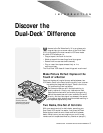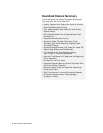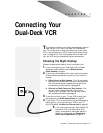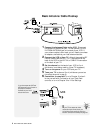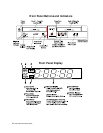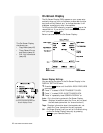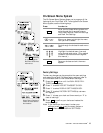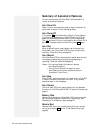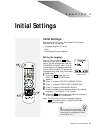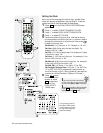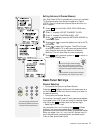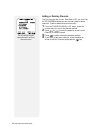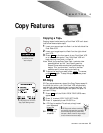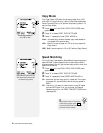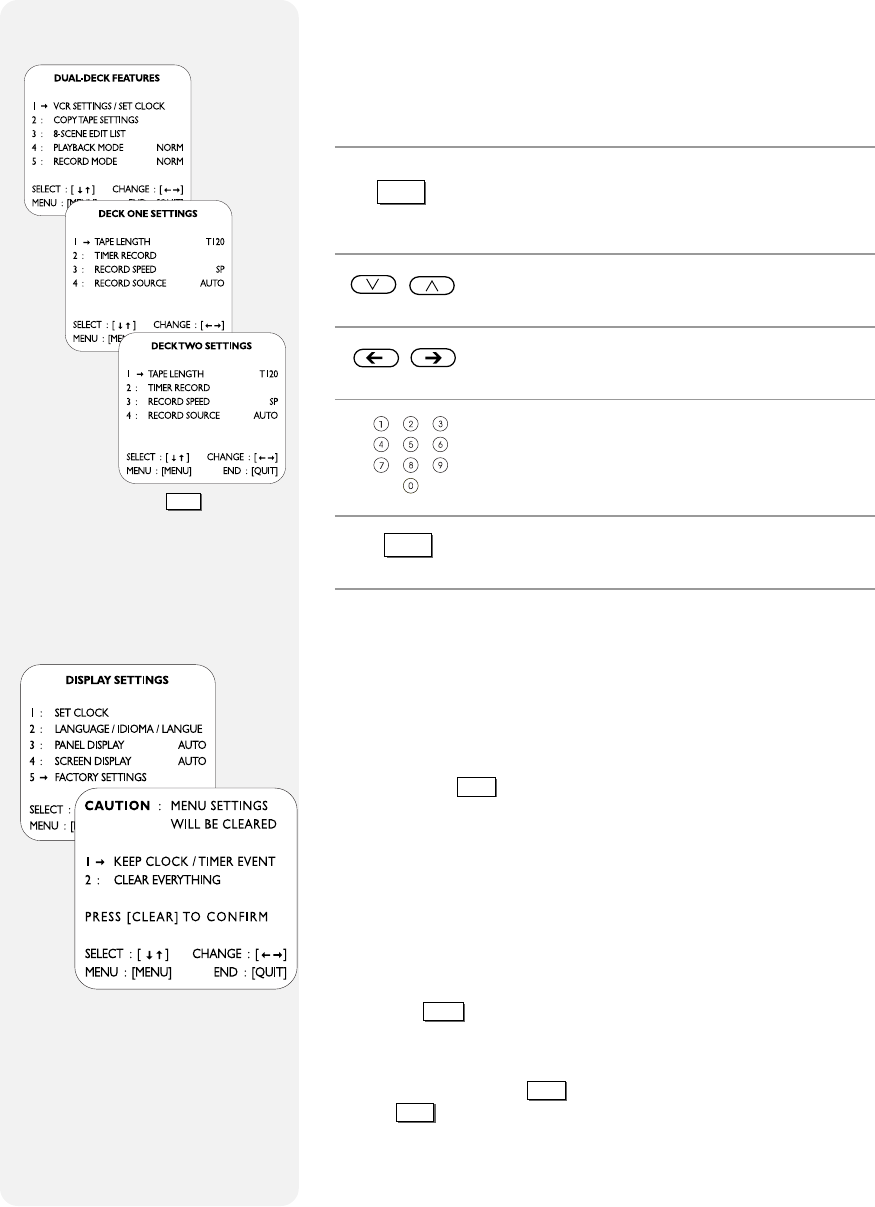
CHAPTER 2 - THE DUAL-DECK SYSTEM
™
13
On-Screen Menu System
The On-Screen Menu System allows you to program all the
features of your Dual-Deck VCR. To navigate the On-Screen
Menu System, use the following keys:
Press In order to:
Enter the On-Screen Menu system and
cycle through the three main menus:
Dual-Deck Features, Deck One Settings
and Deck Two Settings.
Move up or down to highlight the menu
item you wish to select.
Cycle through the choices for each menu
item.
Highlight the desired menu item and
cycle through each option. (This method
is used in the instructions throughout
this manual.)
Save your choices and exit the menu
system.
MENU
QUIT
Press
MENU
repeatedly
to cycle through the
Dual-Deck VCR’s three
main menus.
1
2
3
Factory Settings
To clear any changes you have made to the menu settings
and restore the original Go-Video factory settings (refer to
the inside back cover to view these default settings):
1 Press the
MENU
button until the DUAL-DECK FEA-
TURES menu appears.
2 Press “1” to select VCR SETTINGS/SET CLOCK.
3 Press “1” to select DISPLAY SETTINGS/CLOCK.
4 Press “5” to select FACTORY SETTINGS (a red menu
will appear.)
5 Press “1” to keep your clock and timer events, or “2” to
clear all settings.
6 Press
CLEAR
to confirm your choice and restore the
factory settings.
Note: If you decide you do not want to clear your
settings, press
QUIT
to exit the menu system or
MENU
to return to the DISPLAY SETTINGS
menu.
Select Factory Settings to
restore all menu items to
their defaults.