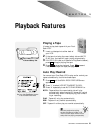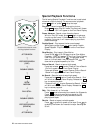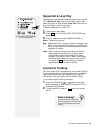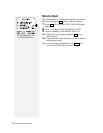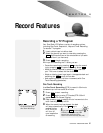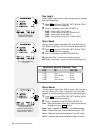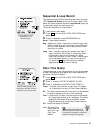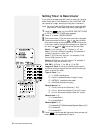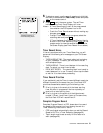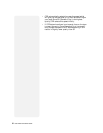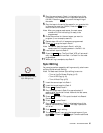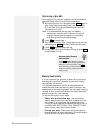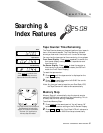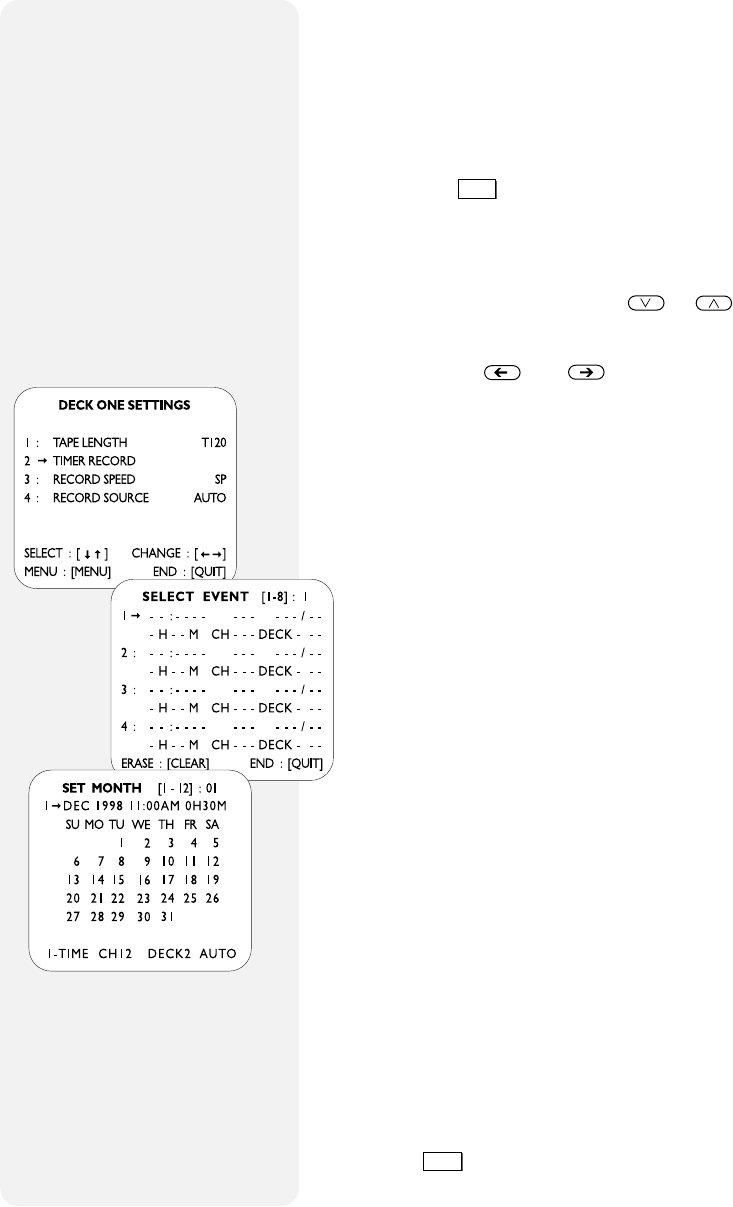
30 DUAL-DECK VCR USER'S GUIDE
Setting Timer to Record Later
If you plan to be away and don’t want to miss your favorite
show, simply set a Timer Recording. Your Dual-Deck VCR
can record up to eight events up to one year in advance.
Note: You must have the VCR’s clock set to the correct date
and time for Timer Recording to work (see page 16).
1 Press the
MENU
button until the DECK ONE SETTINGS
or DECK TWO SETTINGS menu appears.
2 Press “2” to select TIMER RECORD.
3 Enter the number (1-8) of the event you wish to program.
4 Press the number buttons or or keys to enter
information as you are prompted by the blinking cursor.
If you don’t need to change the information for a particu-
lar item, use and to move to the next item.
Month (1-12) January is “01”, October is “10”, etc.
Day (1-31) Enter the day of recording. For example, if
the day is the fourth, enter “04”.
Hour (1-12) Enter only the hour. For example, if the
time is 4:28, the hour is “04”.
Minute (0-59) Enter only the minute. For example, if
the time is 4:28, the minute is “28”.
AM/PM (1-2) Enter “1” for AM or “2” for PM.
Length of Event (0-9 Hours, 0-59 Minutes) Use the
numerical buttons to enter the hours and minutes you
want to record (HH:MM).
Type of Event (1-4)
“1” = 1-TIME (records once)
“2” = DAILY (records Monday through Friday)
“3” = WEEKLY (records once a week)
“4” = ALWAYS (records every day)
Record Source (1-4)
“1” = Tuner, then set the Channel (1-125)
“2” = Line 1, device connected to Front A/V Inputs
“3” = Line 2, device connected to Rear A/V Inputs
Record Deck (1-2)
“1” to choose Deck 1
“2” to choose Deck 2
Record Speed (1-3)
“1” to choose AUTO (See Complete Program Record, p.31)
“2” to choose SP
“3” to choose SLP
5 Press
MENU
to save these settings and view a summary of
events you have programmed to record.
1,2
3
4