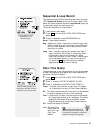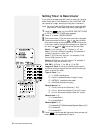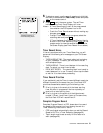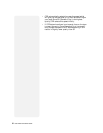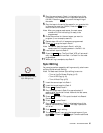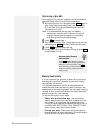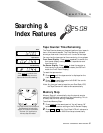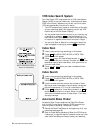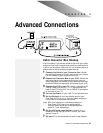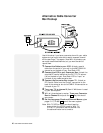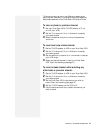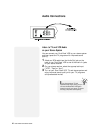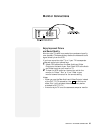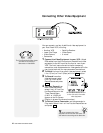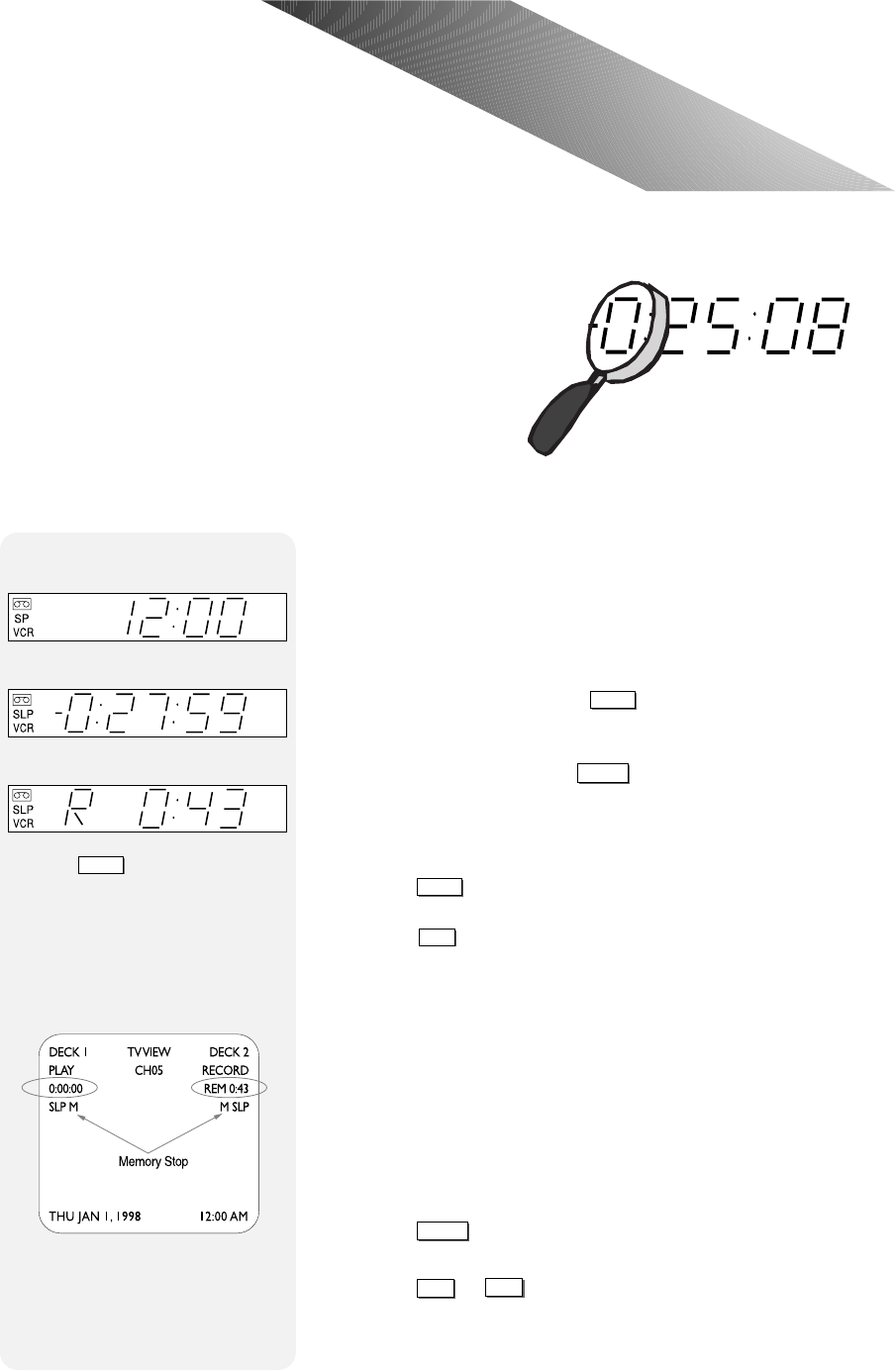
CHAPTER 8 - SEARCHING & INDEX FEATURES 37
C H A P T E R 8
Searching &
Index Features
Tape Counter/Time Remaining
The Tape Counter shows you the exact location of your tapes in
hours, minutes and seconds. The Time Remaing indicator
shows you how much time is left until the end of the tape.
You can view the tape counter/time remaining in two places:
Front Panel Display - Press
CLK/CTR
repeatedly to switch the
front panel display among the clock, tape counter and
time remaining.
On-Screen Display - Press
DISPLAY
to view the counter or
time remaining on-screen for both decks (the OSD will
match the Front Panel Display).
To reset the tape counter:
1 Press
CLK/CTR
until the tape counter is displayed on the
front panel display.
2 Press
CLEAR
to reset the counter to 0:00:00. You can do
this anywhere on a tape.
Note: Any time you insert a tape into your Dual-Deck VCR,
the Tape Counter will reset to zero automatically.
Memory Stop
Memory Stop will automatically stop the tape at counter
position 0:00:00 when rewinding or fast-forwarding. This is
a handy feature when editing videotapes.
To activate Memory Stop:
1 Press
MEMORY
on the remote control. You will see an “M”
below the tape counter setting on the On-Screen Display.
2 Press
REW
or
FF
. Your Dual-Deck VCR will advance to
tape counter position 0:00:00 and stop automatically.
The Tape Counter (circled left) and
Time Remaining (circled right)
appear on-screen for both decks.
The letter “M” signifies that
Memory Stop is enabled.
Press
CLK/CTR
to cycle the front
panel display among the clock,
tape counter and time remaining.
Clock
Tape Counter
Time Remaining