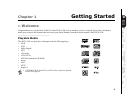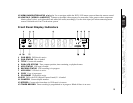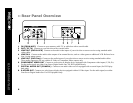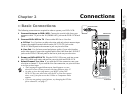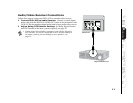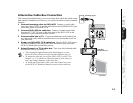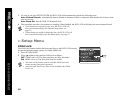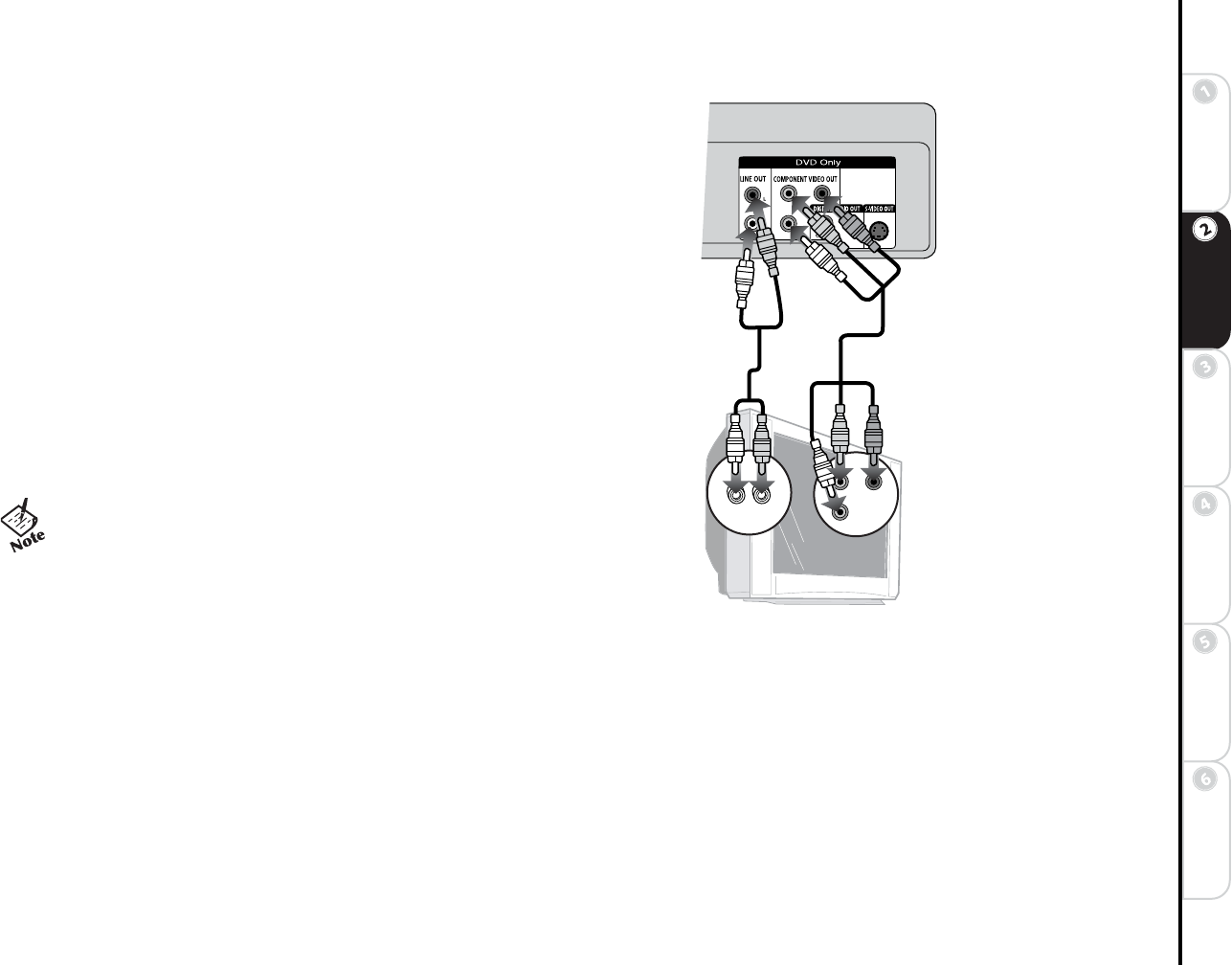
9
Connections Getting
Started
SetupBasic
Operations
Advanced
Features
Help
Component Video Connections
Use for superior picture quality when watching DVD movies. Before you begin,
please note the following:
• Your television must be equipped with Component Video inputs.
• You can only watch the DVD player through the Component Video outputs.
The VCR, tuner and menu system are only available through the RF Out or
Line Out connection, see page 7.
1 Connect Component Video to TV Connect a component video cable
from the COMPONENT VIDEO OUT jacks on the back panel of the
DVD+VCR to the component video inputs on your television. Be sure to
correctly match each of the cables (red, green and blue) to their correspond-
ing jacks on the DVD+VCR and TV.
2 Connect Stereo or Digital Audio to TV Connect stereo audio
cables from the Line Out jacks on the back panel of the DVD+VCR to the
line in jacks on your television or stereo receiver, OR connect the coaxial
digital audio output to your audio/video receiver; see page 11.
3 Enable Component Video in the DVD+VCR Menu System See
Alt Video Out on page 26 (required).
• Remember: You can only watch the DVD player through the
Component Video outputs.You must use the basic RF or Line
Out connection to watch VHS movies or to view DVD+VCR
setup menus, see page 7.
Television
DVD+VCR