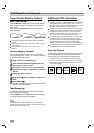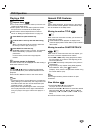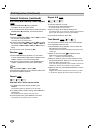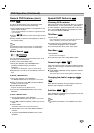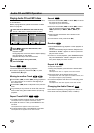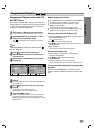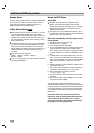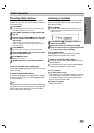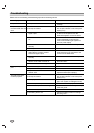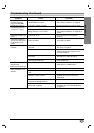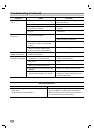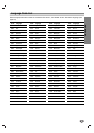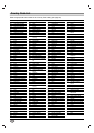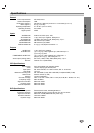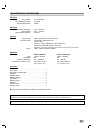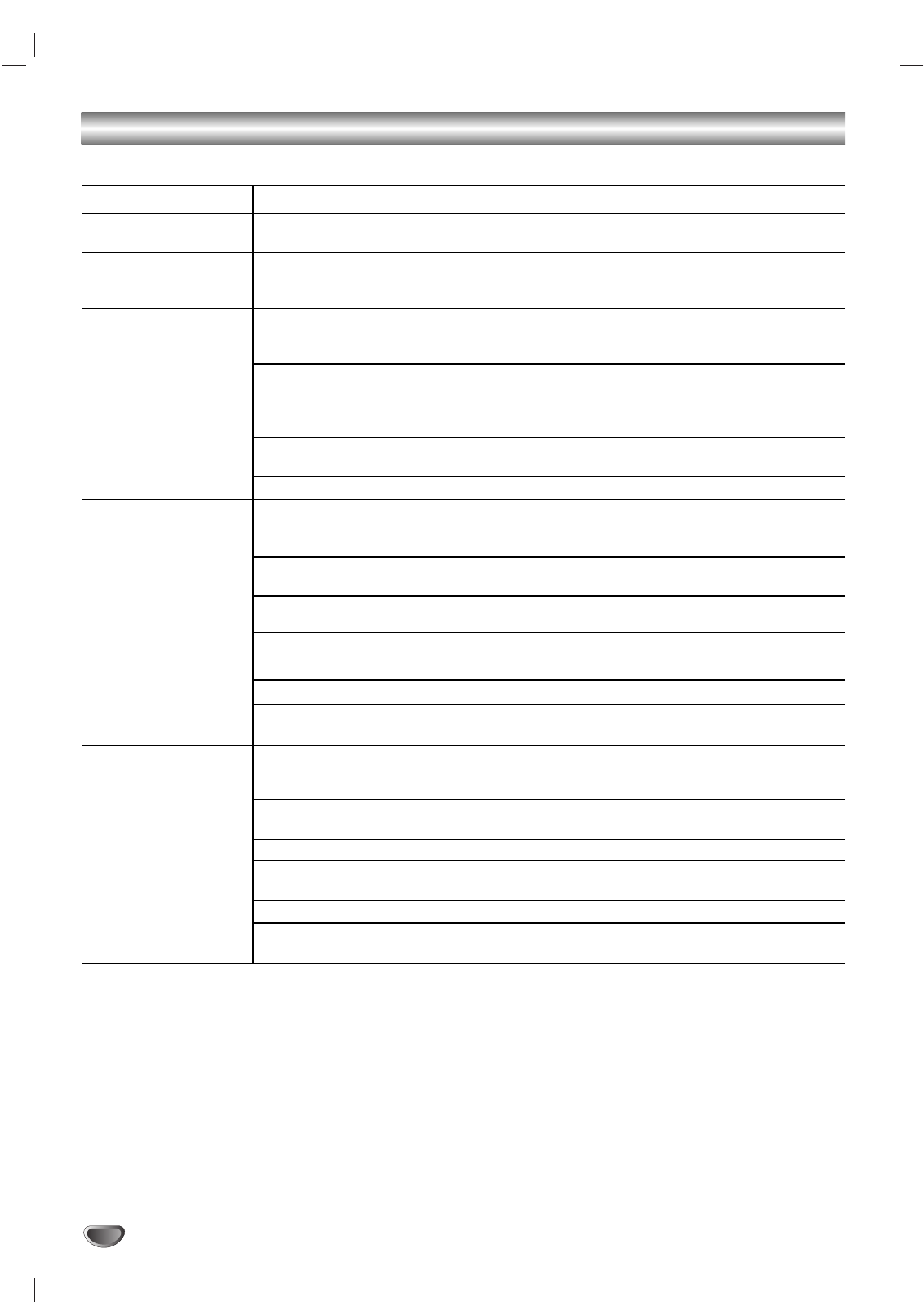
38
Symptom
No power.
The power is on, but
the DVD+VCR does not
work.
No picture.
No sound.
The playback picture is
poor.
The DVD+VCR does
not start playback.
Cause
The power cord is disconnected.
No disc is inserted.
No tape is inserted.
The TV is not set to receive DVD+VCR
signal output.
TV/VCR mode for DVD+VCR is set to
TV.
The video cable is not connected
securely.
The TV power is turned off.
The equipment connected with the
audio cable is not set to receive
DVD+VCR signal output.
The audio cables are not connected
securely.
The power of the equipment connected
with the audio cable is turned off.
The audio cables are damaged.
The disc is dirty.
Tape heads are dirty.
Tape is a rental or was recorded on
another VCR.
No disc is inserted.
No tape is inserted.
An unplayable disc is inserted.
The disc is placed upside down.
The disc is not placed within the guide.
The disc is dirty.
The Rating level is set.
Correction
Plug the power cord into the wall outlet
securely.
Insert a disc or tape. (Check that the
disc or tape indicator on the front panel
display is lit.)
Select the appropriate video input mode
on the TV so the picture from the
DVD+VCR appears on the TV screen.
Press the TV/VCR button on the remote
control repeatedly to choose VCR
mode. VCR indicator light appears on
the front panel display.
Connect the video cable securely.
Turn on the TV.
Select the correct input mode of the
audio receiver so you can listen to the
sound from the DVD+VCR.
Connect the audio cables securely.
Turn on the equipment connected with
the audio cable.
• Replace them with new ones.
Clean the disc.
Clean the video heads.
Use
CH/TRK (v/V)
for manual tracking
adjustment while tape is playing.
Insert a disc or tape. (Check that the
disc or tape indicator on the front panel
display is lit.)
Insert a playable disc. (Check the disc
type, color system, and Regional code.)
Place the disc with the playback side down.
Place the disc on the disc tray correctly
inside the guide.
Clean the disc.
Cancel the Rating function or change
the rating level.
Troubleshooting
Please refer to the following troubleshooting tips before contacting service.