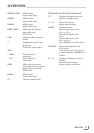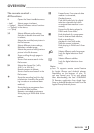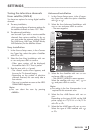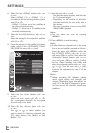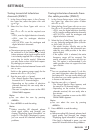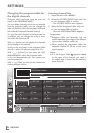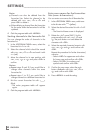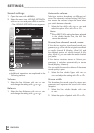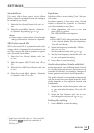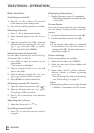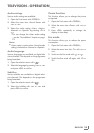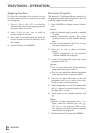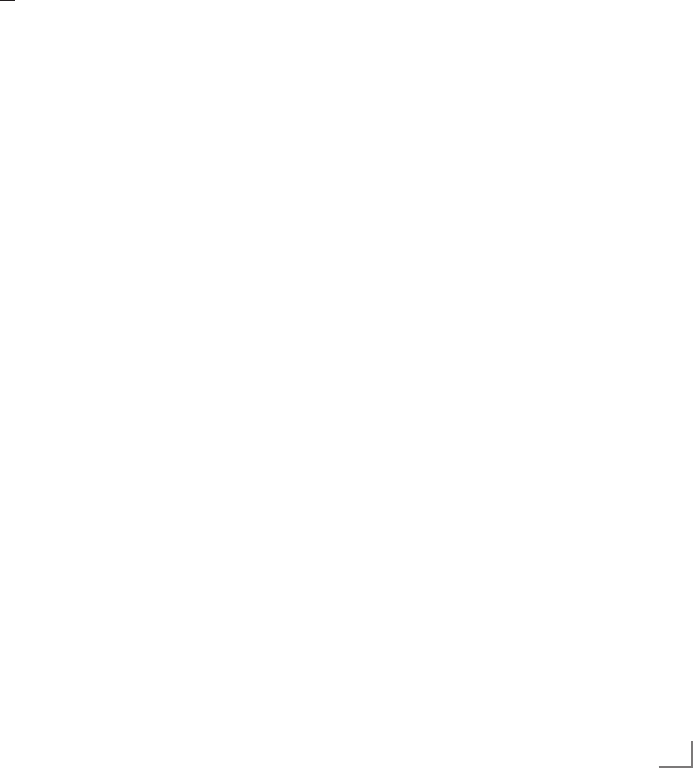
19
ENGLISH
SETTINGS
-----------------------------------------------------------------------------------------------------------------------------------------
Deleting channels
1
In the
»PROGRAM TABLE«
menu, select the
Edit mode by pressing
»
« (red)
.
2
Select the television channel to be deleted
with
»
V
«, »
Λ
«
,
»
<
« or »
>
«
and press
»
«
(
yellow
) to delete.
Note:
7
You can delete all channels with »
«
(blue).
3 Confirm the deletion process with »
«
(green);
or
cancel the deletion process with »
« (red);
4 Quit the program table with »MENU«.
Change the order of the channels in
the program table
1
In the
»PROGRAM TABLE«
menu, select the
Edit mode by pressing
»
« (red)
.
2 Select the channel which should be moved
with »
V
«, »
Λ
«, »
<
« or »
>
« and mark it with
»
« (red).
3 Move the channel to its new position with
»
V
«, »
Λ
«, »
<
« or »
>
« and press
»OK«
to
confirm.
Note:
7
Repeat steps 2 and 3 if you would like to
change other channels.
4 Quit the program table with »MENU«.
Sorting channels in the program
table
You can sort the order of the channels in the pro-
gram table according different criteria: in order
of Satellite, alphabetical or in order of encryp-
tied/free channels.
1
In the
»PROGRAM TABLE«
menu, select the
Sort mode by pressing
»
« (blue)
.
2 Select the sort criteria with »
« (red), »
«
(green)
or
»
« (yellow).
3 Quit the program table with »MENU«.
Skipping channels
You can mark television channels which should
be skipped when selecting with »
Λ
« or »
V
«.
It is still possible to select them using the number
buttons.
1 In the »PROGRAM TABLE« menu, switch
over to the list view with »
« (yellow).
2 Select the preferred channel with »
V
«
or »
Λ
«.
3 Select the column »Skip« with »
<
« or »
>
«
and use
»OK«
to mark the channel.
– The channel is marked by »✔«.
4 Quit the program table with »MENU«.
Note:
7
Channels can also be reactivated. Select the
channel with »
V
« or »
Λ
«, then select the
column »Skip« and reactivate the channel
with
»OK«
.
Creating lists of favourites
You can save your favourite channels in up to
four favourites lists (FAV 1 to FAV 4).
Notes:
7
Favourites lists must be created separately
for all input sources (satellite, cable, air).
7
You can select the favourites list by pressing
»
FAV
«.
1 In the »PROGRAM TABLE« menu, switch
over to the list view with »
« (yellow).
2 Select the channel of your choice with »
V
«
or »
Λ
«.
3 “Push” the channel into the favourites
lists 1 to 4 with »
<
« or »
>
« and press
»OK«
to confirm.
– The position in the favourites list is marked
with »✔«.
– You can enter the same channel in more
than one favourite list.
–
Each favourite list can store up to 255
channels.