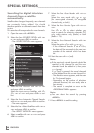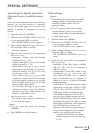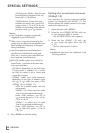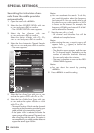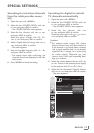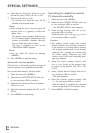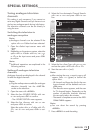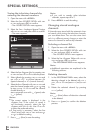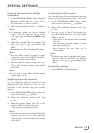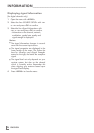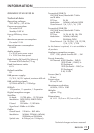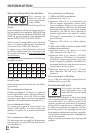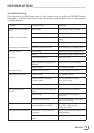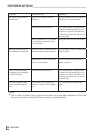ENGLISH
74
SPECIAL SETTINGS
----------------------------------------------------------------------------------------------------------
Note:
7
If you wish to remedy other television
channels, repeat steps 4 to 7.
8 Press »MENU« to end the setting.
Changing stored analogue
channels
If channels were stored with the automatic chan-
nel search while tuning the television channels,
you can delete them. You can also store chan-
nels in a different preset, change or enter the
name of a channel as well as skip channels.
Selecting a channel list
1 Open the menu with »MENU«.
2 Select the line »SOURCE SETUP« with »
V
«
or »
Λ
« and press
»OK«
to confirm.
– The »SOURCE SETUP« menu appears.
3 Select the line »Program Table« with »
V
« or
»
Λ
« and press
»OK«
to confirm.
– The »PROGRAME TABLE« menu appears.
Note:
7
Additional operations are explained in the
following sections.
Deleting channels
1
In the »
PROGRAME TABLE
« menu, select the
television channel to be deleted with
»
V
«,
»
Λ
«, »
<
« or »
>
« and press »
« (red) to con-
firm.
2 Delete the selected channel by pressing
»
« (yellow).
Note:
7
»
« (blue) allows all television channels
to be deleted.
3 Press »
« (green) to confirm the deletion
process.
Tuning the television channels by
entering the channel numbers
1 Open the menu with »MENU«.
2 Select the line »SOURCE SETUP« with »
V
«
or »
Λ
« and press
»OK«
to confirm.
– The »SOURCE SETUP« menu appears.
3 Select the line » Analogue Manual Tuning«
with »
V
« or »
Λ
« and press
»OK«
to confirm.
– The menu appears.
Program No
TSystem
Band
Channel
Fine Tuning
1
INSTALLATION
ANALOGUE MANUAL TUNING
BG
C
2
0
Auto Previous
Auto Next Store
48.25 MHz
4 Select the line »Program No« by pressing »
V
«
or »
Λ
« and use »
<
« or »
>
« to save the preset.
5 Select »Band« by pressing »
V
« or »
Λ
« and
use »»
<
« or »
>
« to choose between »S«
(special channel) or »C« (normal channel).
6 Select the line »Channel« with »
V
« or »
Λ
« and
enter the channel number with »
<
« or »
>
« step
by step, or use »1…0« to enter the channel
number directly, or
start a automatic scan with
»
«
(green) oder
»
«
(yellow)
.
Notes:
7
The current system is displayed in the
»System« line. If the colour or sound is
not functioning properly, select the line
»System« with »
V
« or »
Λ
«. Use »
<
« or »
>
«
to select the preferred setting.
7
If fine tuning is necessary, select the line
»Fine Tuning« with »
V
« or »
Λ
« and use »
<
«
or »
>
« to make the setting.
7 Press »
« (blue) to save the setting.