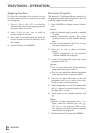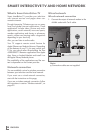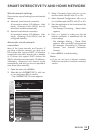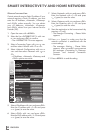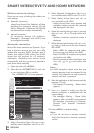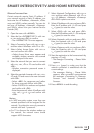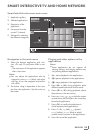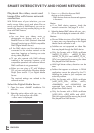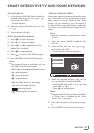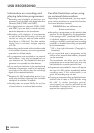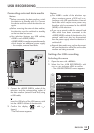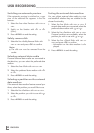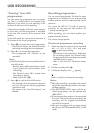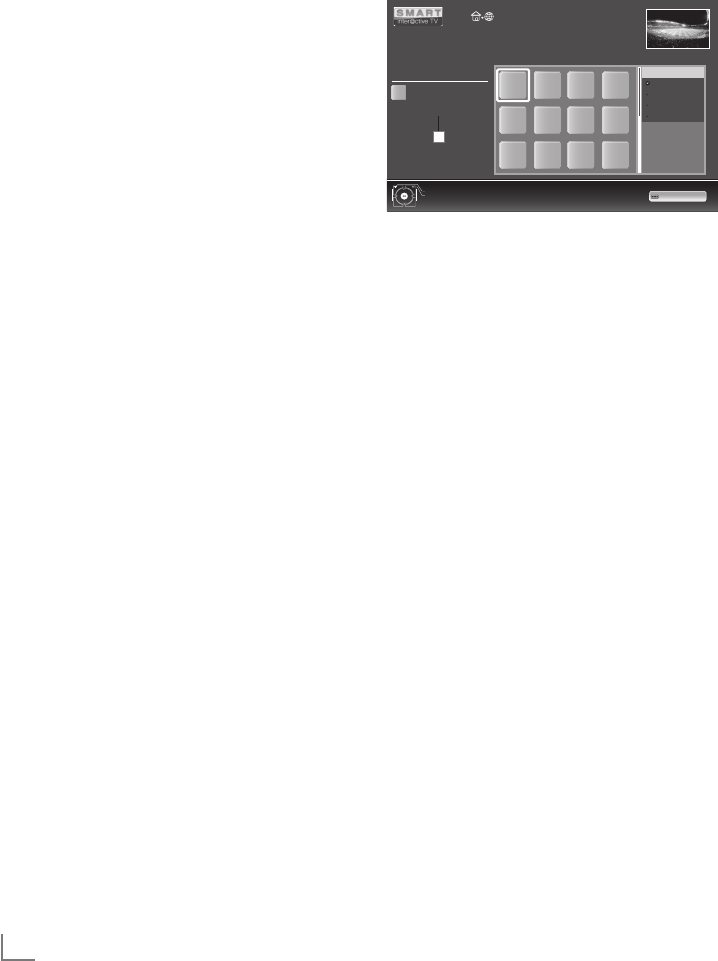
ENGLISH
34
Smart Inter@ctive TV internet
applications
Smart Inter@active TV applications provide inter-
net services to your television. These applications
are designed according to your television.
With the Smart Inter@active TV feature you can
access many local and global internet applica-
tions. These applications include video, picture
and music applications, social networks, news
and sports, weather applications and doctor or
pharmacy search, recipes and viewing traffic
congestions depending on your local city.
You can listen to online radios and access many
other entertaining information.
Notes:
7
Availability of Smart Inter@active TV
applications are dependent on the country.
7
Interactive TV internet applications cannot
download and save files, cannot upload
files to a web site and cannot install add-ins
except Login pages of some applications.
7
Under no circumstances, Grundig is
responsible for the content and the quality
of content offered by the content providers.
7
Grundig has made special agreements
with the application owners which have a
limited duration. Application owners may
update, modify, restrict or entirely remove
those applications with their own decision.
Grundig cannot be held responsible for
such changes.
7
Grundig reserves the right to make all
changes such as modifications, restrictions,
extensions, transfers and removals on
internet applications provided through your
Smart Inter@ctive TV.
7
In Login process of some applications,
it may be required to connect to the web
page of the related application. Subject
web pages may contain links not related to
Login process. When connecting those links,
TV may access open web and view contents
that are not supported by your TV. As you
are on open web, your TV cannot control
those unsupported contents or cannot be
held responsible for them.
SMART INTER@CTIVE TV AND HOME NETWORK
Selecting internet applications
1 Open the menu »SMART inter@ctive TV«
with »@«.
Exit
Back
Selected Application
Aplication information
Press OK to Enter
3
A
A
KATEGORIE
All
Social&Fun
Health&Life
News&Video
KATEGORIE
2 Select the application with »
V
«, »
Λ
«, »
<
«
and »
>
« and press
»OK«
to confirm. The
selected application will be started.
Notes:
7
You can advise the applications also by
categories, press »
« (blue) and select
with »
V
« or »
Λ
« the categorie and confirm
with
»OK«
.
7
If you attempt to start an application without
wire or wireless adapter connected, the
related warning is displayed on the screen.
If your wire or wireless adaptor is connected
but you cannot receive IP or internet is
not connected, the applications cannot
be started. In this case, check Network
connection settings. See page 31 or
34.