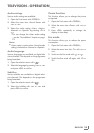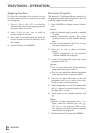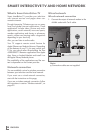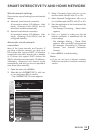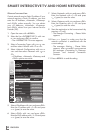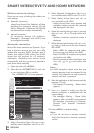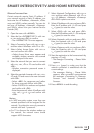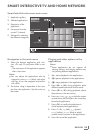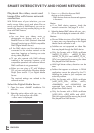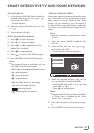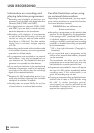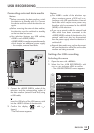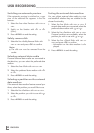33
ENGLISH
SMART INTER@CTIVE TV AND HOME NETWORK
Manual connection
Certain networks require Static IP address. If
your network requires a Static IP address, you
must enter the »IP Address«, »Netmask«, »Gate-
way« and »DNS« values manually. You can ob-
tain your »IP Address«, »Netmask«, »Gateway«
and »DNS« values from your Internet Service
Provider (ISP).
1 Open the menu with »MENU«.
2 Select the line »INTER@CTIVE TV« with »
V
«
or »
Λ
« and press
»OK«
to confirm.
– The »INTER@CTIVE TV« menu appears.
3 Select »Connection Type« with »
V
« or »
Λ
«
and then select »Wireless« with »
<
« or »
>
«.
4 Select »Select Access Point« with »
V
« or
»
Λ
« and confirm with
»OK«
.
– »Select Access Point« menu appears and
available wireless networks are scanned
and displayed in the menu
5 Select the network that you want to connect
with »
V
«, »
Λ
«, »
<
« or »
>
« and confirm with
»OK«
.
– Wireless connection password screen is
displayed.
6 Select the required character with »
V
«, »
Λ
«,
»
<
« and »
>
« and move to the next character
with
»OK«
.
– Select »ABC« for uppercase and »abc«
for lower case and confirm with
»OK«
.
– Select »?@123« for numbers and symbols
and confirm with
»OK«
.
– Enter the password, select »Confirm« with
»
V
«, »
Λ
«, »
<
« or »
>
« and confirm with
»OK«
.
Notes:
7
In WEP encryption system, more than one
network password can be assigned for the
network. Your television can only connect to
network with level 1 password.
7
For TV to discover the wireless modem on
the network, the network name should
support ASCII characters.
7 Select »Network Configuration« with »
V
« or
»
Λ
« and then select »Manual« with »
<
« or
»
>
«. »IP Address«, »Netmask«, »Gateway«
and »DNS« options are active.
8 Select »IP Address« with »
V
« and press
»OK«
.
Enter the IP address with »1…0« and press
»
« (green) to save the value.
9 Select »DNS« with »
V
« and press
»OK«
.
Enter the DNS address with »1…0« and press
»
« (green) to save the value.
10 Select »Netmask« with »
V
« and press
»OK«
.
Enter the Netmask with »1…0« and press
»
« (green) to save the value.
11 Select »Gateway« with »
V
« and press
»OK«
.
Enter the Gateway with »1…0« and press
»
« (green) to save the value.
12 Start the registration to the home network by
pressing »
« (red).
– The mesage »Connecting ... Please Wait«
appears.
13 Press »
« (green) to make sure that the
network connection is established with the
current settings.
– The messages »Testing ... Please Wait«
appears, after successfull announcement
the messages »Connecting To Gateway:
Success« and »Internet Connection:
Success«.
14 Press »MENU« to end the setting.