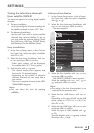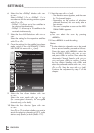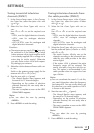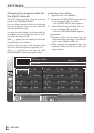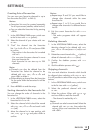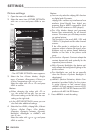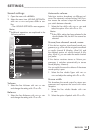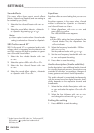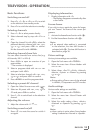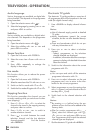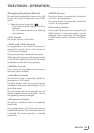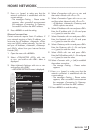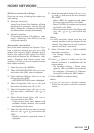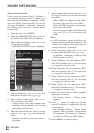
23
ENGLISH
TELEVISION - OPERATION
--------------------------------------------------------------------------------
Basic functions
Switching on and off
1 Press »8«, »1…0« or »P+« or »P-« to switch
on the television from standby mode.
2 Press »
8« to switch the television to standby.
Selecting channels
1 Press »1…0« to select presets directly.
2 Select channels step by step with »P+« or
»P-«.
3 Open the channel list with »OK«, select the
preferred television channel with »
V
«, »
Λ
«,
»
<
« or »
>
« and press »OK« to confirm.
Exit the channel list with »MENU«.
Selecting channels from lists
You can select channels from various lists (e.g.
all channels, FAV 1 to FAV 4).
1 Press »FAV« to open an overview of pro-
grame tables.
– The overview is displayed.
2 Select a programe table with »
Λ
« or »
V
«
and open it with »OK«.
3 Select a television channel with »
V
«, »
Λ
«,
»
<
« or »
>
« and press »OK« to confirm.
4 Press »MENU« to exit the programe table.
Selecting a preset AV channel
1 Open the »Select Source« menu with » «.
2 Select an AV preset with »
V
«, »
Λ
«, »
<
« or
»
>
« and press »OK« to confirm.
3 Use »1…0« to switch back to the television
channel.
Adjusting the volume
1 Adjust the volume with »
+
o
–
«.
Switching sound on/off
1
Press »
p
« to mute the sound or switch it
on again.
Displaying information
1 Display information with »?«.
– The display disappears automatically after
a short while.
Freeze-frame
If you wish to view a particular scene for longer,
you can “freeze” the frame of the current pro-
gramme.
1 Activate the freeze-frame function with »
$«.
2 End the freeze-frame function with »
$«.
Note:
7
If an external data medium is connected
to the television, the time shift function is
activated with »
$«. The time shift function is
described on page 36.
Picture settings
Various picture settings are available.
1 Open the Tools menu with »TOOLS«.
2 Select the menu item »Picture Mode« with
»
V
« or »
Λ
«.
3 Select »User«, »Eco TV«, »Vivid«, »Natural«,
»Movie«, »Sports« or »Game« by pressing
»
<
« or »
>
«.
Note:
7
Picture setting »Game« can only be selected
in »HDMI«, »Component« and »PC« modes.
Audio settings
Various audio settings are available.
1 Open the Tools menu with »TOOLS«.
2 Select the menu item »Sound Preset« with
»
V
« or »
Λ
«.
3 Select the audio setting »User«, »Music«,
»Natural« or »Speech« by pressing »
<
« or
»
>
«.
Note:
7
»User« option is active when »Sound mode«
setting is selected as »Normal or »Spatial«.