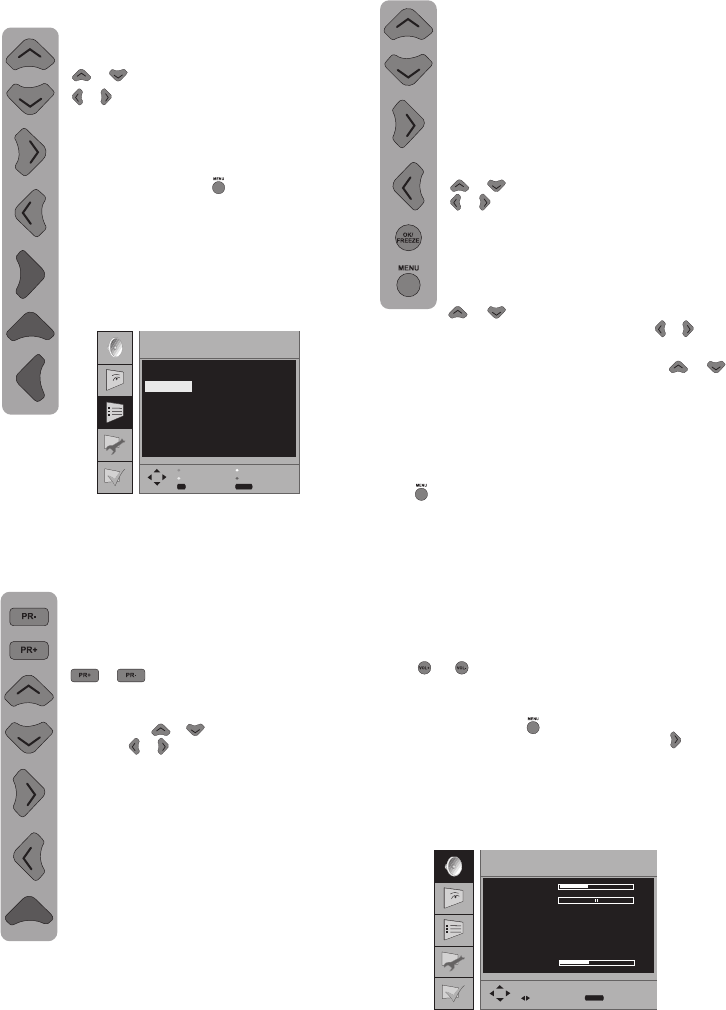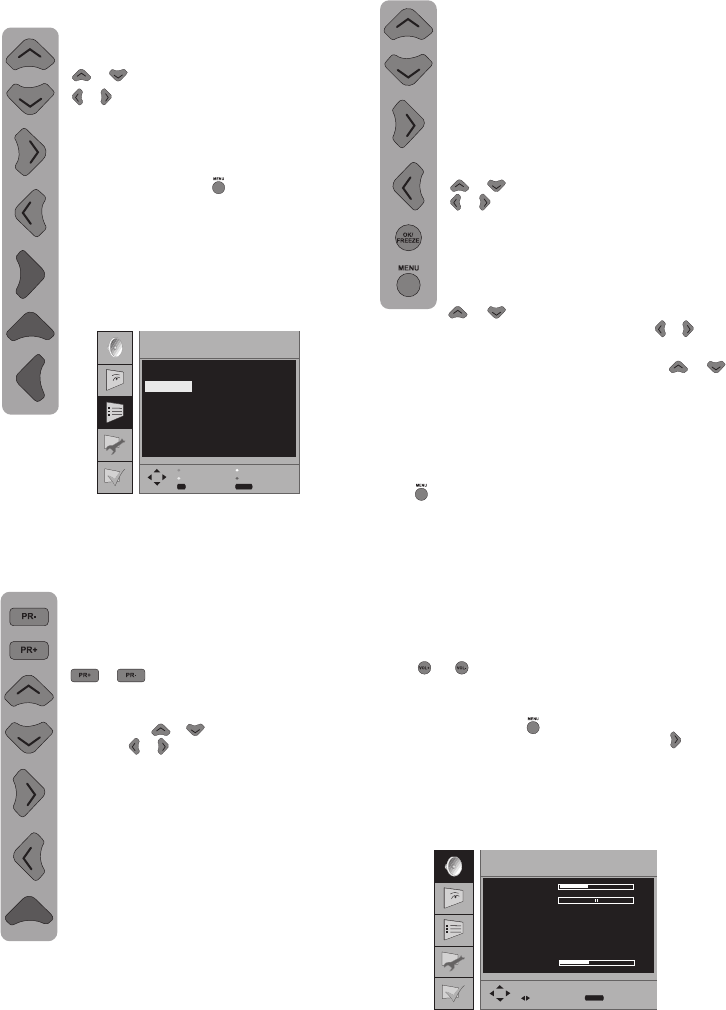
SOUND
VOLUME
BALANCE
SOUND TYPE
SOUND MODE
AVL
EQUALIZER
HEADPHONE
MONO
NORMAL
OFF
SELECT
EXIT
MENU
The settings on your new television:
Setting up the Sound Menu
You may perform the sound setting using the “
VOL+” or “VOL-“ buttons on your television or
the (
), ( ) buttons on your remote control.
You can perform the other sound settings by
entering the Sound menu. For this purpose,
press the MENU (
) button on your remote
control. Select the sound menu tab (
) using
the direction button. You can select in this menu
whichever you would like for performing a process
from among the titles.
PROGRAM TABLE
P 10
P 11
P 12
P 13
P 14
P 05 TRT1
P 06 SHOW
P 07
P 08
P 09
P 00
P 01
P02 TRT1
P03 TRT1
P04 TRT1
BACK
MENU
DELETE
NAME
SELECT
MOVE
SKIP
OK
Deleting a program that has been
stored:
Select the program you would like to delete
by pressing the upwards-downwards
( )/( ) or Right-left direction buttons
( )/( ). Press the “blue” colored button.
The blue buton on the menu will blink for
approval. You may perform the deletion
process by pressing the “Blue” button or
you may abort the deletion process by
pressing the button
( )
.
Once you pres the “Blue” button, the
selected program has been deleted and
all the following channels have been
transferred to the previous program
number.
Changing the order of a program that
has been stored in memory:
In the event that you do not wish to come
across certain programs while navigating
through the channels using the
( )/( ) buttons, then you can use
that function. Select the program to be
hidden by pressing the upwards-
downwards
( )/( ) or Right-left direction
buttons
( )/( ). Press the “Red”colored
button. The information name of the
program to be skipped shall appear in red.
You may perform this procedure for more
than one programs. To see the skipped
program, directly enter the program
number via the numbering buttons. To
cancel the program skipping process,
press once again the “Red” colored button.
To name the programs
The channels names might be
automatically displayed on the programs
in the table via ATS, yet the channel
number might also be displayed instead
of the channel name.
You can assign your program or
programs of choice the names that have
a maximum of five characters.
Select
the program you are about to name by
pressing the Upwards-downwards
( )/( ) or Right-left direction buttons
( )/( ). Press the “Yellow” button. An
empty space appears beside the
channel for which you would like to
specify name information. Here, choose
the letter, number or sign that you would
like using the Up-down direction
(
)/( ) buttons. For the second
character, press the Right-left button (
)/( ) and
select the letter, number or sign you would like
again by the Upwards-downwards (
)/( )
buttons. After entering all the characters, store
the name you have written in the memory by
pressing the button “Yellow”.
To write names for any of the other programs,
simply repeat the above procedure. In the event
that you wish to exit the application, simply press
the (
) button.
If the program is not renamed, then the channel
number of that program shall be automatically
displayed.
-12-